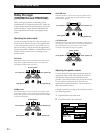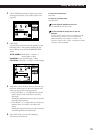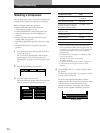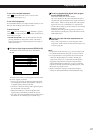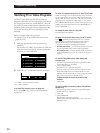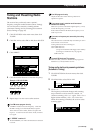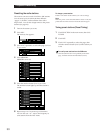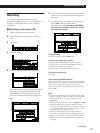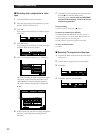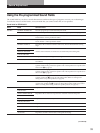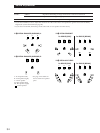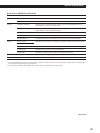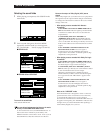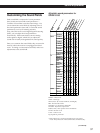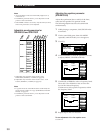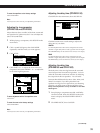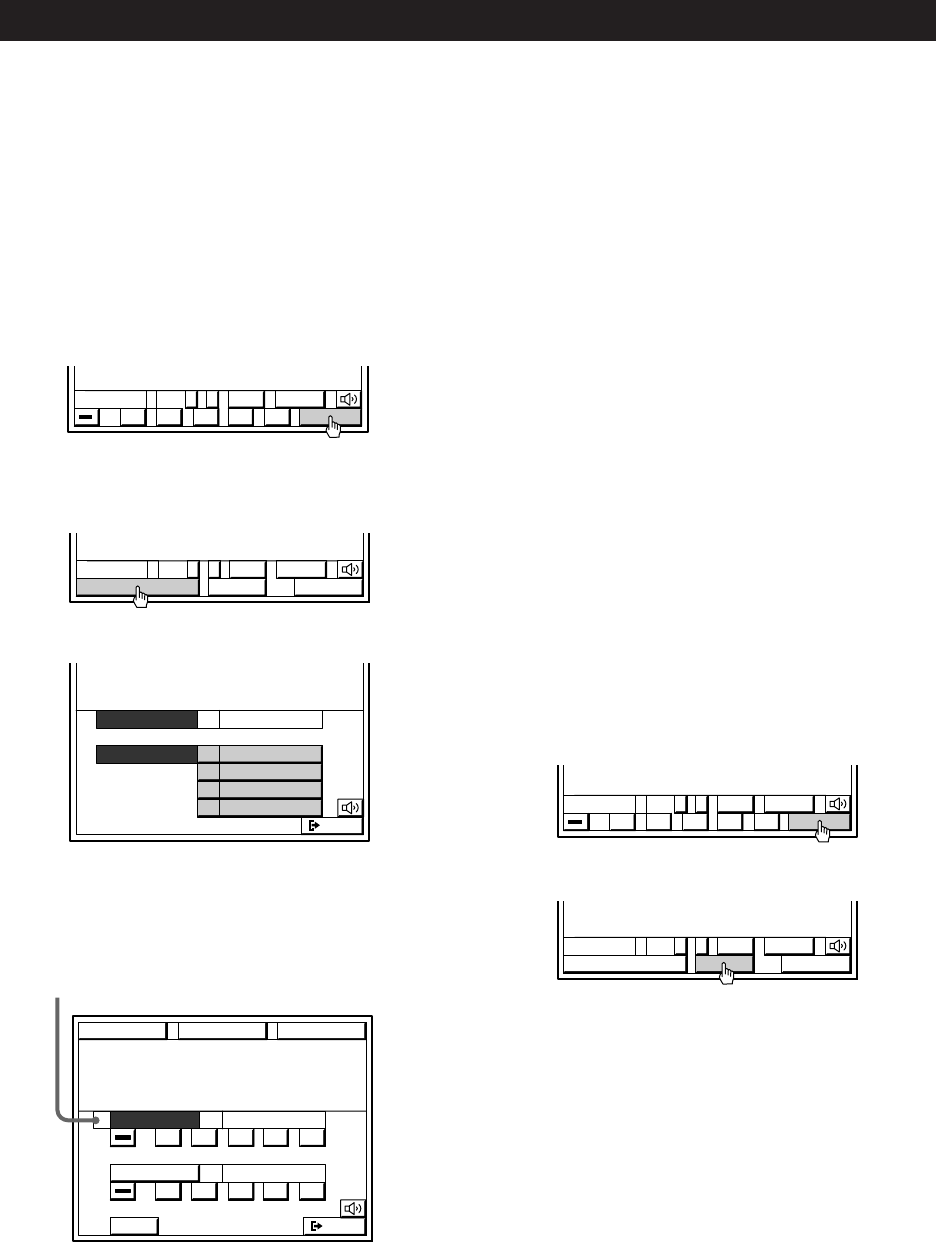
32
Playback/Recording
p Recording other components to video
tape
1 Click FUNCTION in the main menu.
2 Click the video playback component you want
(VCR 1, VCR 2, LD/DVD, etc.).
3 Click REC.
(If you selected LD/DVD or TV/DBS* in step 2
click SUB.)
4 Click REC EDIT.
(If you selected LD/DVD or TV/DBS* in step 2
click REC EDIT in the sub menu.)
5 Click a recording component (e.g., VIDEO 2).
The control buttons for both components appear.
“PLAYER” for the playback component, and
“RECORDER” for the recording component.
The arrow indicates the operative component.
6 Insert a blank tape into the recording component
(VCR, etc.) and adjust the recording level, if
necessary.
7 Click REC to start recording, then click the play
button (() on the PLAYER control.
Recording starts. Do not click any RECORDER
controls while recording. This will cut off the
source being recorded.
To stop recording
Click the recording component‘s p control.
To control the recorder after recording
Click RECORDER. RECORDER becomes the operative
component and you can use the RECORDER controls to
rewind and playback the recording (etc.).
Click PLAYER to operate the playback component.
To return to the main menu
Click EXIT.
p Recording TV programs to video tape
1 Click FUNCTION in the main menu and select a
VCR 1 or 2.
2 Tune in the TV program on your video deck.
3 Click REC.
4 Click REC again to start recording.
arrow
USERSUB+
()0pP
REC
–
CH
USERSUB+
CANCEL
–
CH
REC EDIT REC
TAPE
EXIT
DAT/MD
VIDEO 2
VIDEO 1
VIDEO 1
RECORDER
PLAYER
EXIT
VIDEO 2
VIDEO 1
RECORDER
PLAYER
()0pP
()0pP
REC
/
FUNCTION SOUND SETUP
USERSUB+
()0pP
REC
–
CH
USERSUB+
CANCEL
–
CH
REC EDIT REC