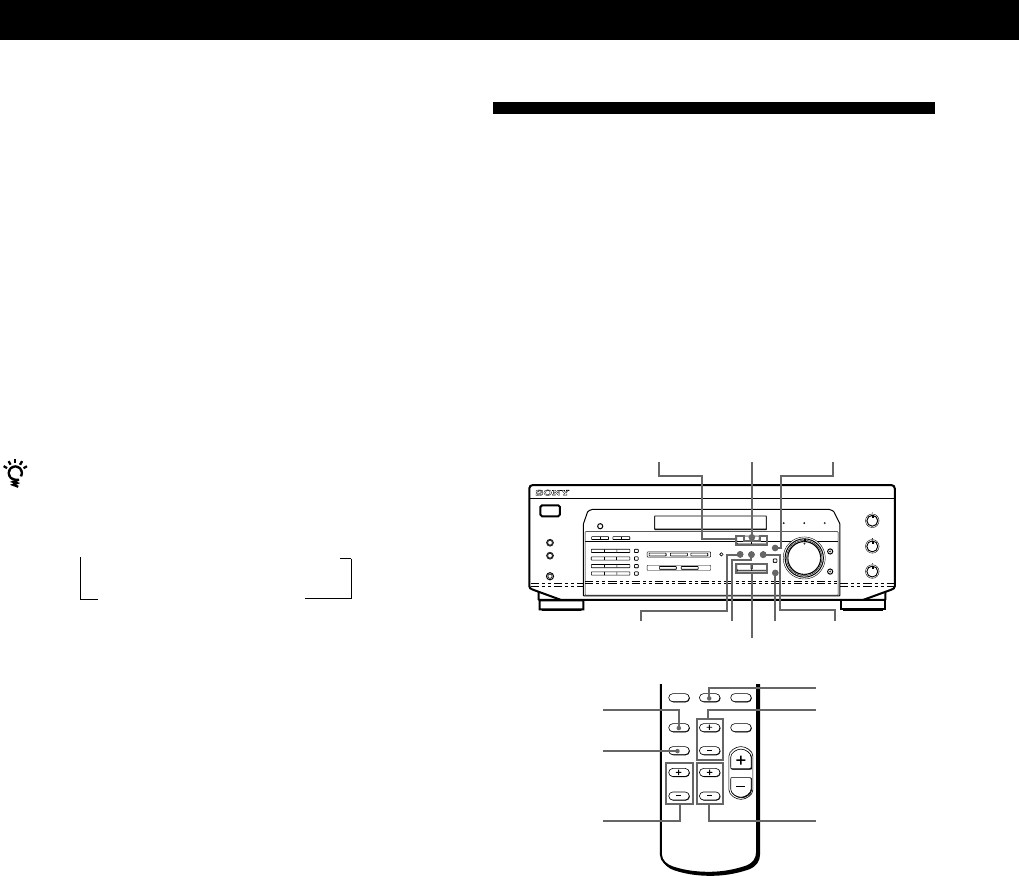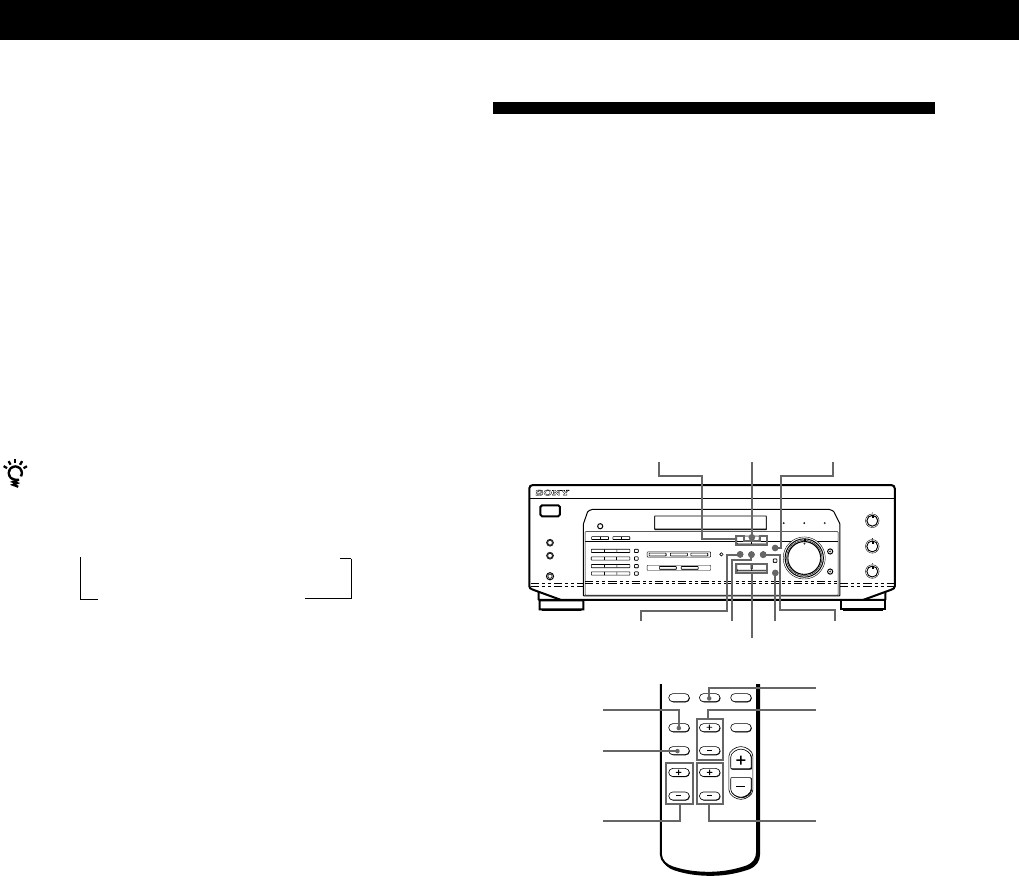
Using Surround Sound
16
US
Getting the Most Out of Dolby
Pro Logic Surround Sound
To obtain the best possible Dolby Pro Logic Surround
sound, first select the center mode according to the
speaker system you have. Then, adjust each speaker
volume and delay time.
Note that you must have at least one additional pair of
speakers and/or one center speaker to do the following
adjustments.
Selecting the center mode
The receiver offers you four center modes: Phantom,
Normal, Wide and 3 STEREO. Each mode is designed
for a different speaker configuration. Select the mode
that best suits your speaker’s system configuration:
1 Press SOUND FIELD ON/OFF to turn on sound
field.
2 Press SOUND FIELD MODE +/– repeatedly to
select the Dolby surround sound field (PRO
LOGIC or C.STUDIO mode).
3 Press SET UP repeatedly until “CTR MODE”
appears on the display.
TEST TONE
SOUND FIELD
MODE +/–
LEVEL
CENTER +/–
EFFECT/
DELAY
REAR
SET UP
CENTEREFFECT/DELAY
Adjusting the Effect Level (except PRO
LOGIC)
You can make the surround sound more prominent by
increasing the EFFECT level. This control lets you
adjust the “presence” of the surround effect in six steps
(1-6).
1 Start playing a program source.
2 Press EFFECT/DELAY. The effect level (“EFFECT
1” … “EFFECT 6”) appears on the display.
3 Press +/– to select the level you prefer.
When you use the remote
Each time you press EFFECT/DELAY, the effect level
changes as follows:
Note
Changing the effect level may not produce major variations
in the surround effect when used with certain playback
sources.
+/–
SOUND FIELD
MODE +/–
SOUND FIELD
ON/OFF
ENTER
SOUND FIELD
ON/OFF
LEVEL
REAR +/–
n EFFECT 1 n EFFECT 2 n ....
EFFECT 6 N EFFECT 5 N