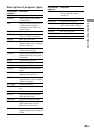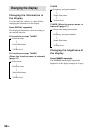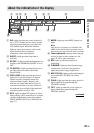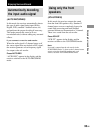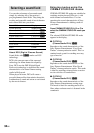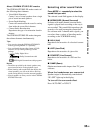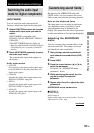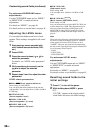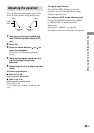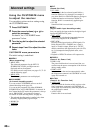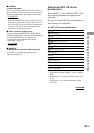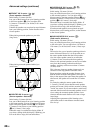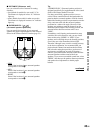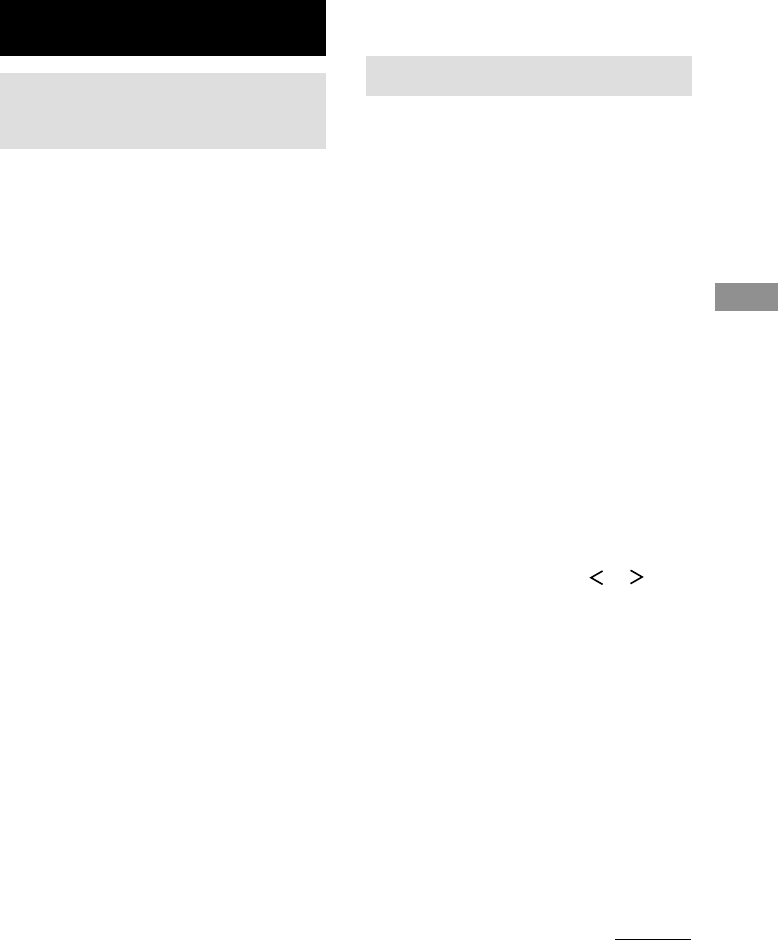
Advanced Adjustments and Settings
37
GB
Customizing sound fields
By adjusting the SURROUND menu and
LEVEL menu, you can customize the sound
fields to suit your particular listening situation.
Note on the displayed items
The setup items you can adjust in each menu
vary depending on the sound field. Certain
setup parameters may be dimmed in the
display. This means that the selected parameter
is either unavailable or fixed and unchangeable.
Adjusting the SURROUND
menu
You can customize the surround effects of the
selected sound field. The settings are stored
individually for each sound field.
1 Start playing a source encoded with
multi channel surround effects (DVD,
etc.).
2 Press SURR.
3 Press the cursor buttons ( or ) to
select the parameter.
For details, see “SURROUND menu
parameters” below.
4 While monitoring the sound, turn the
jog dial to adjust the selected
parameter.
5 Repeat steps 3 and 4 to adjust the other
parameters.
SURROUND menu parameters
x EFFECT X
(Effect level)
Initial setting: 10
Higher settings apply more surround effect. You can
adjust from 0 to 15 in 1 steps.
Switching the audio input
mode for digital components
(INPUT MODE)
You can switch the audio input mode for
functions which have digital audio input jacks.
1 Rotate FUNCTION to select the function
whose audio input mode you want to
switch.
INPUT MODE is compatible with:
DVD/LD, TV/SAT, MD/TAPE, VIDEO 3,
CD/SACD*.
(The INPUT MODE indicator lights up)
* When the ASSIGNABLE COAXIAL IN (DVD/
LD CD/SACD) jack is assigned to CD/SACD
function.
2 Press INPUT MODE repeatedly to select
the audio input mode.
The selected audio input mode appears in
the display.
Audio input modes
• AUTO IN
Gives priority to the analog audio signals input
to the AUDIO IN (L/R) jacks when there is no
digital audio signals.
• COAX IN
Specifies the digital audio signals input to the
DIGITAL COAXIAL input jack.
• OPT IN
Specifies the digital audio signals input to the
DIGITAL OPTICAL input jacks.
• ANALOG
Specifies the analog audio signals input to the
AUDIO IN (L/R) jacks.
Advanced Adjustments and Settings
continued