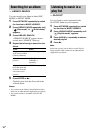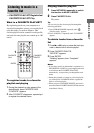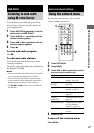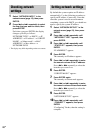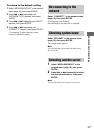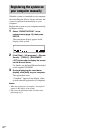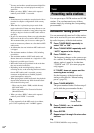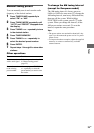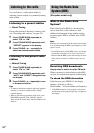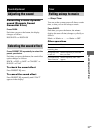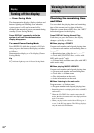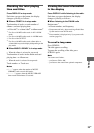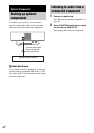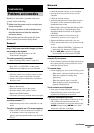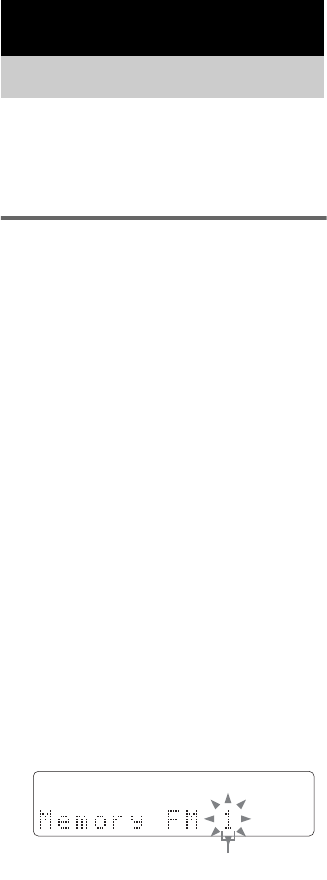
24
GB
1)
You may not be able to search between multiple files.
Also, the time may not be displayed correctly for
some files.
2)
When you select “REP1”, that track is repeated
endlessly until “REP1” is canceled.
Notes
• Some time may be needed to start playback of discs
recorded in complex configurations such as many
layers.
• When the disc is placed, the player reads all the
tracks on that disc. If there are many albums or non-
MP3 audio tracks on the disc, it may take a long time
for play to begin or for the next MP3 audio track to
start play.
• Do not save unnecessary albums or tracks other than
MP3 ones in the disc to be used for MP3 listening.
We recommend that you do not save other types of
tracks or unnecessary albums on a disc that has MP3
audio tracks.
• An album that does not include an MP3 audio track
is skipped.
• The maximum number of albums: 150 (including
root folder)
• The maximum number of MP3 audio tracks and
albums that can be contained on a single disc is 300.
• Playback is possible up to 8 levels.
• MP3 audio tracks are played back in the order that
they are recorded on the disc.
• Depending on the encoding/writing software,
recording device, or the recording media used at the
time an MP3 audio track is recorded, you may
encounter such problems as disabled playback,
sound interruptions, and noise.
• When playing back an MP3 audio track, the playback
elapsed time indication may differ from the actual
time in the following cases.
– When you play back a VBR (variable bit rate)
MP3 audio track
– When you perform Fast Forward or Rewind
(Manual Search)
• When you select “REP1”, that track is repeated
endlessly until “REP1” is canceled.
Tip
To play repeatedly all the MP3 tracks in an album,
press 1/ALL repeatedly until “1ALBM” appears.
You can preset up to 20 FM stations and 10 AM
stations. You can then tune in any of those
stations simply by selecting the corresponding
preset number.
Automatic tuning preset
You can automatically tune in all of the stations
that can be received in your area and then store
the radio frequency of the desired stations.
1 Press TUNER BAND repeatedly to
select “FM” or “AM”.
2 Press TUNING MODE repeatedly until
“AUTO” appears in the display.
3 Press TUNING + or –.
The frequency changes as the system scans
for a station. Scanning stops automatically
when a station is tuned in. At that time,
“TUNED” and “ST” (for stereo program
only) appear.
If “TUNED” does not appear and the
scanning does not stop
Set the frequency of the desired radio
station as described in “Manual tuning
preset” (page 25).
4 Press TUNER MEMORY.
The preset number flashes. Perform steps 5
and 6 while the preset number flashes.
5 Press TUNING + or – to select the
desired preset number.
6 Press ENTER.
7 Repeat steps 1 through 6 to store other
stations.
Tip
Press TUNING MODE to stop scanning.
Tuner
Presetting radio stations
TUNED
Preset number