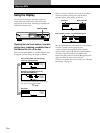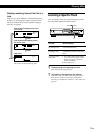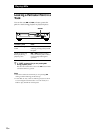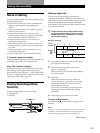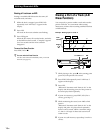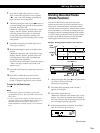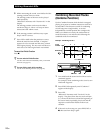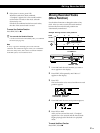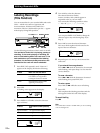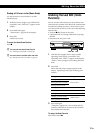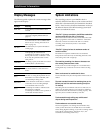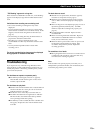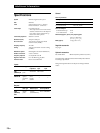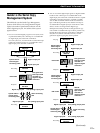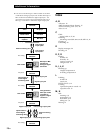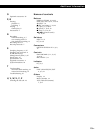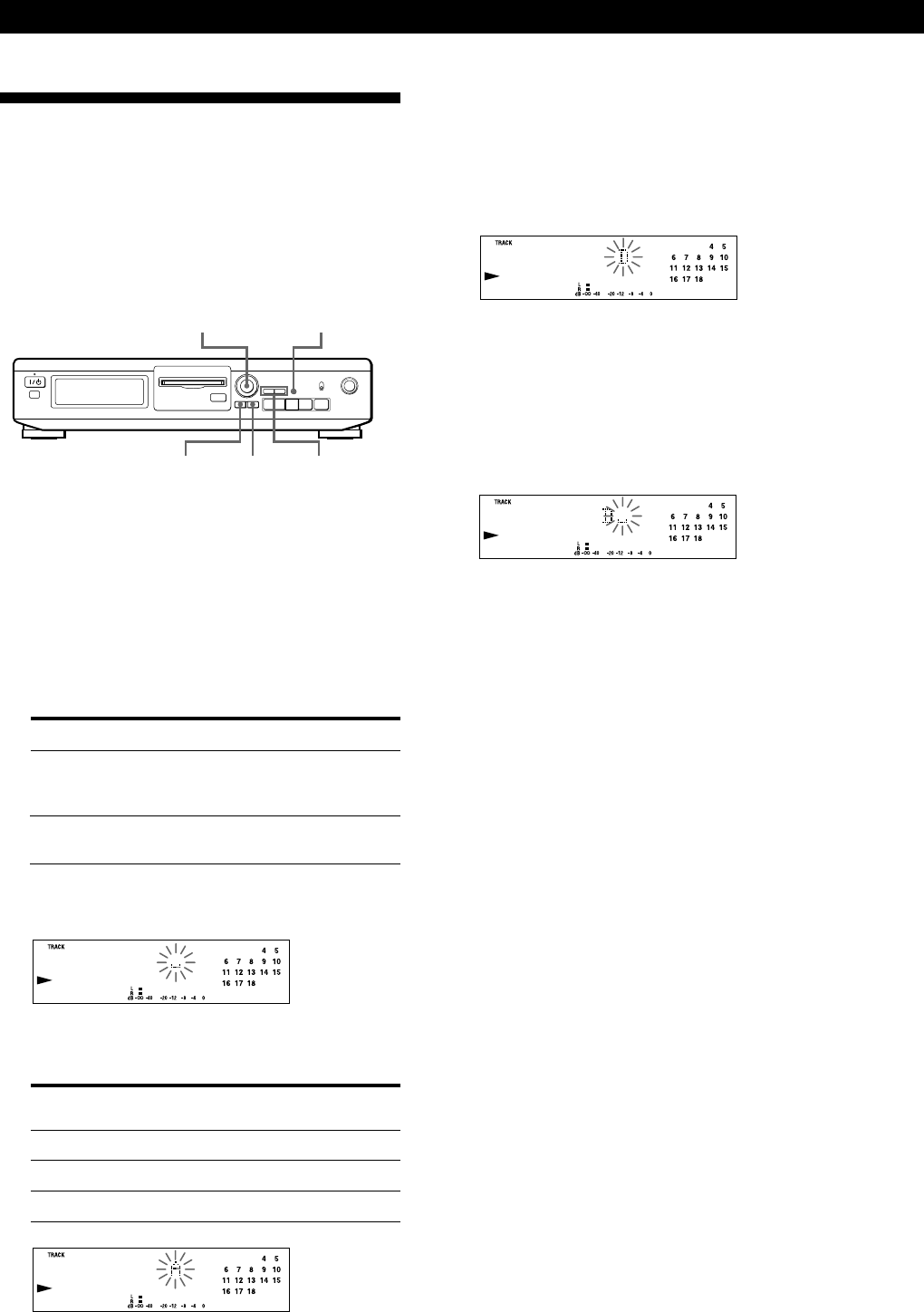
22
EN
Editing Recorded MDs
4 Turn AMS to select the character.
The selected character flashes.
Letters, numbers, and symbols appear in
sequential order as you turn AMS.
You can use the following symbols in titles:
! ” # $ % & ’ ( ) * + , – . / : ; < = > ? @ _ `
You can press DISPLAY/CHAR to change the
character type at any time during Step 4 (see
Step 3).
5 Press AMS to enter the selected character.
The cursor shifts rightward and waits for the
input of the next character.
6 Repeat Steps 3 to 5 until you have entered the
entire title.
If you entered the wrong character
Press 0 or ) until the character to be corrected
starts flashing, and repeat Steps 3 to 5 to enter the
correct character.
To erase a character
Press 0 or ) until the character to be erased
starts flashing, then press EDIT/NO.
To enter a space
Press AMS or ) while the cursor is flashing.
7 Press YES.
This completes the labeling procedure and the
title appears on the left side of the display.
To cancel labelling
Press p.
Note
You cannot label a track or an MD while you are recording
over an existing track.
Labeling Recordings
(Title Function)
You can create titles for your recorded MDs and tracks.
Titles — which may consist of uppercase and
lowercase letters, numbers and symbols for a
maximum of about 1,700 characters per disc — appear
in the display during MD operation.
Use the following procedure to label a track or an MD.
You can label a track while it is playing, pausing or
recording. If the track is playing or recording, be
sure to finish labeling before the track ends. If the
track ends before you’ve completed the labeling
procedure, the characters already entered are not
recorded and the track will remain unlabeled.
1 Press EDIT/NO repeatedly until “Name in ?”
appears in the display, then do the following:
2 Press YES.
A flashing cursor appears in the display.
3 Press DISPLAY/CHAR to select the character
type as follows:
To label Make sure that the deck is
A track Playing, pausing, recording the track
to be labeled, or stopped after
locating the track to be labeled
An MD Stopped with no track number
appearing in the display
To select Press DISPLAY/CHAR repeatedly
until
Uppercase letters “A” appears in the display
Lowercase letters
“a” appears in the display
Numbers “0” appears in the display
≠ ±
Pp
0)
r
·
≠ AMS ±
EDIT/NO
DISPLAY/CHAR
YES
0/)
§