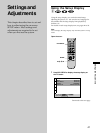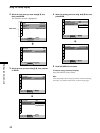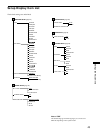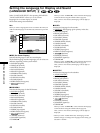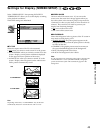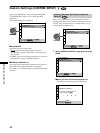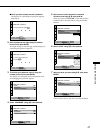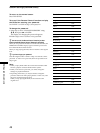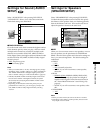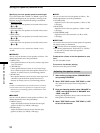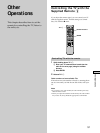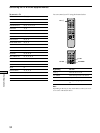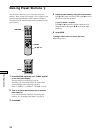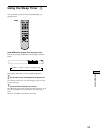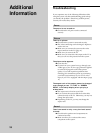49
Settings and Adjustments
Settings for Sound (AUDIO
SETUP)
Select “AUDIO SETUP” after pressing DVD SETUP.
“AUDIO SETUP” allows you to select the sound track.
The default settings are underlined.
xTRACK SELECTION
Gives the sound track which contains the highest number
of the channels priority when you play a DVD on which
multiple audio formats are recorded. If multiple audio
channels are recorded in PCM, DTS, MPEG AUDIO or
Dolby Digital format, the higher-numbered channel audio
recorded in PCM, DTS, MPEG AUDIO or Dolby Digital
format is played.
•
OFF : No priority given.
• AUTO : Priority given.
Notes
• When you set this item to “AUTO,” the language may change
depending on the “AUDIO” settings in “LANGUAGE SETUP.”
The “TRACK SELECTION“ setting has higher priority than
that of “AUDIO” settings in “LANGUAGE SETUP” (page 44).
• If PCM, DTS, MPEG AUDIO and Dolby Digital sound tracks
have the same number of the highest channels, the system
selects PCM, DTS, Dolby Digital and MPEG AUDIO sound
tracks, in this order.
• Depending on the DVD, the audio with priority may be
predetermined. In this case, you cannot give priority to the
DTS, MPEG AUDIO or Dolby Digital format by selecting
“AUTO.”
Settings for Speakers
(SPEAKER SETUP)
Select “SPEAKER SETUP” after pressing DVD SETUP.
To obtain the best possible surround sound, first specify
the distance of the speakers from your listening position,
then set the balance and level. Then use the test tone to
adjust the speaker volumes to the same level.
xSIZE
When you do not connect center or rear speakers, or move
the rear speakers, set the parameters for CENTER and
REAR. Since the front speaker and subwoofer settings are
fixed, you cannot change them. The default settings are
underlined.
• FRONT
—
YES
• CENTER
—
YES: Normally select this.
— NONE: If you will not connect a center speaker,
select this.
• REAR
—
BEHIND (LOW), BEHIND (HIGH), SIDE (LOW),
SIDE (HIGH): Specify the position and height to
implement the Digital Cinema Surround modes in
the “Virtual Multi Dimension” sound field (p. 20)
properly.
— NONE: If you will not connect a rear speaker, select
this.
• SUBWOOFER
—
YES
Notes
• When you select an item, the sound cuts off for a moment.
• Depending on the settings of other speakers, the subwoofer
may output excessive sound.
AUDIO SETUP
TRACK SELECTION:
To set, press , then .
To quit, press .
OFF
ENTER
SETUP
.
DVD SETUP
SPEAKER SETUP
SIZE:
DISTANCE:
BALANCE:
LEVEL:
OFF
TEST TONE:
FRONT:
CENTER:
YES
BEHIND(LOW)
YES
YES
REAR:
SUBWOOFER:
To set, press , then .
To quit, press .
ENTER
SETUP
.
DVD SETUP