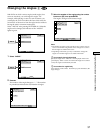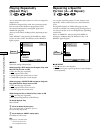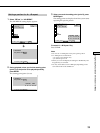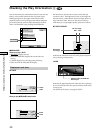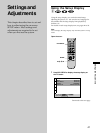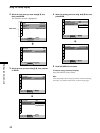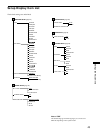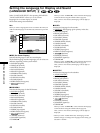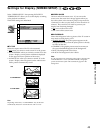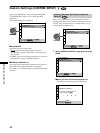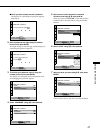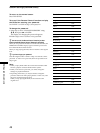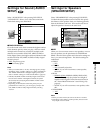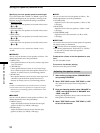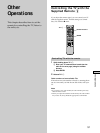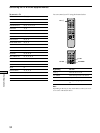45
Settings and Adjustments
Select “SCREEN SETUP” after pressing DVD SETUP.
“SCREEN SETUP” allows you to set the display according
to the playback conditions.
The default settings are underlined.
xTV TYPE
Selects the aspect ratio of the TV to be connected.
•
16:9: when you connect a wide-screen TV to the system.
• 4:3 LETTER BOX: when you connect a normal TV to the
system. Displays a wide picture with bands displayed
on the upper and lower portions of the screen.
• 4:3 PAN SCAN: when you connect a normal TV to the
system. Displays the wide picture on the whole screen
with a portion automatically cut off.
Note
Depending on the DVD, “4:3 LETTER BOX“ may be selected
automatically instead of “4:3 PAN SCAN” and vice versa.
16:9
4:3 PAN SCAN
4:3 LETTER BOX
Settings for Display (SCREEN SETUP) Z
xSCREEN SAVER
Turns on and off the screen saver. If you turn on the
screen saver, the screen saver image appears when you
leave the system or the remote in pause or stop mode for
15 minutes or when you play back a CD for more than 15
minutes. The screen saver is useful to prevent your
display from becoming damaged.
•
ON: turns on the screen saver.
• OFF: turns off the screen saver.
xBACKGROUND
Selects the background color or picture of the TV screen in
stop mode or while playing a CD.
•
JACKET PICTURE: The jacket picture appears in the
background, but only when the jacket picture is already
recorded on the disc.
• GRAPHICS: The graphic picture stored in memory in
the system beforehand appears in the background.
• BLUE: The background color is blue.
• BLACK: The background color is black.
Note
If a disc which does not contain the jacket picture is played while
“BACKGROUND” is set to “JACKET PICTURE,” the graphic
picture stored in the system will automatically appear in the
background.
SCREEN SETUP
TV TYPE:
SCREEN SAVER:
BACKGROUND:
To set, press , then .
To quit, press .
16:9
ON
JACKET PICTURE
ENTER
SETUP
.
DVD SETUP