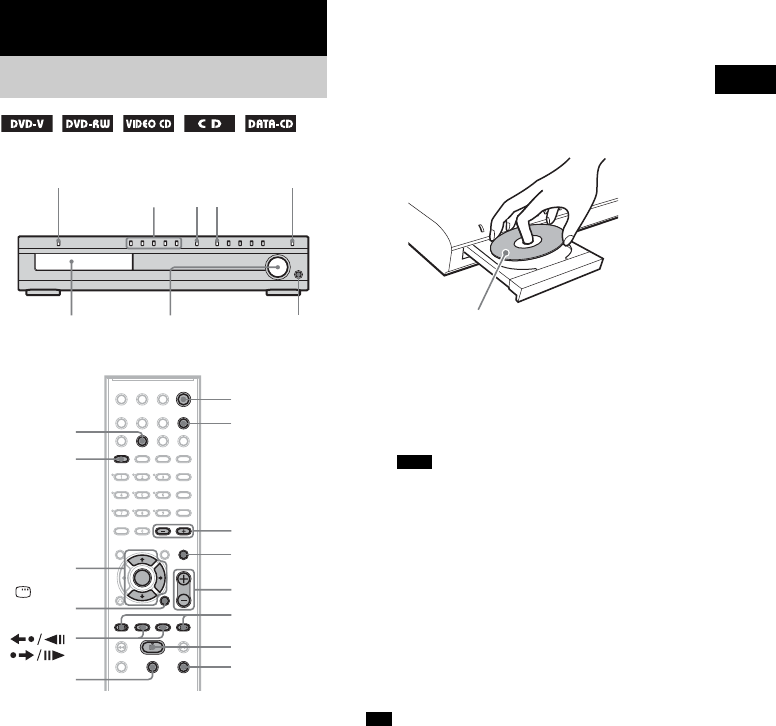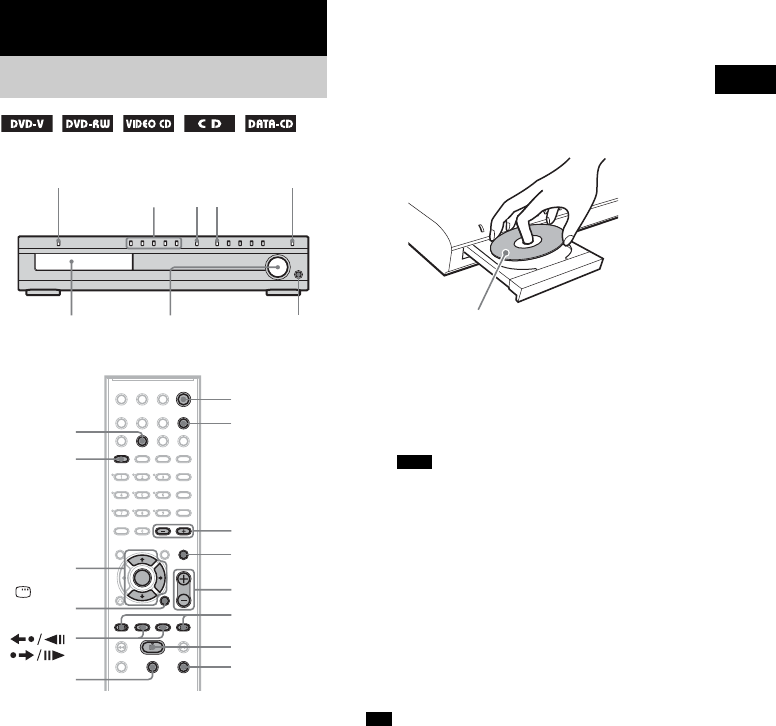
Playing Discs
31
US
Depending on the DVD VIDEO or VIDEO CD,
some operations may be different or restricted.
Refer to the operation details supplied with your
disc.
1 Turn on your TV.
2 Switch the input selector on the TV to
this system.
3 Press "/1.
The system turns on.
Unless the system is set to “DVD,” press
FUNCTION to select “DVD.”
4 Press DISC 1-5.
Press the button of the disc number you
want.
When no disc is in the disc tray you
selected, “NO DISC” appears. Perform next
Step while “*DISC-1* (eg., 2-5)” flashes.
5 Press A.
6 Load a disc.
Place one disc on the tray, and then press A.
To load other discs, press DISC 1-5 (that is
not loaded with a disc) and A and load the
disc.
• Do not forcibly press the disc tray closed with
your finger, as this may cause malfunction.
• Do not place more than two discs on the tray.
7 Press H.
The system starts playback (continuous
play) of the disc whose DISC indicator is
green.
To play back other discs, press DISC SKIP
on the remote or DISC 1-5 of the system.
Adjust the volume on the system.
• The DISC 1-5 indicators change color as follows:
– green: the disc is selected, or the disc is being
played back.
– off: there is no disc.
– orange: a disc is loaded in the disc stocker but not
selected.
– The indicator turns off if an unplayable disc is
inserted.
• Depending on the disc, a menu may appear on the TV
screen. You can play the disc interactively by
following the instructions on the menu. (DVD:
page 36), (VIDEO CD: page 37).
Playing Discs
Playing Discs
"/1
DISC 1-5
FUNCTION
Adjust the
volume
Connect
headphone
H
"/1
Disc tray
FUNCTION
x
H
X
./>
DISC SKIP
MUTING
VOLUME +/–
REPEAT
X/x/c
ENTER
DISPLAY
A
ALBUM –/+
/
Note
Tip
When you play an 8 cm disc, place it on the
inner circle of the tray. Be careful that the disc
is not skewed on the inner circle of the tray.