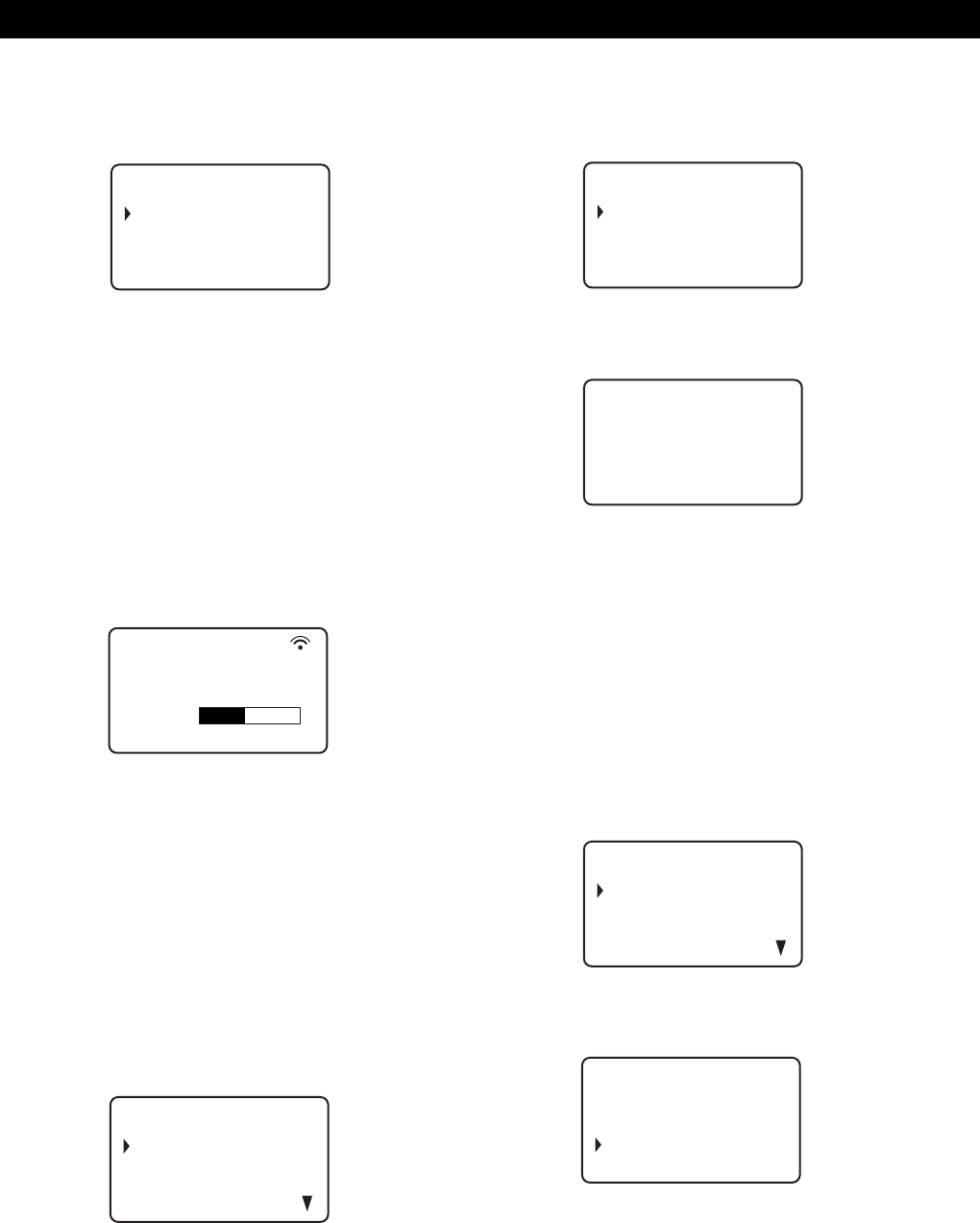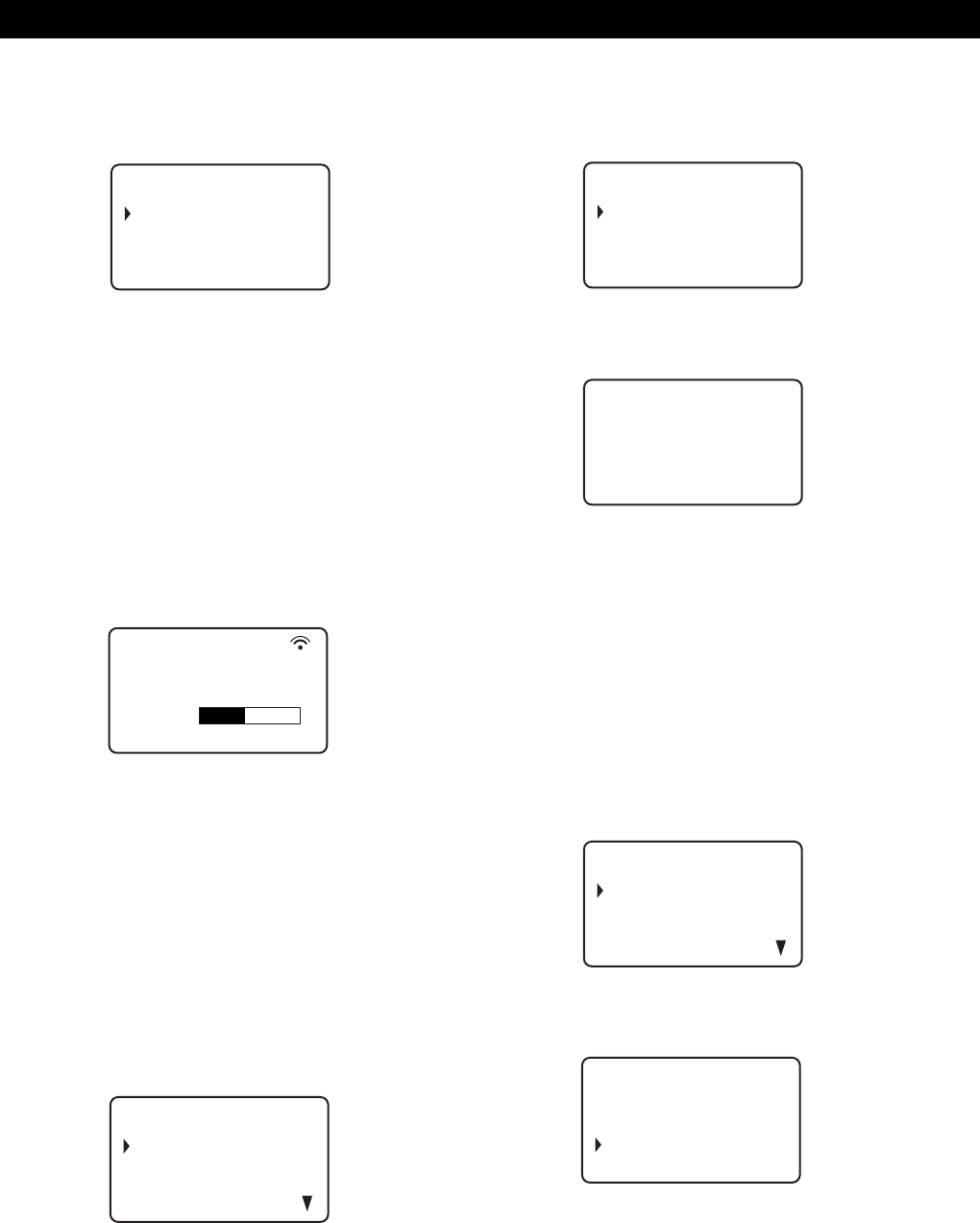
8
Getting Started
Adjusting the display contrast of the
remote
1
Press MENU.
Turning off the LCD back light
You can conserve the remote’s power by turning off
the LCD (Liquid Crystal Display) back light.
1 Press MENU.
2 Move the cursor (”) to “Back light mode” by using
the Easy scroll key, then press the Easy scroll key.
3 Move the cursor to “OFF,” then press the Easy
scroll key.
Note
If you erase all the data stored in the remote (page 9), follow
the procedure above to turn the back light off again .
Memo sea r c h
Program play
Program i nput
Group se lect
CD1
Memo sea r c h
Program play
Program i nput
Group se lect
CD1
CD Back Light
OFF
ON
L
CD1
ster player
memo LOAD I NG
S
Ma
DI C120
CD1
Al l memo data
Master player
Group memo
CD1
3 Move the cursor to “Memo loading,” then press
the Easy scroll key.
When you connect another CD player, “2nd
player” also appears.
4 When you want to load all Disc Memos (the master
player’s, second CD player’s*, and both player’s
Group Memo data), move the cursor to
“All memo data,” then press the Easy scroll key.
The remote starts reading all memo data. The
loading time may take a few moments. Point the
remote at the player while loading the data.
* The second CD player’s Disc Memo data must be
loaded to the master player before you load the
data to the remote.
When you want to load each Disc Memo data
independently, move the cursor to the data you
want to load, then press the Easy scroll key.
5 When the remote finishes reading the data,
“Memo loading complete” appears in the remote’s
display.
2 Move the cursor (”) to “Set up” by using the Easy
scroll key, then press the Easy scroll key.
3 Move the cursor to “Contrast adjust,” then press
the Easy scroll key.
4 Adjust the contrast by pressing the Easy scroll key
up or down and holding until the desired level of
contrast is attained.
5 Press the Easy scroll key.
Player check
Memo l oad i ng
Memo r y c l ea r
Contrast adjust
CD1
ONTRAST
ADJUST
adjus
on
C
ctrast
t
CD1