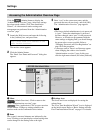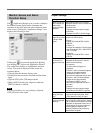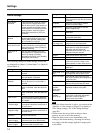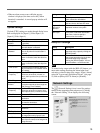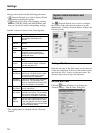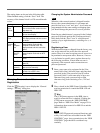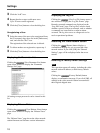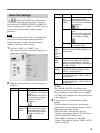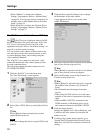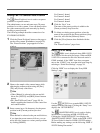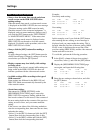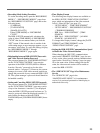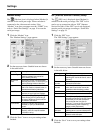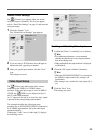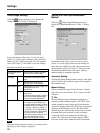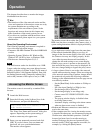Settings
20
• When “Modem” is selected, the “Modem
Settings” page appears. Refer to “Modem Setup”
on page 24. Also, to set up dial-up connection via
modem, refer to “ISP (Internet Service Provider)
Setup” on page 24.
• When [Generic] is selected, the “Generic Driver
Settings” page appears. Refer to “Generic Driver
Settings” on page 25.
Pan/Tilt Driver and Video Camera ID Setup
The (Pan Tilt) icon is displayed when a Pan/Tilt
device is selected for the serial port usage. If the “Pan
Tilt” icon is not displayed next to the icon of the
applicable serial port, refer to “Serial Port Settings” on
page 19 to reset the serial port usage.
You can connect video cameras in daisy chain to the
two serial ports on the video network station, as well
as control panning, tilting, and zooming using the
video camera ID numbers.
The “Pan Tilt” icon is used to set the driver, video
camera ID number and video camera preset position
for each connected device.
The following example describes connection of an
EVI-D30/D31/G20/G21.
1 Click the “Pan Tilt” icon in the Items area.
The “Pan Tilt Settings” screen appears.
2 Select [Sony VISCA Driver] on the [Select Driver]
list.
z Hint
Select [Kalatel] when connecting devices that
support Kalatel protocols.
Note
You cannot change the drivers of ports COM 1 and
COM 2.
3 Click the Driver Specific Settings icon to change
the ID number of the video camera.
A page appears to allow you to set the video
camera ID numbers.
4 Select the connected video camera from the [Select
type of Sony driver] drop-down list.
z Hint
When [Kalatel] is selected as the driver, the [Select
type of Sony driver] list does not appear.
5 Select an ID number in one of the [Camera 1] to
[Camera 4] drop-down lists.
z Hint
• When [Kalatel] is selected as the driver, input the
ID numbers in the [Camera 1] to [Camera 4]
boxes.
• The ID number must be unique from other
devices.
• When using the VISCA driver, set to the same
numbers as the order of connections in the daisy
chain.
• When an HSR-1/1P/2/2P is connected to the
COM1 terminal, an ID number can be set for
each camera connected to the HSR-1/1P/2/2P.
6 Click the [Apply] button.
Settings are applied, and a “Preset Positions” icon
is added to the video camera for which the ID
number was set.
7 If setting video camera preset positions, go to
“Setting Pan/Tilt Camera Preset Position” below.
Otherwise, click the [Close] button to finish with
settings.