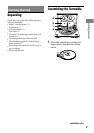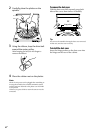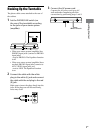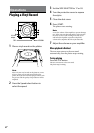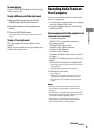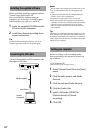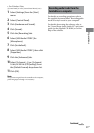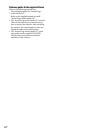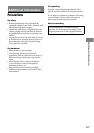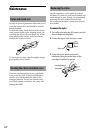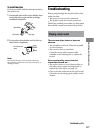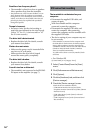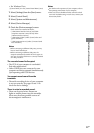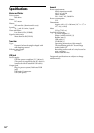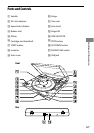16
GB
PS-LX300USB.GB.3-198-123-12(1)
Rumble or low-frequency howl*.
e turntable is placed too close to speakers.
Move speakers away from the turntable.
* is phenomenon, called “acoustic feedback”, occurs
when vibrations from the speakers are transmitted
through the air or via solid objects (such as shelves, a
cabinet, or the oor) to the turntable where they are
picked up by the stylus, amplied and reproduced
through the speakers.
Tempo is incorrect.
Incorrect r/min. Set the r/min setting to
match the one indicated on the vinyl record.
(Select “33” for 33
1
/
3
r/min records or “45”
for 45 r/min records.)
The drive belt is deteriorated.
Replace the drive belt. For details, consult
your nearest Sony dealer.
Platter does not rotate.
Make sure the power cord is inserted all the
way into an AC wall outlet.
Make sure that the drive belt is looped
around the motor pulley completely.
The drive belt is broken.
Replace the drive belt. For details, consult
your nearest Sony dealer.
Sound is too low or distorted.
e turntable is not connected to the PHONO
IN inputs on the amplier (see page 7).
USB connection/recording
The turntable is not detected on your
computer.
Disconnect the supplied USB cable, and
connect it again.
With the turntable and the computer
connected, restart the computer.
Disconnect the supplied USB cable, and
restart the computer. Aer restarting,
connect the computer and the turntable with
the supplied USB cable.
e device setting of your computer may not
be set correctly.
– If the turntable is connected to the computer with
the USB cable for the rst time, the USB Composite
Device, HID-compliant consumer control device,
USB Human Interface Device and USB Audio Device
(Windows XP)/USB Audio CODEC (Windows
Vista) are installed automatically.
To conrm if the driver is correctly installed, check
as follows:
For Windows XP
([Control Panel] is in [Category View])
1
Select [Control Panel] from the [Start]
menu.
2
Click [Performance and Maintenance].
3
Click [System].
4
Click the [Hardware] tab, and then click
[Device manager].
5
Check the [Device manager] screen.
Check the devices installed as follows.
– [USB Human Interface Devices] and [HID-
compliant consumer control device] under [Human
Interface Devices]
– [USB Audio Device] under [Sound, video and
game controllers]
– [USB Composite Device] under [Universal Serial
Bus controllers]