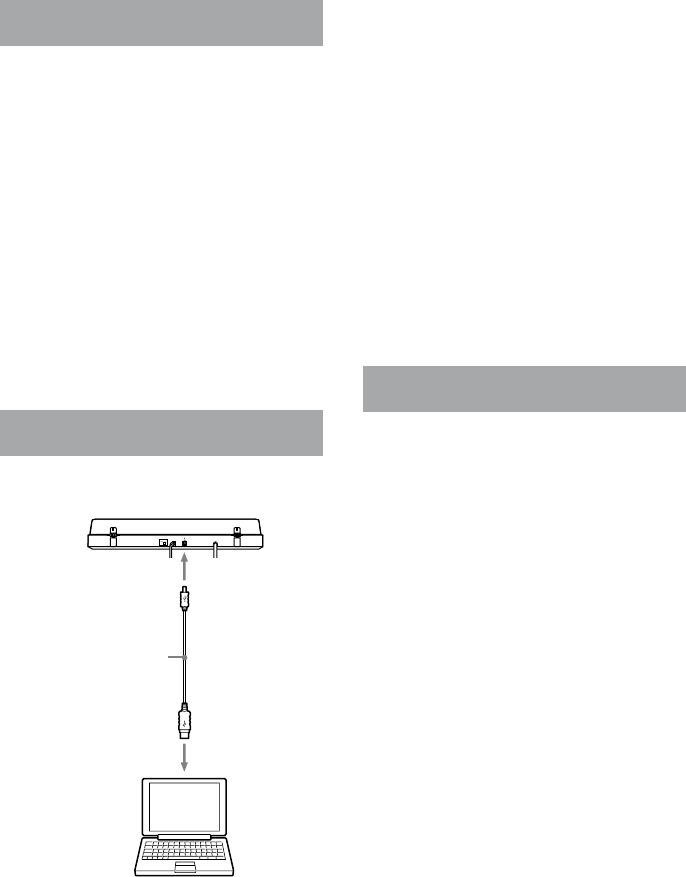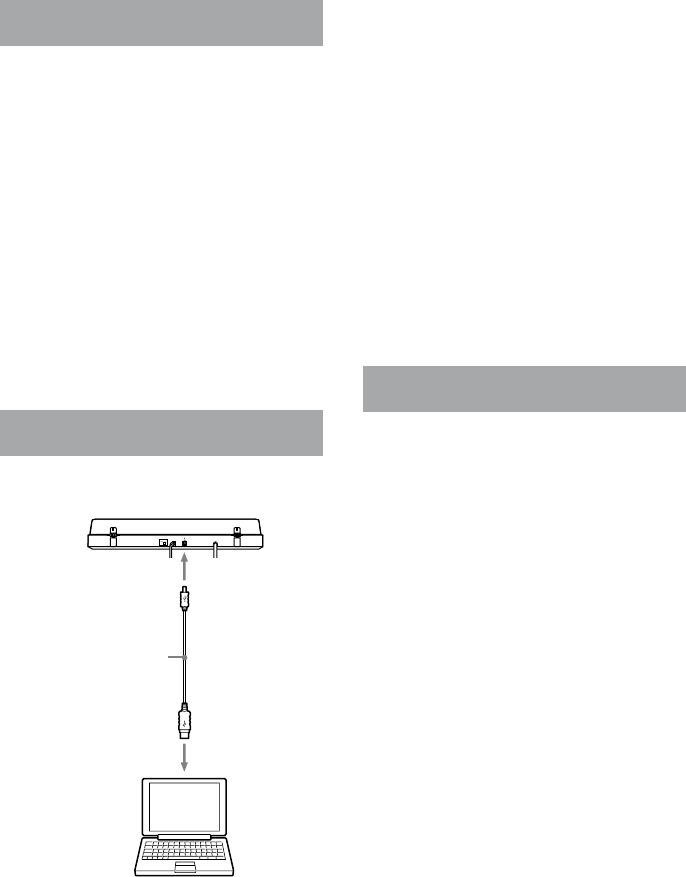
10
GB
PS-LX300USB.GB.3-198-123-12(1)
Installing the supplied software
Before recording, install the supplied soware,
“Sound Forge Audio Studio LE.”
Once you install the soware into your
computer, you do not have to install it again
other than that you need to re-install it.
1
Insert the supplied CD-ROM into the
CD drive of your computer.
2
Install the software according to on-
screen instructions.
Tip
For details about installing the soware, refer to the
“Sound Forge Audio Studio LE” installation guide.
Connecting the USB cable
Connect the turntable and the computer with
the supplied USB cable.
USB cable (supplied)
To the USB port
To the USB jack
Computer
(not supplied)
Notes
e turntable is not guaranteed to operate with a USB
hub or USB extension cable. Use the supplied USB
cable.
Connect the USB cable into the USB jack/USB port
securely, or may cause a malfunction.
Disconnect the USB cable when it is not in use.
When the turntable and computer are connected via
USB cable, the audio that is adjusted with the turntable
equalizer is input to the USB port of the computer,
when playing the turntable to record audio tracks on
your computer.
Tip
USB drivers are included in operating systems if you are
using Windows XP or Windows Vista. USB drivers will
be installed automatically when the system is connected
to the computer for the rst time. For details, refer to the
manual of your computer.
Setting your computer
Before recording, set the recording audio
device according to the operation system you
use as follows:
For Windows XP
([Control Panel] is in [Category View])
1
Select [Control Panel] from the [Start]
menu.
2
Click [Sounds, Speech, and Audio
Devices].
3
Click [Sounds and Audio Devices].
4
Click the [Audio] tab.
5
Select [USB Audio CODEC] for
[Default device:] of [Sound
recording].
6
Click [OK].