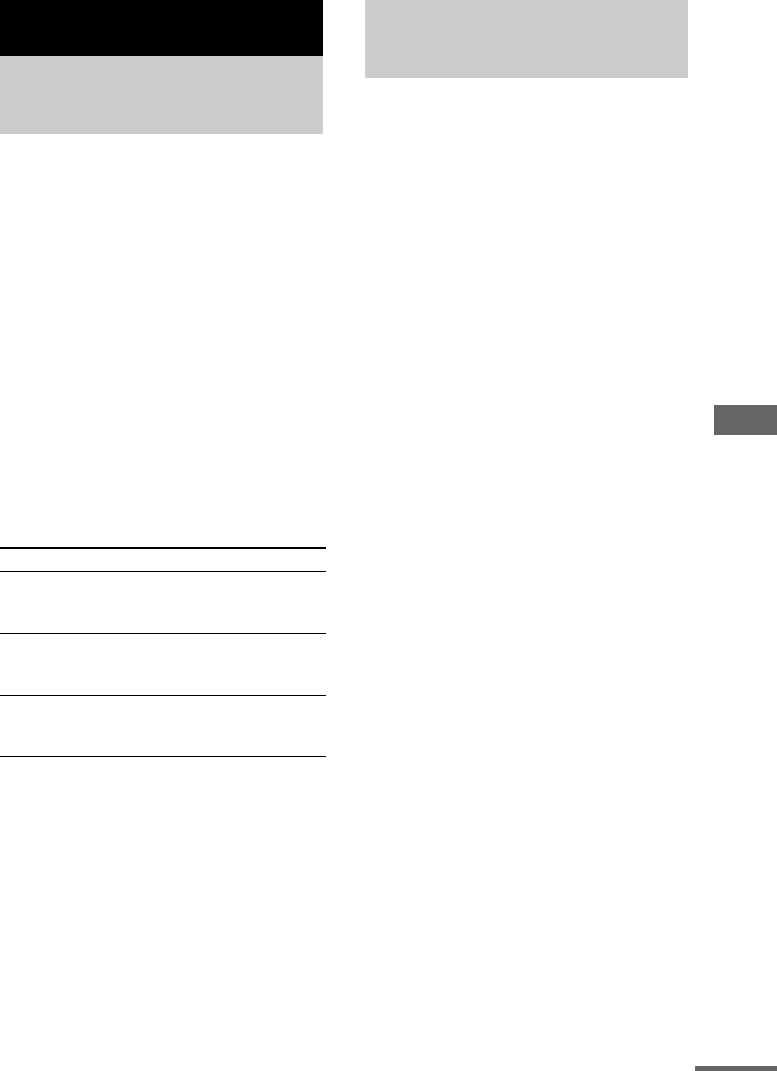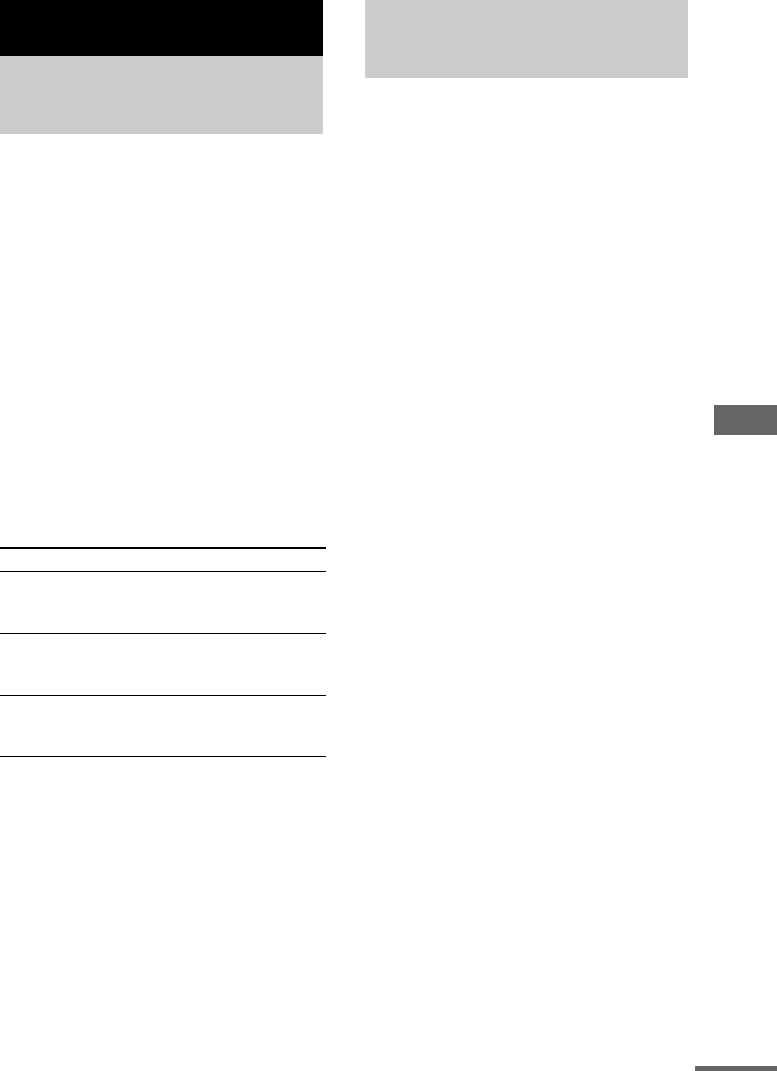
Та й м е р
39
RU
Вы можете установить систему таким
образом, чтобы она выключилась спустя
определенное время, и Вы могли заснуть
под музыку.
Нажмите кнопку SLEEP.
Всякий раз при нажатии этой кнопки
индикация минут (время отключения)
циклически изменяется следующим
образом:
AUTO* t 90 t 80 t 70 t … t 10 t
OFF
* Система автоматически выключится через
100 минут, или после завершения
воспроизведения текущего диска или
магнитной ленты.
Другие операции
* Вы не сможете проверить оставшееся время,
если выберете индикацию “AUTO”.
Примечание
Не выполняйте установку в опцию “AUTO” во
время выполнения синхронной записи на
магнитную ленту.
К Вашему сведению
Вы можете использовать таймер сна, даже если
Вы не установите часы.
Вы можете проснуться под музыку в
предварительно установленное время.
Убедитесь, что Вы установили часы (см.
раздел “Установка часов” на стр. 11).
Для выполнения этой операции
используйте кнопки на пульте
дистанционного управления.
1 Подготовьте источник звука,
который Вы хотите
воспроизводить.
• DVD: Загрузите диск.
• Магнитная лента: Установите
магнитную ленту.
• Тюнер: Выполните настройку на
предварительно установленную
радиостанцию (см. раздел
“Прослушивание радиоприемника”
на стр. 31).
2 Нажмите кнопку CLOCK/TIMER SET.
3 Нажимайте повторно кнопку .
или > для выбора индикации
“PLAY SET”, а затем нажмите кнопку
ENTER.
Появится индикация “ON”, и будет
мигать индикация часов.
4 Установите время начала
воспроизведения.
Нажимайте повторно кнопку . или
> для установки часов, а затем
нажмите кнопку ENTER.
Будет мигать индикация минут.
Нажимайте повторно кнопку
. или
> для установки минут, а затем
нажмите кнопку ENTER.
5 Установите время окончания
воспроизведения, следуя
действиям пункта 5.
Таймер
Засыпание под
музыку
—Таймер сна
Для Нажмите
Проверки
оставшегося
времени*
Кнопку SLEEP один раз.
Изменения
времени
отключения
Кнопку SLEEP повторно для
выбора нужного Вам
времени.
Отмены
функции
таймера сна
Кнопку SLEEP повторно,
пока не появится индикация
“SLEEP OFF”.
Пробуждение под
музыку
— Воспроизведение по таймеру
продолжение следует