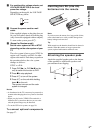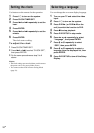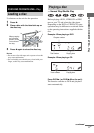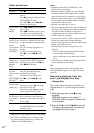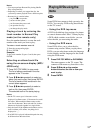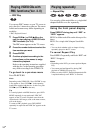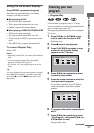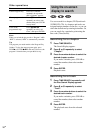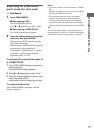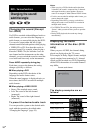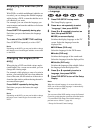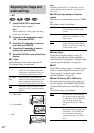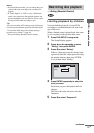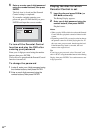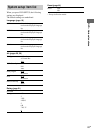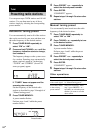DVD/VIDEO CD/CD/MP3/JPEG – Play
17
GB
Searching for a particular
point using the time code
— Time Search
1 Press TIME SEARCH.
x When playing a DVD
The Search Display appears.
Press M or m repeatedly to select “Time”.
x When playing a VIDEO CD/CD
The Track Search Display appears.
2 Press the number buttons to input the
time code, then press ENTER.
When playing a DVD, input the playing
time of the current title.
When playing a VIDEO CD/CD, input the
playing time of the current track.
For example, to find the scene at 2 hours,
10 minutes, and 20 seconds after the
beginning, enter “2:10:20”.
To search for a particular point of
a VIDEO CD/CD
1 Press TIME SEARCH once in stop mode or
twice during play.
The Disc Search Display appears.
2 Press M or m repeatedly to select “Time”.
3 Press the number buttons to input the time
code, then press ENTER.
Input the time from the beginning of a disc.
To cancel searching
Press TIME SEARCH repeatedly until the
display disappears.
Notes
• You cannot search for a scene and index of a VIDEO
CD.
• The time search function does not work on a VIDEO
CD (when the PBC function is on).
• You cannot input the time code or the chapter
number at the same time in the Search Display.
• You cannot activate the time search or the track
search at the same time in the Disc Search Display.
Select the desired search method, then press ENTER.
Tip
You can change the display to show playing time or
remaining time. For details, see “Viewing information
about the disc in the on-screen display” on page 36.