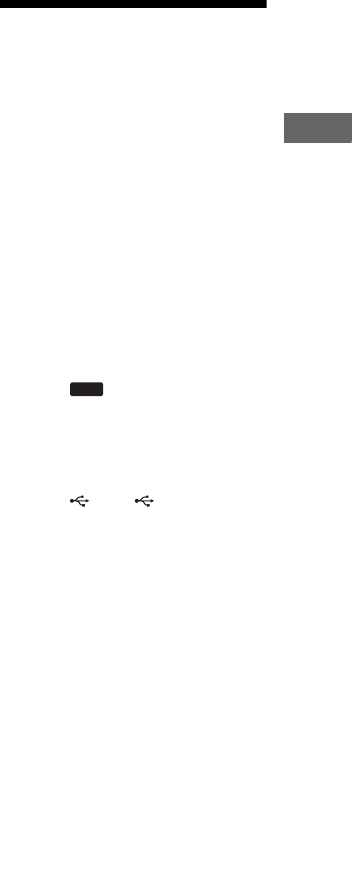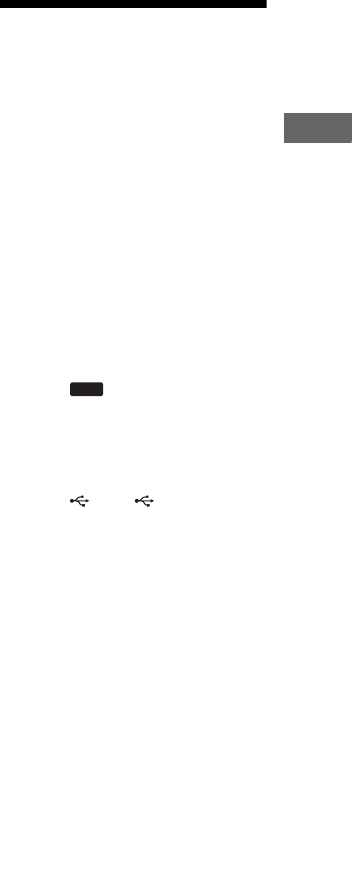
25
GB
Basic Operations
• Transferring stops automatically if:
– the USB device runs out of space during
transferring.
– the number of audio files and folders on the
USB device reaches the limit for the number
that the system can recognize.
– the function or tuner band is changed.
• The maximum number of audio files and
folders may vary depending on the audio file
and folder structure.
• If a folder or file that you are trying to transfer
already exists on the USB device with the
same name, a sequential number is added after
the name without overwriting the original
folder or file.
• Do not remove the USB device during
transferring or erase operations. Doing so may
corrupt the data on the USB device or damage
the USB device itself.
• You cannot eject the disc, select another disc,
track or file, pause playback or find a point in
the track or file during CD-USB
Synchronized Transfer or REC1 Transferring.
• When playing files on the USB device right
after USB transfer, the first-recorded file on
the device is played back.
• Depending on the transferring method, the
transferring progress shown on the display
may vary (1 track/file/folder).
Listening to music of
an USB device
You can listen to music stored in the USB
device.
The audio formats that can be played back
by this system are MP3, AAC and WMA
only.*
See “Compatible USB devices with this
system” (page 52) for a list of USB
devices that can be connected to this
system.
* Files with copyright protection (Digital
Rights Management) cannot be played back
by this system. Files downloaded from an
online music store may not be played back on
this system. An AAC file which has video
stream cannot be played back.
1 Press (Press USB
(RM-AMU053) or press
FUNCTION +/– (RM-AMU054)
repeatedly on the remote).
2 Connect an optional USB device
to the A or B port on the
unit, and press either USB A or
USB B.
When the USB device is connected,
the display changes as follows:
“READING”
t “xxx FOLDER”*
* Number of folders is displayed in “xxx”.
Note
It may take some time before “READING”
appears depending on the type of USB
device connected.
3 Press N.
The audio files are played in
alphabetical order.
4 Turn MASTER VOLUME (or
press VOLUME +/– on the
remote) to adjust the volume.
USB
Continued
l