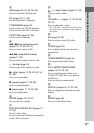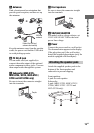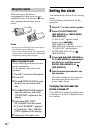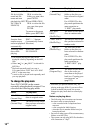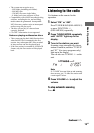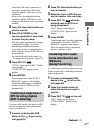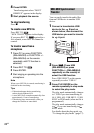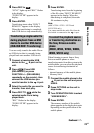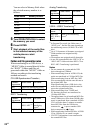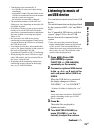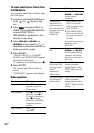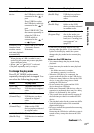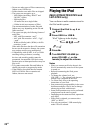21
GB
Basic Operations
When the USB cable connection is
necessary, connect the USB cable
supplied with the USB device to be
connected.
Refer to the operating instructions
supplied with the USB device to be
connected for details on the operation
method.
2 Press CD, then load the disc you
want to transfer.
3 Press PLAY MODE on the
remote repeatedly in stop mode
to select the play mode.
The play mode automatically changes
to normal play mode, if you start
transferring in shuffle play mode,
repeat play mode or in program play
mode (when no tracks or MP3 files are
programmed).
For details about the play mode, see
“To change the play mode” (page 18).
4 Press REC TO .
“SYNC” lights up and “REC” flashes
in the display.
“PUSH ENTER” appears in the
display.
5 Press ENTER.
Transferring starts when “DON’T
REMOVE” appears in the display.
When the transferring is completed,
the disc and the USB device stop
automatically.
You can easily transfer the track or MP3
file that is currently being played back
onto an USB device.
1 Connect a transferable USB
device to the B port on the
unit (page 20).
2 Press CD, then load the disc you
want to transfer.
3 Select the track or MP3 file you
want to transfer, then start play.
4 Press REC TO while the
selected track or MP3 file is
being played back.
“REC” flashes in the display.
“PUSH ENTER” appears in the
display.
5 Press ENTER.
Transferring starts from the beginning
of the track or file when “DON’T
REMOVE” appears in the display.
When the transferring is completed,
the disc continues to play.
You can transfer just the portion you want
from a sound source, including connected
audio components.
1 Connect a transferable USB
device to the B port on the
unit (page 20).
2 Press the function button to
select the source you want to
transfer.
3 Press REC TO on the unit.
“REC” flashes in the display.
“PUSH ENTER” appears in the
display.
Transferring a single track or
MP3 file during playback
(REC1 Transferring)
USB
Transferring from a sound
source other than disc and
USB device
(Analog Transferring)
USB
USB
Continued
l