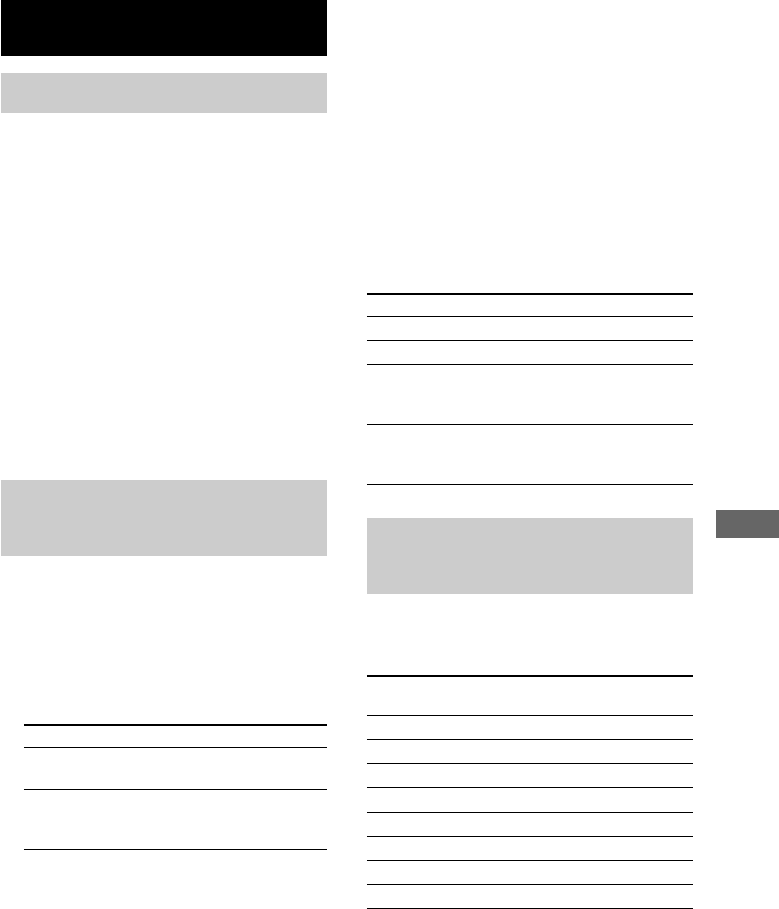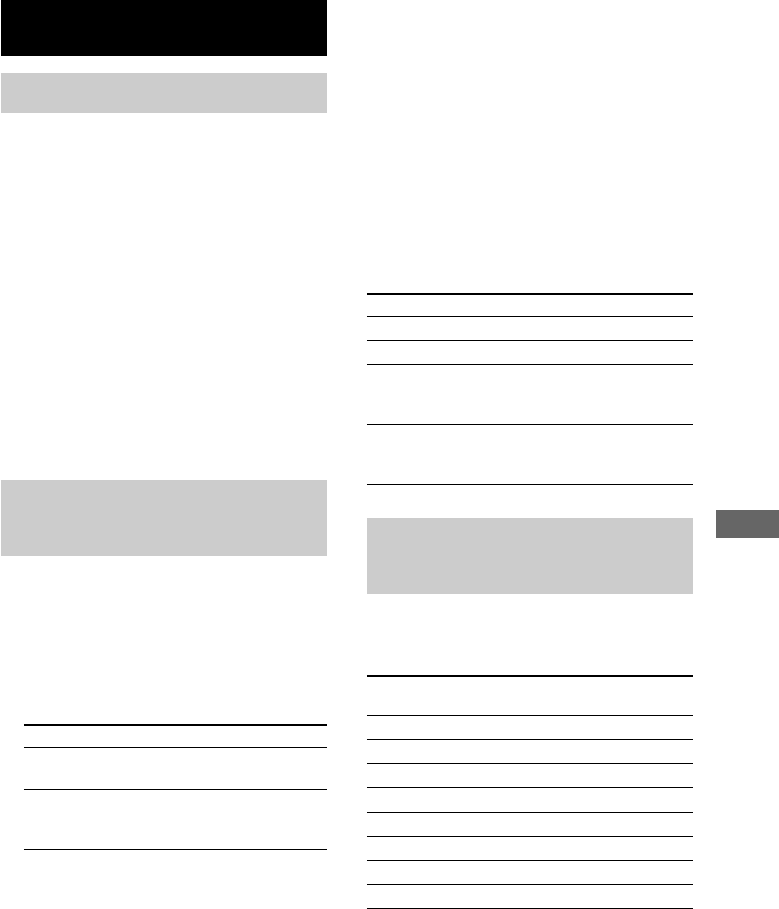
33
US
Using an Optional Keyboard
Using an Optional Keyboard
Setting the keyboard
You can use the Sony KB-10 keyboard (not
supplied). In principle, you may use any IBM*-
compatible keyboard with a PS/2 interface.**
However, not all keyboards are guaranteed to
work properly, so we recommend using the
KB-10 keyboard.
* IBM is the registered trademark of International
Business Machines Corporation.
**The power consumption must be 120 mA or less.
Note
Hum or noise may enter the AM radio sound
depending on the operating environment.
Connect the keyboard connector to the
KEYBOARD INPUT jack.
You can connect the keyboard even when the
system is turned on.
Labeling titles through the
keyboard
You can quickly enter or edit names using a
keyboard. You can label a CD only during
Normal Play (when “1 DISC”, “ALL DISCS”
or “ALBM” is displayed) in stop mode.
Keyboard input is performed in insert mode.
1 Perform the following procedure
depending on what you want to label.
To label Do this
A CD Switch the function to CD and
select the desired CD.
A preset station Switch the function to
TUNER and select the desired
preset radio station number.
2 Press MENU.
3 Press . or > repeatedly until
“NAME IN” appears.
Cancel the operation
Move the cursor
[Esc]
[T] or [t]
Erase the character or
space at the cursor
position
[Delete]
Erase the character or
space preceding the
cursor
[Back Space]
Operating the system
through the keyboard
You can operate the system without using the
buttons and controls on the unit or on the
remote.
As the keyboard substitutes
for the following functions
Press
CD PLAY [F5]
CD PAUSE [F6]
CD STOP [F7]
DISC SELECT (DISC +) [F8]
TUNER/BAND [F9]
. [F10]
> [F11]
DISPLAY [F12]
4 Press [Enter].
The text input screen appears and the cursor
flashes.
5 Enter a title.
Besides letter keys, you can also use the
keys shown in the following table.
6 Press [Enter].
“COMPLETE” appears for a few seconds
and the title you labeled appears.
Editing operations while labeling
To Press