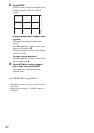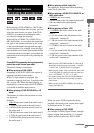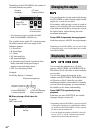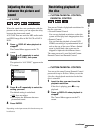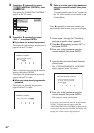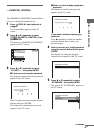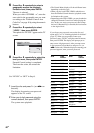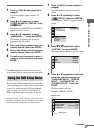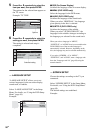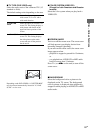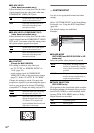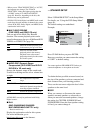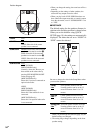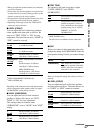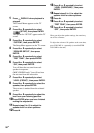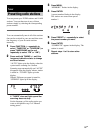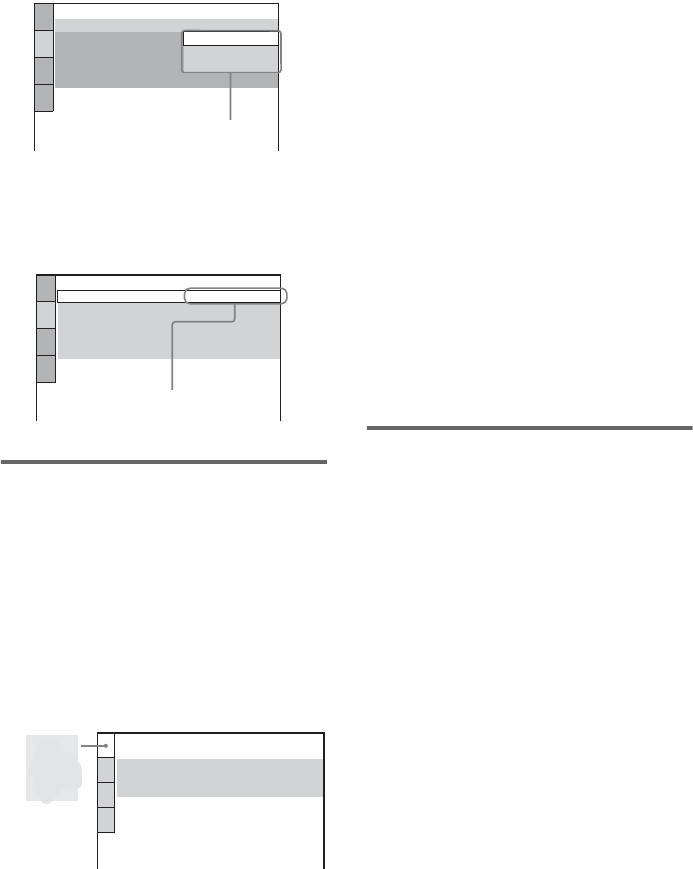
50
GB
5 Press V or v repeatedly to select the
item you want, then press ENTER.
The options for the selected item appear on
the TV screen.
Example: TV TYPE
6 Press V or v repeatedly to select the
setting you want, then press ENTER.
The setting is selected and setup is
completed.
Setting the language
— LANGUAGE SETUP
“LANGUAGE SETUP” allows you to set
various languages for the on-screen display,
sound track, or subtitle.
Select “LANGUAGE SETUP” in the Setup
Menu. For details, see “Using the DVD Setup
Menu” (page 49).
Example:
x OSD (On-Screen Display)
Switches the language of the on-screen display.
x MENU (DVD VIDEO only)
Select the language for the DVD menu.
x AUDIO (DVD VIDEO only)
Switches the language of the sound track.
When you select “ORIGINAL”, the language
given priority in the disc is selected.
x SUBTITLE (DVD VIDEO only)
Switches the language of the subtitle.
When you select “AUDIO FOLLOW”, the
language for the subtitles changes according to
the language you selected for the sound track.
Note
When you select a language in “MENU”,
“SUBTITLE”, or “AUDIO” that is not recorded on the
DVD VIDEO, one of the recorded language is
automatically selected. However, depending on the
disc, the language may not be selected automatically.
Tip
If you select “OTHERS t” in “MENU”,
“SUBTITLE”, and “AUDIO”, enter a language code
from the “Language code list” (page 99) using the
numeric buttons.
Setting the TV screen
— SCREEN SETUP
Choose the settings according to the TV you
connected.
Select “SCREEN SETUP” in the Setup Menu.
For details, see “Using the DVD Setup Menu”
(page 49).
The default settings are underlined.
Example:
SCREEN SETUP
TV TYPE:
COLOR SYSTEM (VIDEO CD):
SCREEN SAVER:
16:9
4:3 LETTER BOX
BACKGROUND:
4:3 PAN SCAN
16:9
4:3 OUTPUT:
FULL
Options
SCREEN SETUP
TV TYPE:
SCREEN SAVER:
BACKGROUND:
4:3 LETTER BOX
ON
COLOR SYSTEM (VIDEO CD): AUTO
JACKET PICTURE
4:3 OUTPUT:
FULL
Selected setting
LANGUAGE SETUP
OSD:
MENU:
AUDIO:
SUBTITLE:
ENGLISH
ENGLISH
ORIGINAL
ENGLISH