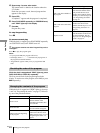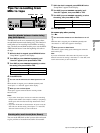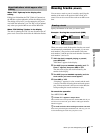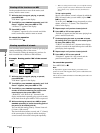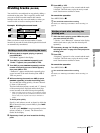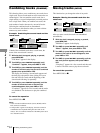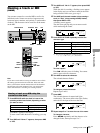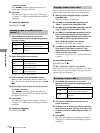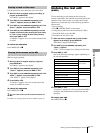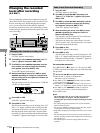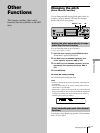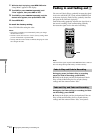36
GB
Naming a track or MD
Editing Recorded MDs
To erase a character
Press
m
/
M
repeatedly until the character to be
erased flashes, then press CLEAR.
9
Press YES.
The whole name appears in the display, followed by
“Complete!!” to indicate that the labeling procedure is
completed.
To cancel the operation
Press MENU/NO or
x
.
1
Press NAME while the deck is in one of the
operating modes listed below, depending on what
you want to name:
A flashing cursor appears in the display.
2
Select the character type as follows:
3
Enter a character using letter/number buttons.
When you press each button, the cursor shifts to the
right. You can also select a character by pressing
.
/
>
.
4
Repeat steps 2 and 3 to enter the rest of the name.
To change a character
Press
m
/
M
repeatedly until the character to be
changed flashes, press CLEAR to erase the character,
then repeat steps 2 and 3.
5
Press NAME.
The whole name appears in the display, followed by
“Complete!!” to indicate that the labeling procedure is
completed.
To cancel the operation
Press MENU/NO or
x
.
You can copy an existing track or disc name and use it to
name another track on the same disc or the disc itself.
1
While the deck is stopped, playing, or paused,
press MENU/NO.
“Edit Menu” appears in the display.
2
Turn AMS (or press
.
/
>
repeatedly) until
“Name ?” appears, then press AMS or YES.
3
Turn AMS (or press
.
/
>
repeatedly) until “Nm
Copy ?” appears, then press AMS or YES.
4
Turn AMS (or press
.
/
>
repeatedly) until the
track number (when copying the track name) or
“Disc” (when copying the disc name) flashes, then
press AMS or YES to copy the selected name.
When “No Name” appears in the display
The selected track or disc has no name.
5
Turn AMS (or press
.
/
>
repeatedly) until the
track number (when naming a track) or “Disc”
(when naming a disc) flashes, then press AMS or
YES to enter the copied name.
“Complete!!” appears for a few seconds and the name
is copied.
To cancel the operation
Press MENU/NO or
x
.
z
When “Overwrite ?” appears in step 5 above
The track or the disc selected in step 5 already has a name. If you
wish to replace the name, press AMS or YES again while the
indication appears in the display.
1
Press NAME while the deck is in one of the
operating modes listed below, depending on what
you want to rename:
A track or disc name appears in the display.
2
Press down CLEAR until the selected name is
erased completely.
3
Do steps 5 to 8 of “Naming a track or an MD using
the controls on the deck” on page 35 or steps 2 to 4
of “Naming a track or an MD using the remote” on
page 36.
4
Press NAME.
The whole name appears in the display, followed by
“Complete!!” to indicate that the labeling procedure is
completed.
Naming a track or an MD using the
remote
To name Press while the deck is
A track
Playing, paused, recording, or stopped
with the track number displayed
The MD
Stopped with total number of tracks
displayed
To select Press
Uppercase
letters
CHAR repeatedly until “Selected AB”
appears in the display
Lowercase
letters
CHAR repeatedly until “Selected ab”
appears in the display
Numbers and
symbols
1)
1) Only – . , / ? ! ( ) can be selected.
NUM repeatedly until “Selected 12”
appears in the display
Z
Copying a track or disc name
Renaming a track or MD
To rename Press while the deck is
A track
Playing, paused, recording, or stopped
with the track number displayed
The MD
Stopped with total number of tracks
displayed
Z