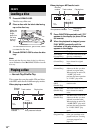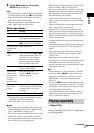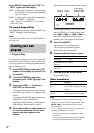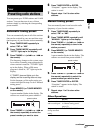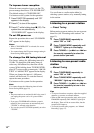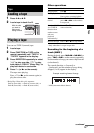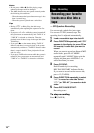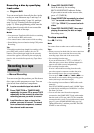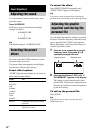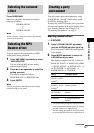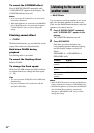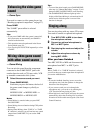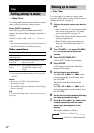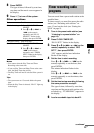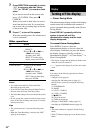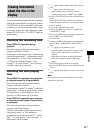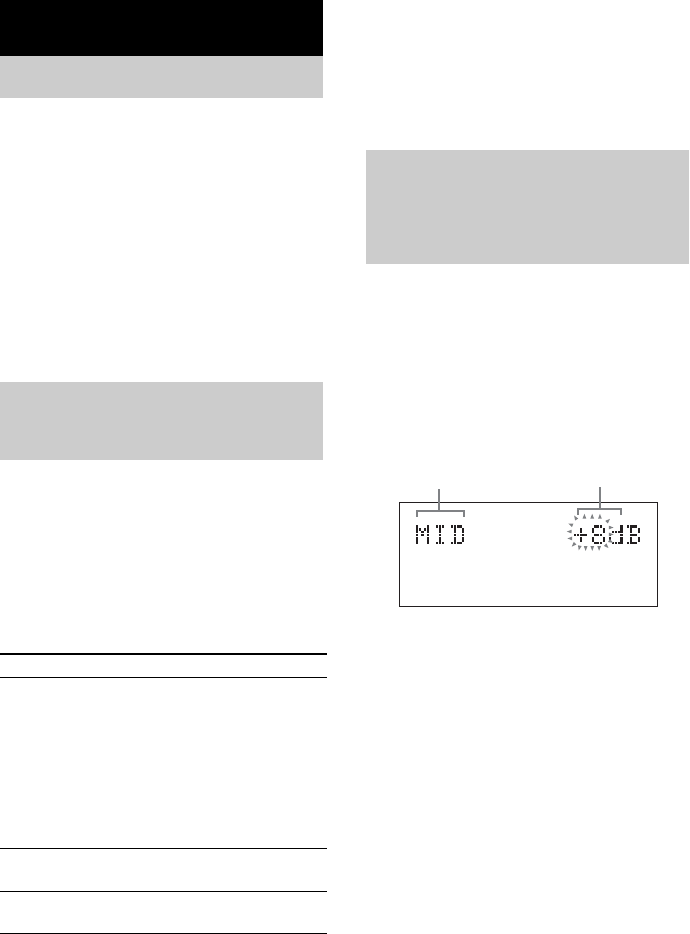
18
US
You can reinforce the bass and create a more
powerful sound.
Press X-GROOVE.
Each time you press the button, the display
changes as follows:
X-GROOVE OFF
Y
X-GROOVE ON
Tip
The default setting is “X-GROOVE ON”.
Press one of the Preset Effect buttons to select
the preset effect you want.
The preset effect name appears in the display.
See the chart “Preset effect options.”
Preset effect options
“SURR” lights up in the display if you select an
effect with surround effects.
To cancel the effect
Press EFFECT ON/OFF repeatedly until
“EFFECT OFF” appears in the display.
Tip
You can also select the preset effect including the
personal file by pressing EQ on the remote repeatedly.
You can adjust the sound by raising or lowering
the level of specific frequency band, then store
up to a personal file (P FILE) in the memory.
Before adjustment, select the preset effect you
want for your basic sound.
1 Press < or , repeatedly to select a
frequency band, then press M or m
repeatedly to adjust the level.
2 Press and hold down P FILE until “P
FILE MEMORY” appears in the display.
The setting is stored automatically in the
personal file. The previous setting stored at
this memory location is erased and replaced
by the new setting.
To call up the personal file
Press P FILE.
Tip
If you do not want to store a personal file, press
ENTER after step 1.
Sound Adjustment
Adjusting the sound
Selecting the preset
effect
Effect For
SALSA
REGGAE
POP
SAMBA
TANGO
ROCK
JAZZ
DANCE
standard music sources
MOVIE soundtracks and special listening
situations
GAME play station 1, 2 and other video
game music source
Adjusting the graphic
equalizer and storing the
personal file
Frequency band
Frequency level