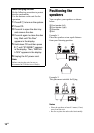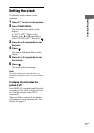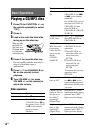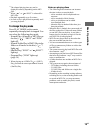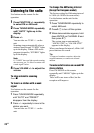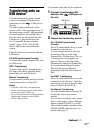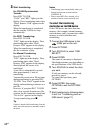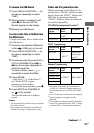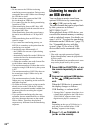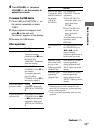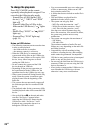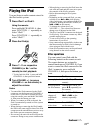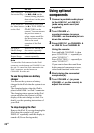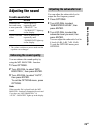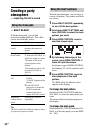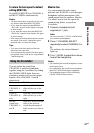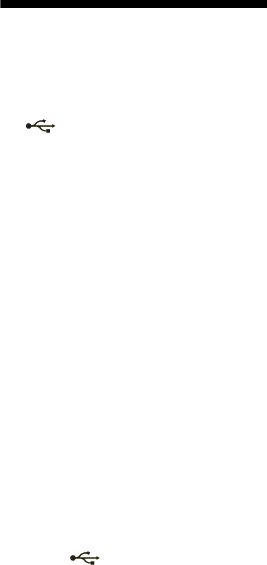
24
GB
Notes
• Do not remove the USB device during
transferring or erase operations. Doing so may
corrupt the data on the USB device or damage
the USB device itself.
• Do not connect the system and the USB
device through an USB hub.
• You cannot eject the disc during transferring
from disc to USB.
• When transferring from an MP3 disc, MP3
files are transferred with the same bit rate as
the original MP3 files.
When transferring from other sound source,
the tracks are transferred as 128 kbps MP3
files.
• While transferring from an MP3 disc, no
sound is output.
• If you cancel the transferring partway, an
MP3 file is created up to the point when the
transferring was stopped.
• Transferring stops automatically if:
– the USB device runs out of space during
transferring.
– the number of audio files on the USB device
reaches the limit for the number that the
system can recognize.
• A folder that contains non-audio format files
or sub folders cannot be erased.
• The maximum number of folders that can be
created on a single USB device by this system
is 997.
The maximum number of MP3 files that can
be created on a single USB device by this
system is 999.
The maximum number of audio files and
folders may vary depending on the audio file
and folder structure.
• If a folder or file that you are trying to transfer
already exists on the USB device with the
same name, a sequential number is added after
the name without overwriting the original
folder or file.
• If you perform transferring after the erase
operation, the new transferred files or folders
may have the name that same as the erased
files or folders. Therefore, the playback
sequence may different from the transferring
sequence.
Listening to music of
an USB device
You can listen to music stored in an
optional USB device by connecting it to
the (USB) port on the unit.
The audio formats that can be played back
by this system are as follows:
MP3*/WMA*/AAC*
When playback from a USB device, you
can select the internal memory or memory
card as a playback source. For details, see
steps 1 to 6 of “To select the transferring
destination on the USB device” (page 22).
See “Compatible devices with this
system” (page 52) for a list of USB
devices that can be connected to this
system.
* Files with copyright protection (Digital
Rights Management) cannot be played back
by this system.
Files downloaded from an online music store
may not be played back by this system.
1 Press USB (or FUNCTION +/– on
the remote repeatedly to select
“USB”).
2 Connect an optional USB device
to the (USB) port on the
unit.
When the USB device is connected,
the display changes as follows:
USB Reading t volume label*
* “Storage Drive” appears when there is no
volume label assigned to the USB device.
“WALKMAN” appears when a Sony
digital music player is connected.
Note
Depending on the type of USB device, it
may take a few seconds before “USB
Reading” appears in the display.
3 Press HS on CHANNEL B
(or N on the remote).