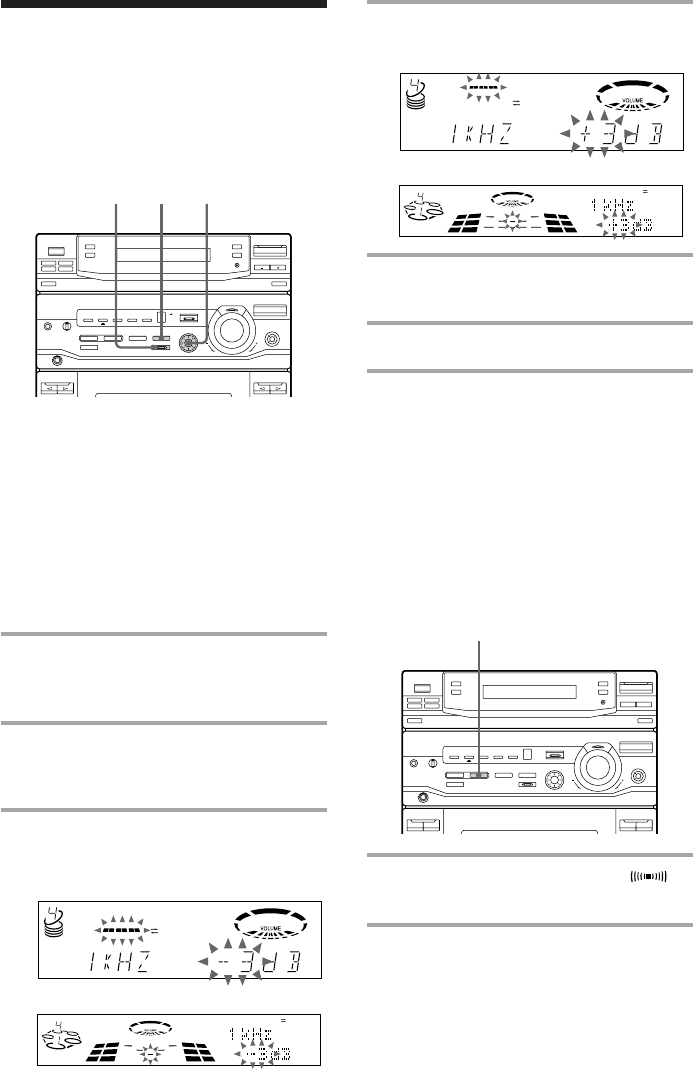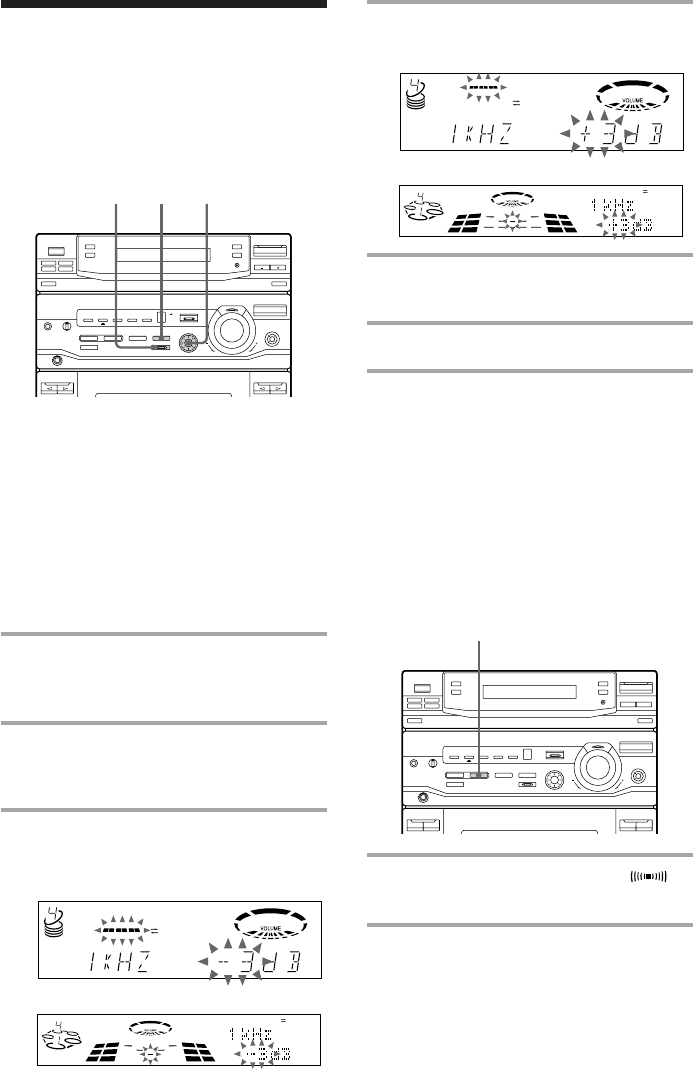
29
Adjusting the audio
emphasis
You can adjust the audio emphasis using the
graphic equalizer and surround effect.
Adjusting the graphic
equalizer
You can adjust the sound by raising or
lowering the levels of specific frequency
ranges.
Before operation, first select the basic audio
emphasis you want for your sound.
1 Select the basic audio emphasis you
want for your sound.
(see “Selecting the audio emphasis.”)
2 Press GEQ CONTROL.
The frequency range appears and the
level value flashes in the display.
3 Press GEQ B/b repeatedly to select
a frequency band.
4 Press GEQ V/v to adjust the level.
5 Repeat steps 3 and 4 to adjust the
other frequency bands.
6 Press ENTER when finished.
Note
If you choose another audio emphasis (other than
“EFFECT OFF”), the adjusted sound effect is lost. To
retain the adjusted sound effect for future use, store
it in a personal file (see “Making a personal audio
emphasis file”).
Activating the surround
effect
You can enjoy the surround effect.
/ Press SURROUND so “SUR ”
appears in the display.
Note
If you choose other sound effects, the surround
effect will be canceled. To retain the effect, store it in
a personal file (see “Making a personal audio
emphasis file”).
LBT-D290/D590/G3300/XB3/XB3K/XB4/XB4K/XB30
LBT-D690/D990/XB600/XB6/XB6K
DISCALL
DOLBYNR
OFF
63 250 1K 4K 16K(Hz)
S
DOLBYNR
OFF
ALL DISC S
2 3,46
LBT-D290/D590/G3300/XB3/XB3K/XB4/XB4K/XB30
LBT-D690/D990/XB600/XB6/XB6K
DISCALL
DOLBYNR
OFF
63 250 1K 4K 16K(Hz)
S
DOLBYNR
OFF
ALL DISC S
SURROUND
–
+
ª
ª
9
ª
ª