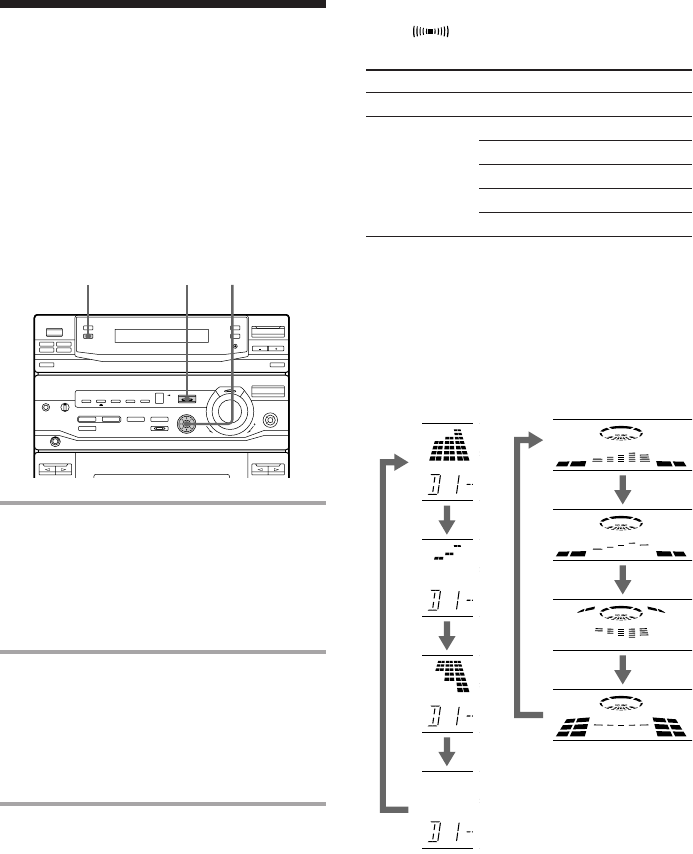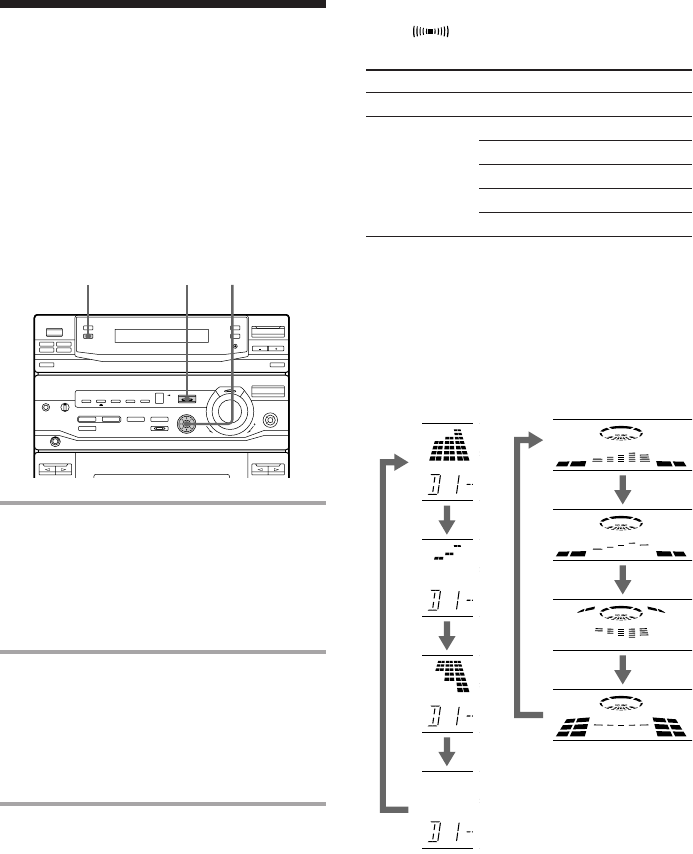
28
Selecting the audio
emphasis
The audio emphasis menu lets you select the
sound characteristics according to the music
you are listening to.
The personal file function (see “Making a
personal audio emphasis file (Personal File)”)
lets you store your own effects.
1 Press GEQ V/v (or MUSIC MENU
V/v on the remote) repeatedly to
select MENU 1 or MENU 2.
See the chart “Music menu options”
below. The last audio emphasis chosen
from that menu appears in the display.
2 Press GEQ B/b (or MUSIC MENU
B/b on the remote) repeatedly to
select the audio emphasis you
desire.
The audio emphasis name appears in the
display.
To cancel the audio emphasis
Press EFFECT (or MUSIC MENU ON/OFF
on the remote) repeatedly so the indicator on
the EFFECT button goes off.
Music menu options
“SUR ” appears if you select an audio
emphasis with a surround effect.
Press To select
GEQ V/v MENU 1 MENU 2
GEQ B/b ROCK MOVIE
POP GAME
JAZZ NIGHT
DANCE PARTY
SALSA RELAX
To change the equalizer display
Each time you press SPECTRUM
ANALYZER, the equalizer display changes to
show one of the four displays below.
LBT-D290/D590/
G3300/XB3/XB3K/
XB4/XB4K/XB30
DO
ALL DISC S
DO
ALL DISC S
DO
ALL DISC S
DO
ALL DISC S
LBT-D690/D990/XB600/
XB6/XB6K
63 250 1K 4K 16K(Hz)
1,2
EFFECT
SPECTRUM
ANALYZER