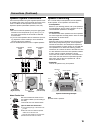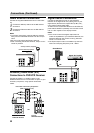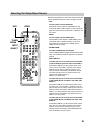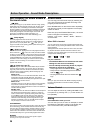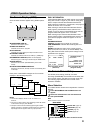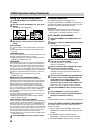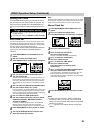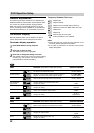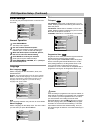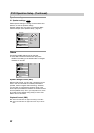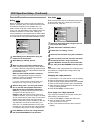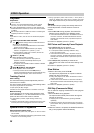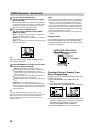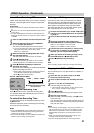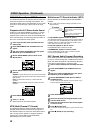21
PREPARATION
DVD Operation Setup (Continued)
Initial Settings
You can set your personal preferences on the DVD func-
tion mode.
General Operation
1
Press SETUP/MENU.
The Setup menu appears.
2
Use V/v to select the desired option.
The screen will show the current setting for the
selected option, as well as alternate setting(s).
3
While the desired option is selected, press b,
then V/v to select the desired setting.
4
Press ENTER to confirm your selection.
Some options require additional steps.
5
Press SETUP/MENU, RETURN, or H (PLAY) to
exit the setup menu.
Language
Disc Language
Select a language for the disc’s Menu, Audio, and
Subtitle features.
O
riginal : The original language set for the disc is selected.
Other : To select another language, use number buttons to
enter the corresponding 4-digit number according to the
language code list on page 44. If you enter the wrong
language code, press CLEAR.
Note
Disc Language selection may not work for some DVDs.
Menu Language
Select a language for the Setup menu. This is the menu
you see when you press SETUP/MENU.
Picture
TV Aspect
4:3 Letterbox: Select when a standard 4:3 TV is con-
nected. Displays pictures with masking bars above and
below the picture.
4:3 Panscan: Select when a standard 4:3 TV is con-
nected. Displays pictures cropped to fill your TV screen.
Both sides of the picture are cut off.
16:9 Wide: Select when a 16:9 wide TV is connected.
Progressive Scan
Progressive Scan Video provides the highest resolution
pictures with less flicker and line structure.
If you are using the COMPONENT VIDEO OUT jacks,
but are connecting the DVD/VCR Receiver to a stan-
dard (analog) television, set Progressive Scan to Off.
If you are using the Component Video jacks for
connection to a TV or monitor that is compatible with a
progressive scan signal, set Progressive Scan to On.
Caution
Once the setting for progressive scan output is entered, an
image will only be visible on a progressive scan compatible
TV or monitor. If you set Progressive Scan to On in error,
you must reset the unit. Pointing the remote at the
DVD/VCR Receiver, press the
x (STOP)
key to stop any
disc that is playing. Next, press the
x (STOP)
key again
and hold it for five seconds before releasing it. The video
output will be restored to the standard setting, and a pic-
ture will once again be visible on a conventional analog TV
or monitor.
DVD
DVD
DVD
Original
German
Chinese
Italian
Hungarian
Other — — — —
Polish
English
French
Spanish
Disc Subtitle
Disc Menu
Rating
Area Code
TV Aspect
Menu Language
Progressive Scan
5.1 Speaker Setup
Others
Disc Audio
English
Spanish
French
Disc Subtitle
Disc Menu
Rating
Area Code
TV Aspect
Menu Language
Disc Audio
4:3
4:3
16:9
Letterbox
Panscan
Wide
Disc Subtitle
Disc Menu
Rating
Area Code
TV Aspect
Menu Language
Progressive Scan
5.1 Speaker Setup
Others
Disc Audio
Original
German
Chinese
Italian
Hungarian
Other — — — —
Polish
English
French
Spanish
Disc Subtitle
Disc Menu
Rating
Area Code
TV Aspect
Menu Language
Progressive Scan
5.1 Speaker Setup
Others
Disc Audio
Off
On
Disc Subtitle
Disc Menu
Rating
Area Code
TV Aspect
Menu Language
Progressive Scan
5.1 Speaker Setup
Others
Disc Audio