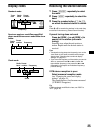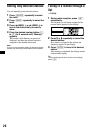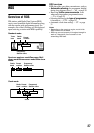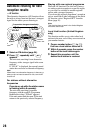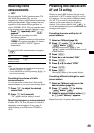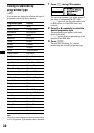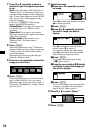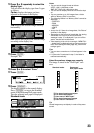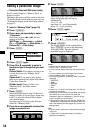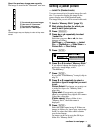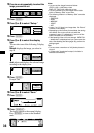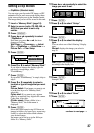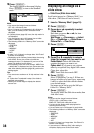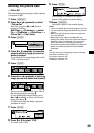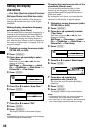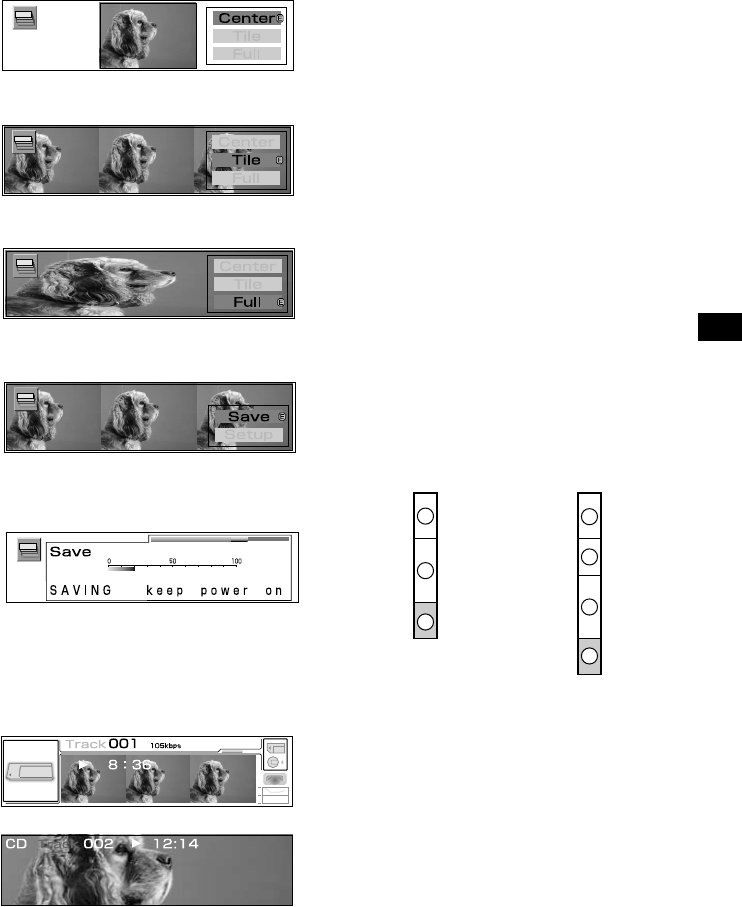
33
14
Press M or m repeatedly to select the
display type.
You can select the display type from 3 types
as follows.
Center: displays the image you have
adjusted in the centre of the display.
Tile: displays the selected images lined up
horizontally.
Full: adjusts and displays the selected image
according to the display size.
15
Press (ENTER).
Example: Tile
16
Press M or m to select “Save.”
17
Press (ENTER).
18
Press (GRAPHIC).
The display returns to the normal display.
Press (SCREEN) to turn to the Standard
mode or the Panorama/Wall paper mode.
Then the adjusted wall paper is displayed.
Standard mode:
Panorama/Wall paper mode:
Notes
• You can set the image format as follows:
JPEG: 1,600 ×1,200 dots or less
BMP, GIF, PNG: 640 ×480 dots or less
• You can set the display while the unit must be kept
on.
• You can preview up to 100 images from a folder
within a “Memory Stick” at one time.
• The following folders in a “Memory Stick” cannot be
displayed.
– CONTROL
– DCIM
– MSSONY
– VOICE
– HIFI
• In step 6 or 8, if there is no image data, “No Picture”
is shown in the display.
• Depending on the volume of stored data, the storing
time differs. Do not turn off the unit while the
message in step 17 is displayed. If you turn off the
power, the data will not be stored.
• If the capacity of the unit is not enough, “MEM FULL
– delete data” is displayed and you cannot store the
data. After deleting the data (page 39), perform the
settings again.
Tips
• You can store a maximum of 100 wall papers in the
unit.
• If “Cyber-shot” is selected in step 7, the folder is
selected automatically.
About the pre/user strage area capacity
The image is stored in the “Wall Paper” user
area.
Tip
Stored images may not display in order of they were
stored.
A
B
C
D
E
B
C
Standard mode:
Panorama/
Wall paper mode:
A Pre-stored spectrum analyser
B Pre-stored wall papers
C User area of “Wall Paper”
D Pre-stored panorama images
E User area of “Panorama”