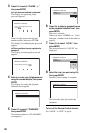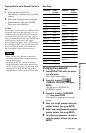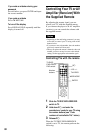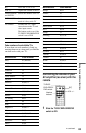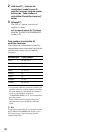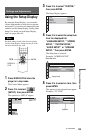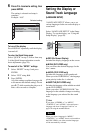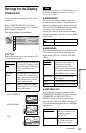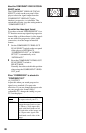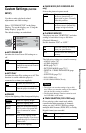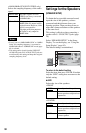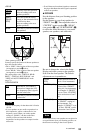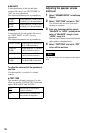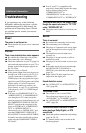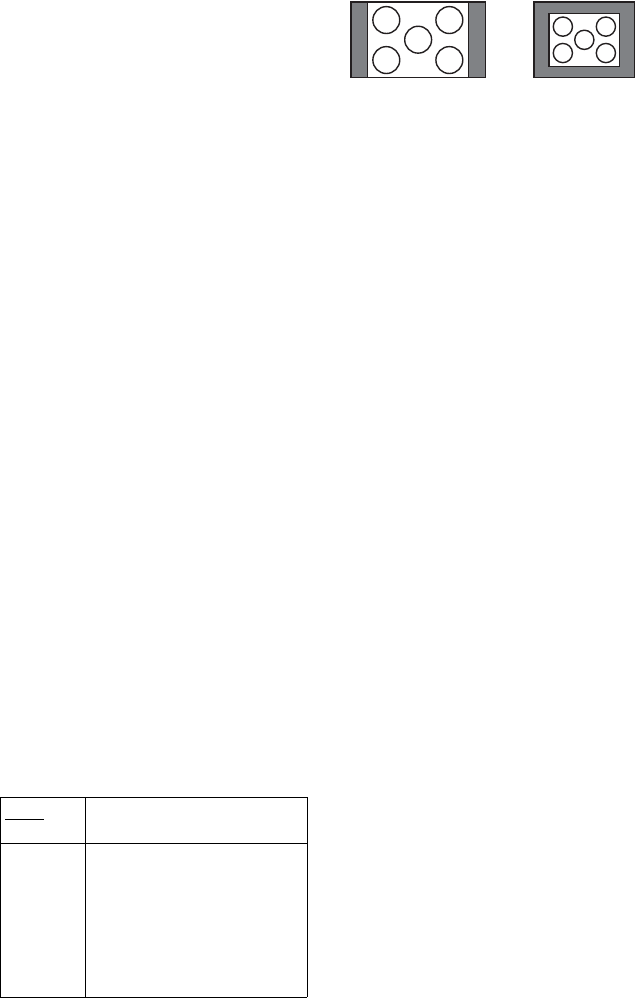
88
About the COMPONENT VIDEO OUT/SCAN
SELECT switch
The COMPONENT VIDEO OUT/SCAN
SELECT switch on the rear panel of the
player selects the signal output from the
COMPONENT VIDEO OUT jacks:
interlace, progressive, or selectable. The
switch takes priority over the setting made in
“COMPONENT OUT.”
To switch the video signal format
If you have selected “PROGRESSIVE” for a
TV that does not accept signals in progressive
format 480p, or if the software’s video signals
are not suited for progressive video signal
conversion, view the image in Interlace
format.
1 Set the COMPONENT VIDEO OUT/
SCAN SELECT switch on the rear panel
of the player to INTERLACE.
“COMPONENT OUT” in “SCREEN
SET UP” is automatically set to
“INTERLACE.”
2 Reset the COMPONENT VIDEO OUT/
SCAN SELECT switch to
SELECTABLE.
Normally leave the switch in this position
when using the COMPONENT VIDEO
OUT jacks.
When “PROGRESSIVE” is selected in
“COMPONENT OUT”
• 4:3 OUTPUT
Adjust this when you watch progressive
signals on a standard 4:3 aspect ratio
television. If you can change the aspect ratio
on your progressive format (480p)
compatible TV, change the setting on your
TV, not the player.
FULL Select this when you can change
the aspect ratio on your TV.
NORMAL Select this when you cannot
change the aspect ratio on your
TV. Shows a 16:9 aspect ratio
signal with black bands on left
and right sides of the image, and
a 4:3 aspect ratio signal with
black bands on all sides of the
image.
16:9 aspect ratio TV 4:3 aspect ratio TV