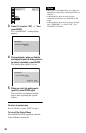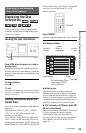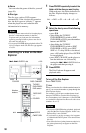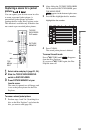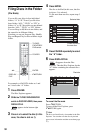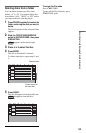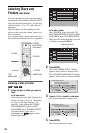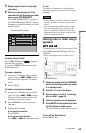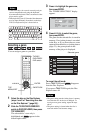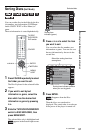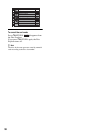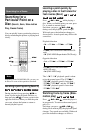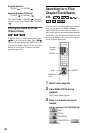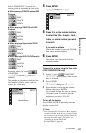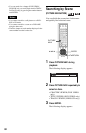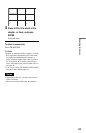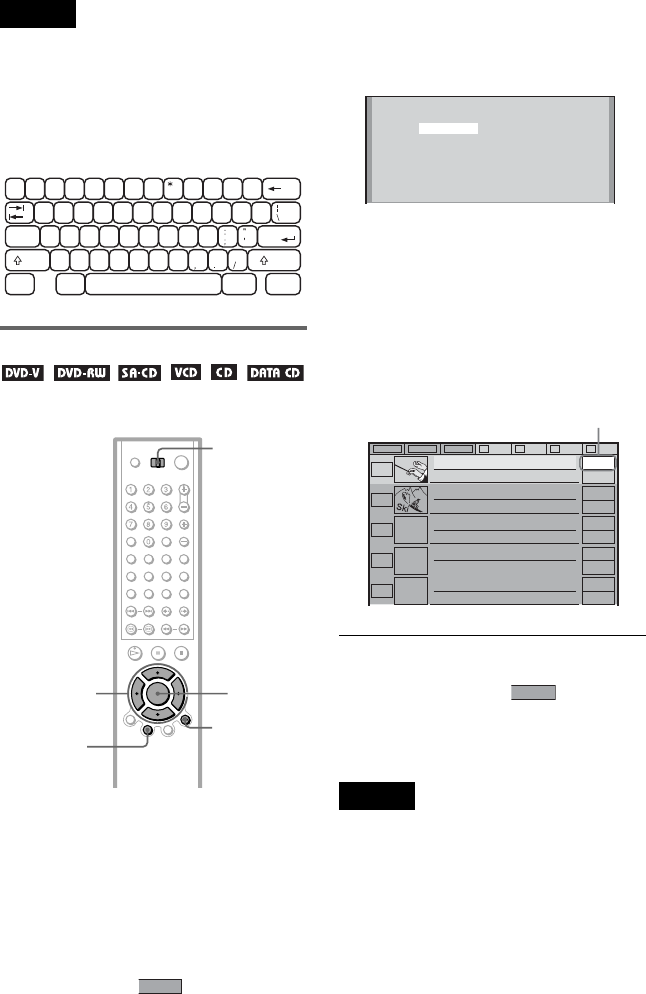
56
Notes
• If the cursor keys do not work correctly and you
cannot complete the task using the keyboard,
disconnect the keyboard. Then, reconnect it to the
player and try again.
• If the keyboard is not a USA model, the characters
may be input differently from those on the keys.
The USA keyboard layout is shown below.
Selecting a genre
You can assign a genre to your disc.
1 Select the disc on the Disc Explorer
(steps 1 and 2 of “Searching for a disc
on the Disc Explorer” (page 50) ).
2 Slide the TV/DISC EXPLORER/DVD
switch to DISC EXPLORER, then press
TOP MENU/EDIT.
The selected disc’s text only is
highlighted and appears in the
bottom right corner.
3 Press c to highlight the genre row,
then press ENTER.
The “GENRE SELECTION” display
appears.
4 Press C/X/x/c to select the genre,
then press ENTER.
The genre for the selected disc is stored in
memory. If no jacket picture is recorded
in the disc, or if you do not have a scene
captured from that disc as a jacket picture
(page 51), the genre picture in the
memory of the player is displayed.
To cancel the edit mode
Press ORETURN until disappears
from the Disc Explorer.
If you press
ORETURN again, the Disc
Explorer turns off.
Notes
• The genre setting remains in the player’s memory
even after the disc in the slot is changed. To
reassign a new genre setting, repeat the steps
above.
• The genre setting is cleared when the disc is
removed and the slot becomes empty.
'
~
=
+
1
!
2
@
3
#
4
$
5
%
6
^
7
&
89
(
0
)
-
-
]
}
WERTYUIOPQ
[
{
SDFGHJKLACaps Lock
Enter
XCVBNM<>Z
Shift
?
Shift
Ctrl Alt Alt Ctrl
TV/DISC
EXPLORER/
DVD switch
ENTER
ORETURN
C/X/x/c
TOP
MENU/EDIT
EDIT
GENRE SELECTION
Action
Drama
Non Feature
Western
Classical
Pop
Classics
Family
Sci-fi
Country
Rock
Comedy
Horror
Thriller
Jazz/R&B
Others
ALL DVD CD A B C D
Skiing the World
Music Madness
1
2
3
4
CD
Action
DVD
CD
VIDEO CD
5
VIDEO CD
Classical
Selected genre
EDIT