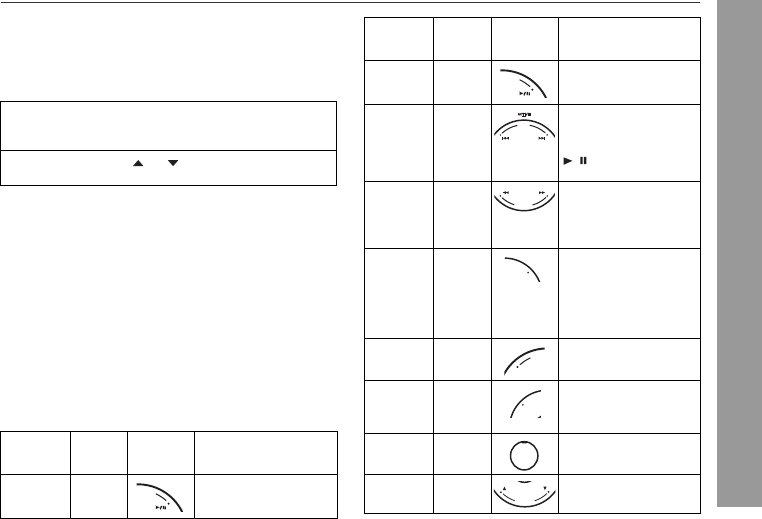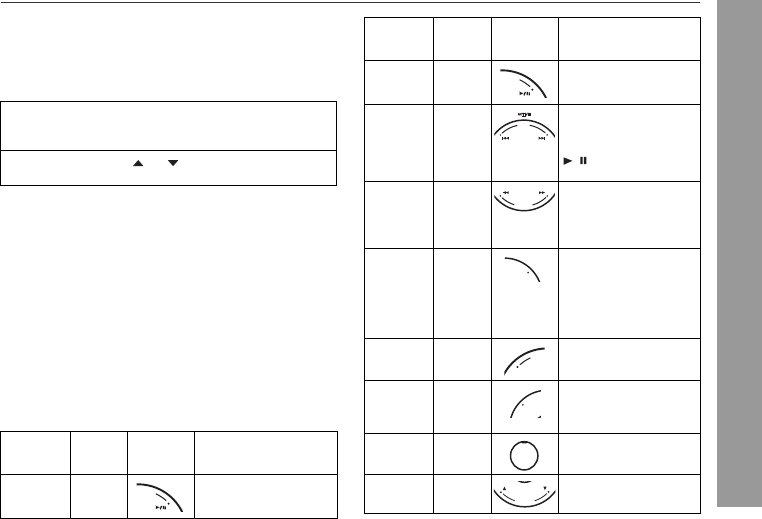
15
2009 September 17
DK-AP8P_A6 02-17_US.fm
DK-AP8P
iPod and iPhone
■ To disconnect iPod or iPhone
Simply remove the iPod or iPhone from the dock. It is safe to do
so even during playback.
■ Navigating the iPod and iPhone menus with the
remote control
Note:
The volume level is adjusted by pressing the VOLUME (+ or –)
button on the main unit or touching the VOLUME (+ or –) pad on
the remote control. Adjusting the volume on the iPod and iPhone
unit gives no effect.
iPod and iPhone operation
The operations described below depend on the generation iPod
and iPhone you are using.
System on operation
When the main unit is powered on, the iPod and iPhone unit will
automatically power on when docked in the unit.
System off (stand-by operation)
When the main unit is turned to stand-by mode, the docked iPod
and iPhone unit will automatically turn to stand-by mode.
■ Various iPod and iPhone functions
1 Touch the MENU pad to view the menu on iPod or
iPhone unit. Touch it again to go back to previous
menu.
2 Use the CURSOR ( or ) pad to select an item on
the menu and then touch ENTER pad.
iPod and
iPhone
Function
Main
unit
Remote
control
Operation
Play
____
Touch in the pause mode.
M
O
D
E
iPod and
iPhone
Function
Main
unit
Remote
control
Operation
Pause
____
Touch in the playback
mode.
Skip up/
down
____
Touch in the playback or
pause mode.
If you touch the pad in the
pause mode, touch the
/ pad to start the
desired track.
Fast
forward/
reverse
____
Touch in the playback
mode.
Touch the same pad
again to resume
playback.
TV Display
____
Touch to toggle the video
out display between iPod
or iPhone and TV. For
detail refer “Watching
videos on a TV
connected to iPod or
iPhone” on page 9.
Shuffle
____
Touch to toggle shuffle
mode.
Menu
____
Touch to view the iPod
and iPhone menu during
iPod and iPhone
function.
Enter
____
Touch to confirm the
selection.
Cursor Up/
Down
____
Touch to select the iPod
and iPhone menu.
M
O
D
E
TV DISPLAY