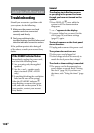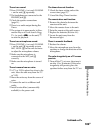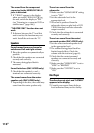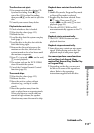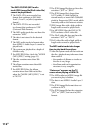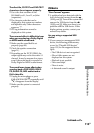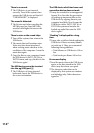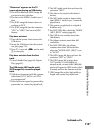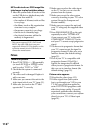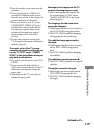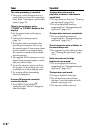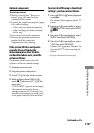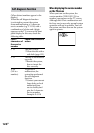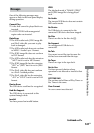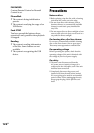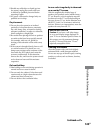DHC-AZ55D/AZ33D.GB.3-215-548-11(1)
116
GB
MP3 audio tracks or JPEG image les
take longer to play back than others.
Aer the system reads all tracks or les
on the USB device, playback may take
more time than usual if:
the number of albums, tracks or les
is very large.
the album, track or le organization
structure is very complex.
the memory capacity is very large.
the le size is extremely large.
the physical structure within the
memory is fragmented.
* is system supports FAT12, FAT16 and
FAT32, but some USB device may not
support all of these FAT. For details, see the
operation manual of each USB device or
contact the manufacturer.
Picture
There is no picture.
Press FUNCTION +/
repeatedly
(or touch DVD
or USB
on the
unit) to select “DVD” or “USB.”
Check that the system is connected
securely.
e video cord is damaged. Replace it
with a new one.
Make sure you connect the unit to the
video input jack of your TV (page 23).
Make sure you turn on the TV and
operate the TV correctly.
Make sure you select the video input
on the TV so that you can view the
pictures from the system.
Make sure you set the color system
correctly, according to your TV’s color
system (Except for European and
Russian models).
Make sure you connect the unit and
your TV using only the supplied video
cord.
Press PROGRESSIVE
on the unit
repeatedly to select “INTERLACE”
if you connect your TV to the unit’s
COMPONENT VIDEO OUT jacks
and your TV cannot accept progressive
signal.
You have set to progressive format but
your TV cannot accept the signal in
progressive format. In this case, set to
interlace format (the default setting)
(page 25).
Even if your TV is compatible with
progressive format (525p/625p)
signals, the image may be aected
when you set to progressive format. In
this case, set to interlace format (the
default setting) (page 25).
Picture noise appears.
Wipe the disc clean (page 122).
If video signal from your system
has to go through your VCR to your
TV, the copy-protection applied to
some DVD VIDEO programs could
aect the picture quality. If you still
experience problems aer checking
your connections, connect your system
directly to your TV’s S Video input
(page 24).