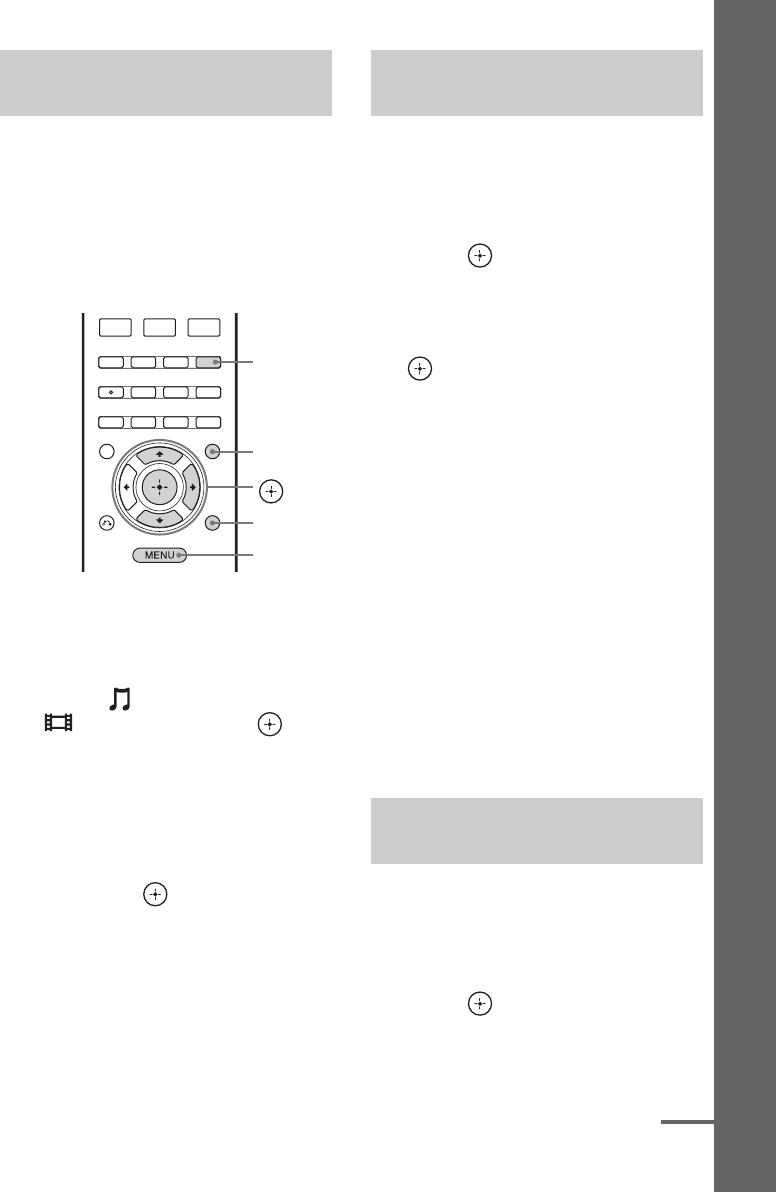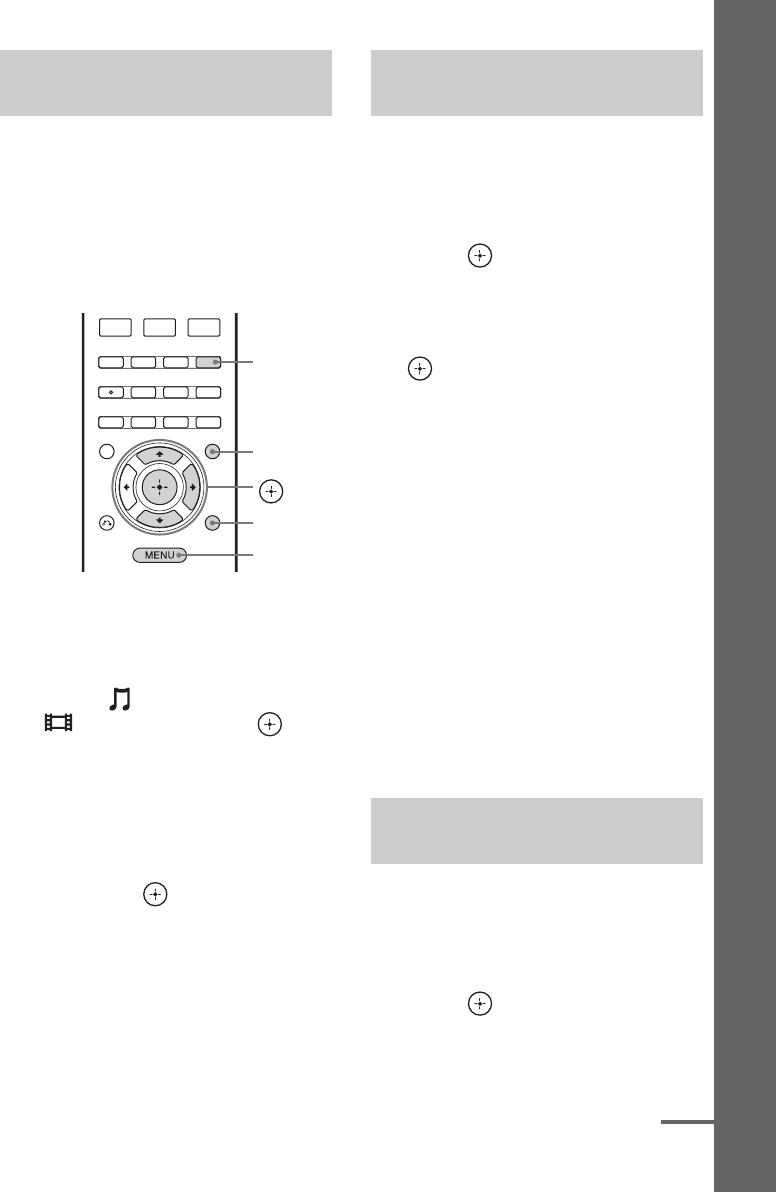
43
GB
D:\NORM'S JOB\SONY HA\SO0190\STR-DH730_DH830_PMRF
01\4408151112_GB\GB04GET_STR-DH730-CEL.fm
masterpage: Right
STR-DH830/STR-DH730
4-408-151-11(2)
Basic Operations
You can select the iPod/iPhone control mode
using the GUI menu or iPhone CTRL on the
remote control.
You can use the GUI menu to browse contents
on the iPod/iPhone.
You can also control all operations by viewing
the information on the display panel when
“GUI MODE” is turned off.
1 Press GUI MODE.
Press MENU if the GUI menu does not
appear on the TV screen.
2 Select “ Music” or
“
Video”, then press or b.
When the iPod or iPhone is connected,
“iPod/iPhone” appears on the TV screen.
3 Press TOOLS/OPTIONS.
The option menu appears.
4 Select “System GUI” or “iPod”,
then press .
1 Make sure that “System GUI” is
selected in step 4 in “Selecting
the iPod/iPhone control mode”
(page 43).
2 Press to select “iPod/
iPhone”.
3 Select the content you want
from the content list, then press
or b.
The selected content starts playback and
the information of music/video contents
appears on the TV screen.
Note
The video signals from iPod/iPhone are up
converted on this receiver and then viewed on
your TV, depending on the status of the video
signal output.
For details, see “Function for conversion of
video signals” (page 29).
To select the playback mode
You can change the playback mode using the
TOOLS/OPTIONS on the remote control.
• Repeat: Off / One / All
• Shuffle: Off / Songs / Albums
• Audiobooks: Slower / Normal / Faster
1 Make sure that “iPod” is
selected in step 4 in “Selecting
the iPod/iPhone control mode”
(page 43).
2 Press to select “iPod/
iPhone”.
Selecting the iPod/iPhone
control mode
V/v/b,
GUI MODE
MENU
TOOLS/
OPTIONS
iPhone
CTRL
Operating the iPod/iPhone using
“System GUI” mode
Operating the iPod/iPhone using
“iPod” mode
continued