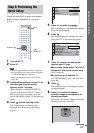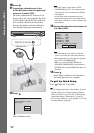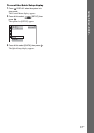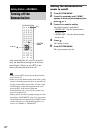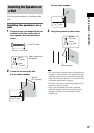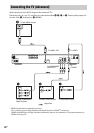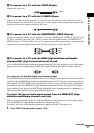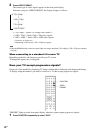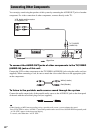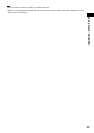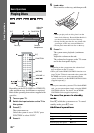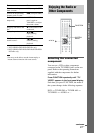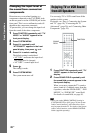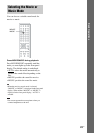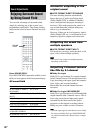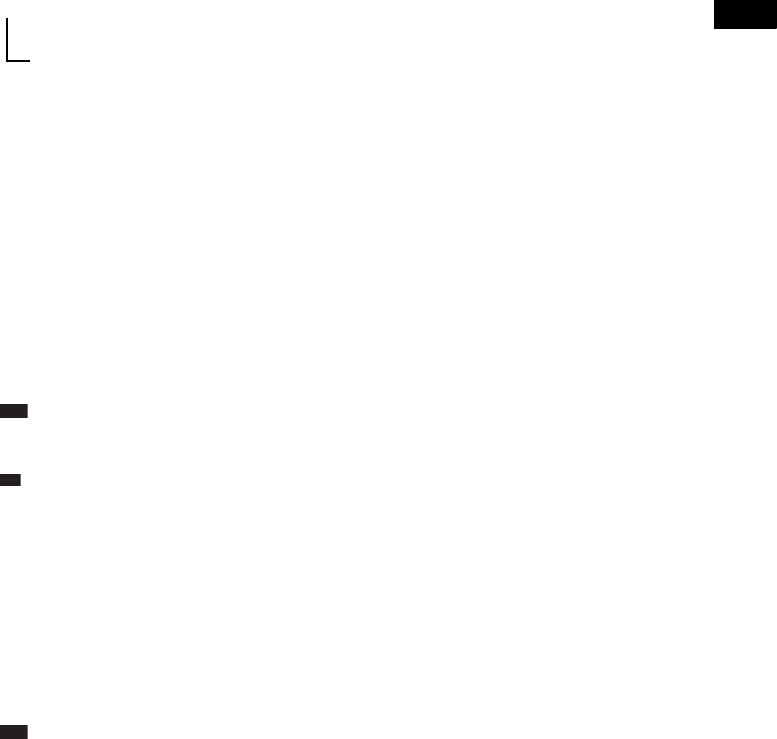
Getting Started – ADVANCED –
23
US
2 Press VIDEO FORMAT.
The current signal appears in the front panel display.
Each time you press VIDEO FORMAT, the display changes as follows:
xNORMAL (INTERLACE)
Select this setting when:
– your TV does not accept progressive signals, or,
– your TV is connected to jacks other than the COMPONENT VIDEO OUT jacks (MONITOR
OUT (VIDEO/S VIDEO)).
xPROGRESSIVE
Select this setting when:
– your TV accepts progressive signals, and,
– the TV is connected to the COMPONENT VIDEO OUT jacks.
Normally select this under the above condition. This automatically detects the software type, and
selects the appropriate conversion method.
Note that the picture will not be clear or no picture will appear if you select these settings when
either of the above conditions are not met.
Note
•When you connect the unit and the TV with the HDMI cord during the system is set to “NORMAL
(INTERLACE),” the system is set to “PROGRESSIVE” automatically.
Ti
p
•When you connect the unit and the TV with the HDMI cord, VIDEO FORMAT is used for selecting the type of
video signals output from the HDMI OUT jack. For details, see “To select the type of video signal output from the
HDMI OUT (high-definition multimedia interface out) jack” (page 21).
About DVD software types and the conversion method
DVD software can be divided into 2 types: film-based software and video-based software.
Video-based software is derived from TV, such as dramas and sit-coms, and displays images at 30
frames/60 fields per second. Film-based software is derived from film and displays images at 24 frames
per second. Some DVD software contains both video and film.
In order for these images to appear natural on your screen when output in progressive format, the
progressive signals need to be converted to match the type of DVD software that you are watching.
Note
•When you play video-based software in progressive signal format, sections of some types of images may appear
unnatural due to the conversion process when output through the COMPONENT VIDEO OUT jacks. Even though
you set to “PROGRESSIVE,” images from the MONITOR OUT (VIDEO or S VIDEO) jack are unaffected as they
are output in the interlace format.
t NORMAL (INTERLACE)
r
PROGRESSIVE