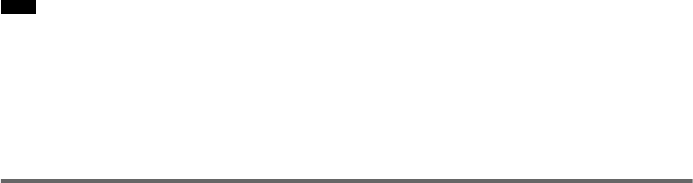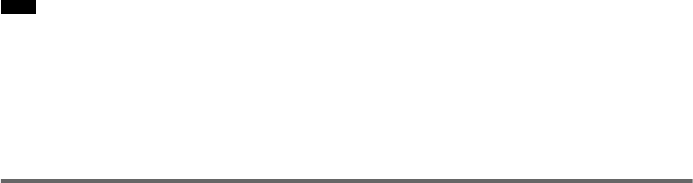
26
GB
x P VIDEO (PROGRESSIVE VIDEO)
Select this setting when:
– your TV accepts progressive signals, and,
– the TV is connected to the COMPONENT VIDEO OUT jacks, and,
– you want to fix the conversion method to PROGRESSIVE VIDEO for video-based software.
Select this if the image is not clear when you select PROGRESSIVE AUTO.
Note that the picture will not be clear or no picture will appear if you select these settings when
either of the above conditions is not met.
x INTERLACE
Select this setting when:
– your TV does not accept progressive signals, or,
– your TV is connected to jacks other than the COMPONENT VIDEO OUT jacks (EURO AV
T OUTPUT (TO TV)).
About DVD software types and the conversion method
DVD software can be divided into 2 types: film-based software and video-based software.
Video-based software is derived from TV, such as dramas and sit-coms, and displays images at 30
frames/60 fields per second. Film-based software is derived from film and displays images at 24 frames
per second. Some DVD software contains both video and film.
In order for these images to appear natural on your screen when output in progressive format, the
progressive signals need to be converted to match the type of DVD software that you are watching.
• When you play video-based software in progressive signal format, sections of some types of images may appear
unnatural due to the conversion process when output through the COMPONENT VIDEO OUT jacks. Even though
you set to “PROGRESSIVE AUTO” or “PROGRESSIVE VIDEO,” images from the EURO AV T OUTPUT (TO
TV) jack are unaffected as they are output in the interlace format.
• If you set [LINE] in [SCREEN SETUP] to [RGB] (page 80), the system switches to “INTERLACE.” This will
happen even though you select “PROGRESSIVE AUTO” or “PROGRESSIVE VIDEO.”
• If you set [LINE] in [SCREEN SETUP] to [RGB] (page 80), the system outputs no component video signals.
Connecting the audio cords
Outputs TV sound through the speakers of this system.
Note