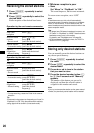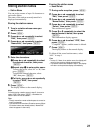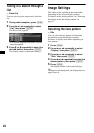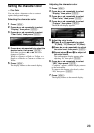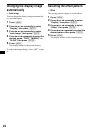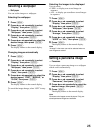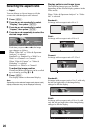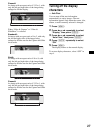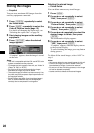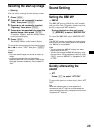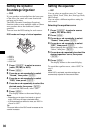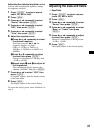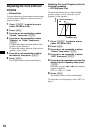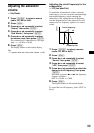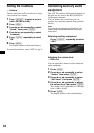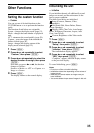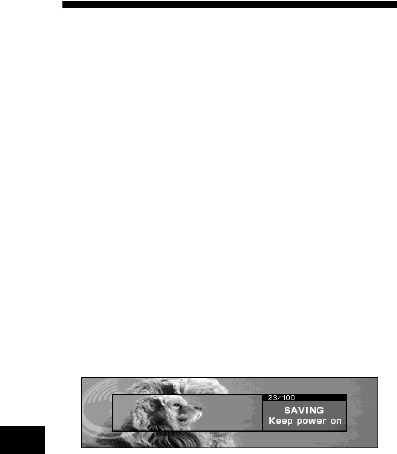
28
Storing the images
— Snapshot
You can store maximum 100 images from the
auxiliary equipment connected.
1 Press (S CR EEN) repeatedly to select
the Video mode.
2 Press (IMAGE) repeatedly to select the
Video & Capture mode (page 12).
For details on changing the aspect ratio, see
“Selecting the aspect ratio” on page 26.
3 Start playing images on the auxiliary
equipment.
4 Press (CAPT UR E) when the desired
image appears.
“Complete” appears, then the image is stored
on the unit.
Notes
• This unit is compatible with the PAL and NTSC color
system connected auxiliary devices.
• To change the color system of the unit, set “Video” in
“Setup” to “PAL” or “NTSC.”
• Do not turn off the unit while storing the image,
otherwise the image may not be stored.
• The stored image is limited to private use only. Use
for public and profit purposes require permission of
the copyright holders.
• Stored images may differ from the original aspect
ratio, or some characters may not be displayed
correctly due to compression or elongation.
Deleting the stored image
— Picture Delete
You can delete unnecessary stored images.
1 Press (MENU).
2 Press < or , repeatedly to select
“Edit,” then press (ENTER).
3 Press < or , repeatedly to select
“Picture Delete,” then press (ENTER).
4 Press < or , repeatedly to select
“Select,” then press (ENTER).
5 Press < or , repeatedly to select the
desired image to delete, then press
(ENTER).
The confirmation display appears.
6 Press < or , repeatedly to select
“YES,” then press (ENTER).
“Complete” appears, then the display returns
to the previous display.
To cancel deleting the image, press any button
during process.
To delete all the stored images, select “ALL” in
step 4.
Notes
• You cannot delete the pre-stored images in this unit.
• Confirm the image you want to delete. Once you
have deleted an image, it cannot be restored.
• Do not turn off the unit during process, or the image
will not be deleted completely.
• It takes a while to delete all the stored images.