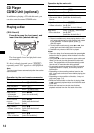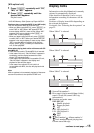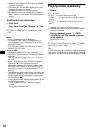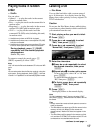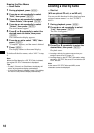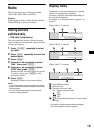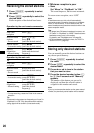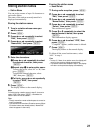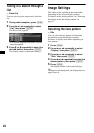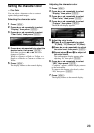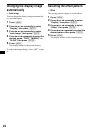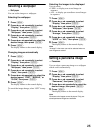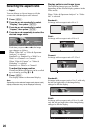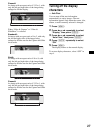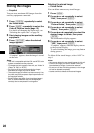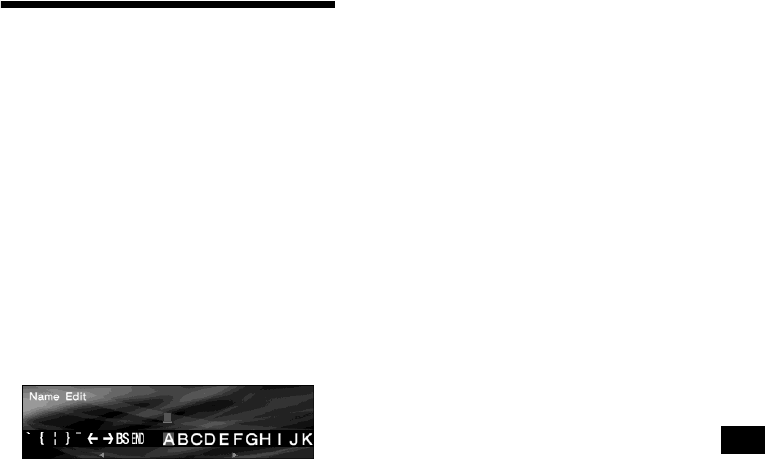
21
Storing station names
— Station Memo
You can assign a name of up to 16 characters to
each radio station.
The name of the station currently tuned in is
displayed automatically.
Storing the station names
1 Tune in a station whose name you
want to store.
2 Press (MENU).
3 Press < or , repeatedly to select
“Edit,” then press (ENTER).
4 Press < or , repeatedly to select
“Name Edit,” then press (ENTER).
5 Enter the characters.
1Press < or , repeatedly to select
the desired character, then press
(ENTER).
2Repeat step 1 to enter entire name.
To move the cursor, select “C” or “c,” then
press (ENTER).
To delete the entered character, select
“BS,” then press (ENTER).
3To finish, press < or , repeatedly
to select “END,” then press
(ENTER).
6 Press (MENU).
The display returns to the normal display.
Note
To finish storing a station name in step 5, be sure to
select “END” then press (ENTER), otherwise the
station name will not be stored.
Tips
• Simply overwrite or enter a blank space to correct or
erase a character.
• You cannot store more than 50 station names (When
50 station names are already stored, “Name Edit”
does not appear in the menu).
Erasing the station name
— Name Delete
1 During radio reception, press (MENU).
2 Press < or , repeatedly to select
“Edit,” then press (ENTER).
3 Press < or , repeatedly to select
“Name Delete,” then press (ENTER).
4 Press < or , repeatedly to select
“Select,” then press (ENTER).
The stored names appear.
5 Press M or m repeatedly to select the
desired name to delete, then press
(ENTER).
The confirmation display appears.
6 Press < or , to select “YES,” then
press (ENTER).
“Complete” appears, and the name is deleted.
7 Press (MENU).
The display returns to the normal display.
To delete all the stored station names, select
“ALL” in step 4.
Tips
• In step 3, if there is no station name, the display will
return to the previous display automatically.
• If all station names are deleted in step 4, the display
will return to the previous display automatically.