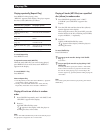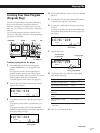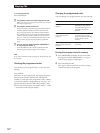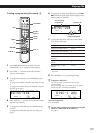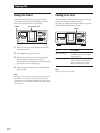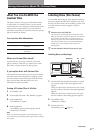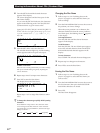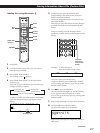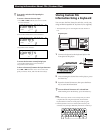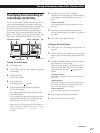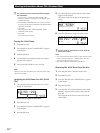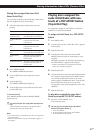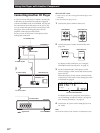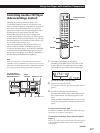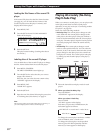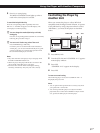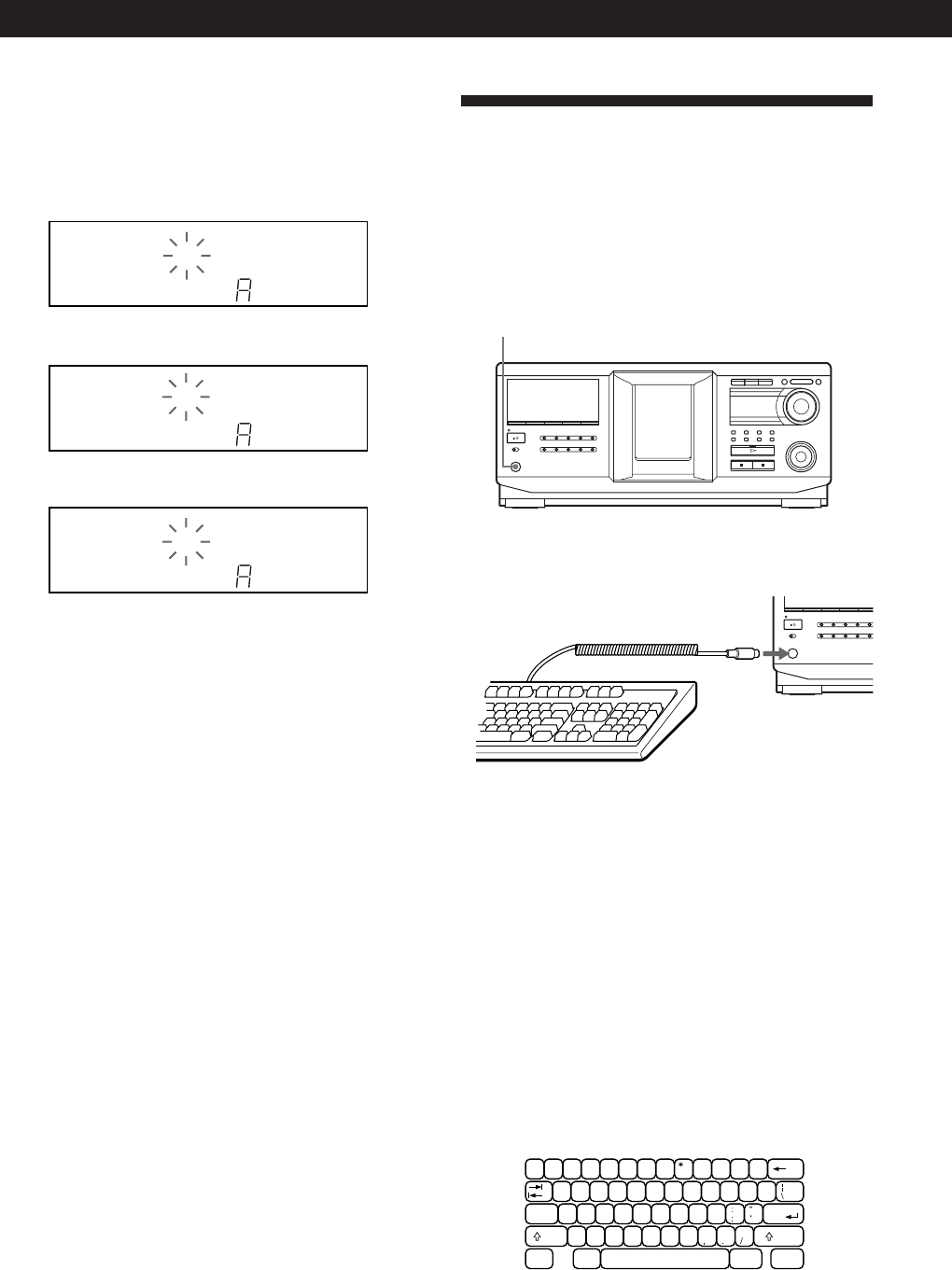
Storing Information About CDs (Custom Files)
24
US
z If you make a mistake while inputting the
character(s)
To correct a character that was input
1 Press . or > until the cursor moves to the
incorrect character.
2 Press DEL to delete the incorrect character.
3 Input the correct character.
To correct the character currently being input
1 Press DEL to delete the incorrect character.
2 Input the correct character.
To insert a character(s) between the input characters
Press . or > until the cursor moves next to the
point you want to insert, and enter the character(s).
CDTEXT
1
CD2
GROUP
NO DELAY
MULTI
PROGRAM 123 X-FADE DELETE
CD3
REPEATSHUFFLE 1
SECSTEPMINART.
GROUPTRACK
HITART.NEXT2nd
ALL SDISC
DISC
SONYHET **S ***
CD1
CDTEXT
1
CD2
GROUP
NO DELAY
MULTI
PROGRAM 123 X-FADE DELETE
CD3
REPEATSHUFFLE 1
SECSTEPMINART.
GROUPTRACK
HITART.NEXT2nd
ALL SDISC
DISC
SONYHTS ******
CD1
CDTEXT
1
CD2
GROUP
NO DELAY
MULTI
PROGRAM 123 X-FADE DELETE
CD3
REPEATSHUFFLE 1
SECSTEPMINART.
GROUPTRACK
HITART.NEXT2nd
ALL SDISC
DISC
SONYHIT **S ***
CD1
Storing Custom File
Information Using a Keyboard
You can store the Disc Name for each disc, one by one,
using an IBM-compatible PC keyboard* (not supplied).
* The keyboard’s power consumption must be 120 mA or
less.
1 Connect a keyboard to the keyboard jack on the
front panel of the player.
2 After selecting the desired disc on the player, press
the Enter key.
3 Input the desired characters, then press the Enter
key to store the information.
z You can delete all characters of a selected item
While holding down the Shift key, press the Delete key.
Notes
• If the cursor keys do not work correctly and you cannot
complete the task using the keyboard, disconnect the
keyboard then reconnect it to the player and try again.
• If the keyboard is not a USA model (shown below), the
characters may be input differently from those on the keys.
Keyboard jack
'
~
=
+
1
!
2
@
3
#
4
$
5
%
6
^
7
&
89
(
0
)
-
-
]
}
WERTYUIOPQ
[
{
SDFGHJKLA
Caps Lock
Enter
XCVBNM<>Z
Shift
?
Shift
Ctrl Alt Alt Ctrl