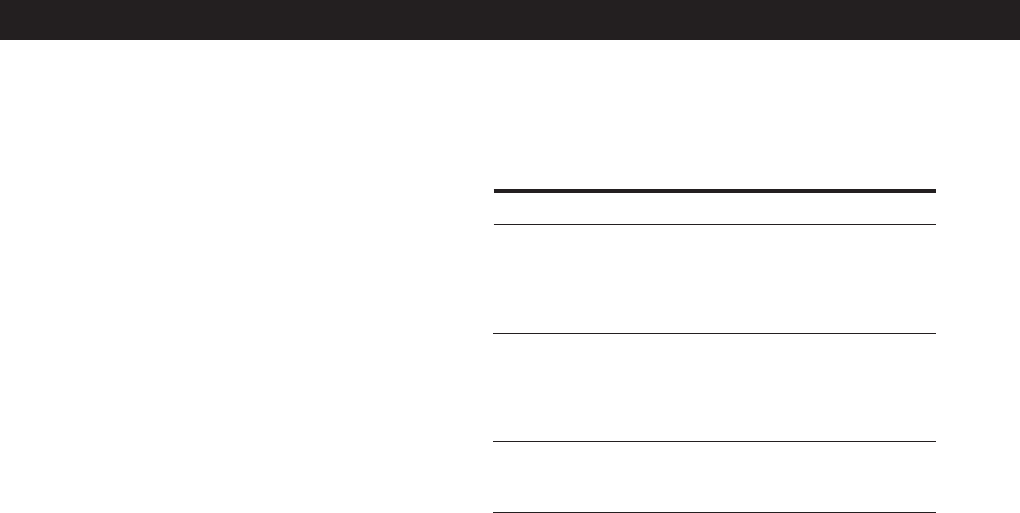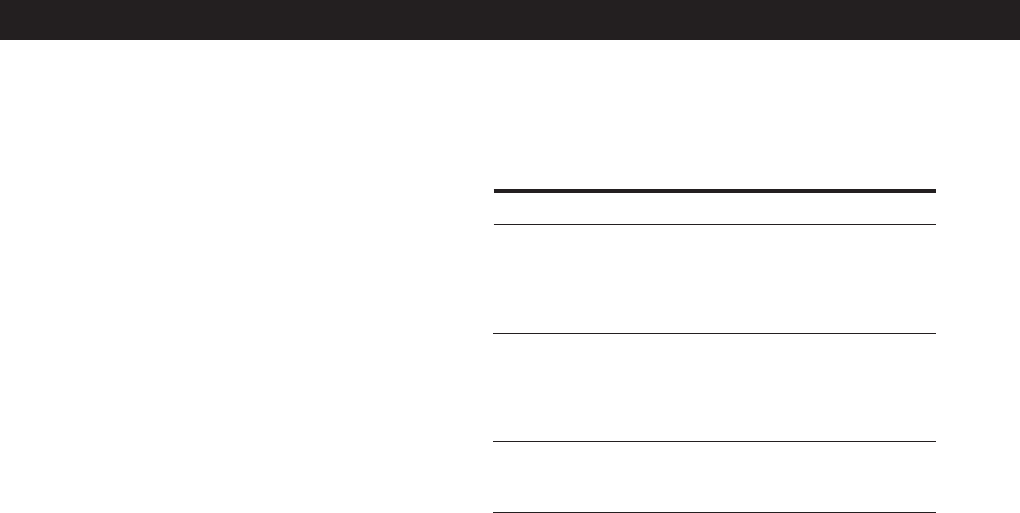
Playing CDs
18
US
Changing the programmed order
You can change your program before you start playing.
To
Erase a track (MP3 file) or disc
(album)
Erase the last track (MP3 file)
or disc (album) in the
program
Add tracks (MP3 file) or discs
(albums) to the end of the
program
You need to
Press CHECK until the track
(MP3 file) or disc (album)
you don’t want appears in
the display, then press
CLEAR.
Press CLEAR. Each time you
press the button, the last
programmed track (MP3 file)
or disc (album) will be
cleared.
Follow the programming
procedure.
Erasing the program stored in memory
1 Press PROGRAM repeatedly in stop mode until
the program number (PROGRAM 1, 2, or 3) you
want to erase appears in the display.
2 Press and hold CLEAR.
The “steps” will be erased one at a time, starting
with the last step in the program.
To cancel Program Play
Press CONTINUE.
z The programs remain even after Program Play ends
When you press H in Program Play mode, you can play
the same program again.
z The program remains until erased
Even if you replace discs, the programmed disc (album)
and track (MP3 file) numbers remain. Therefore, the
player will play the new disc (album) and track (MP3
file) numbers. However, the programmed disc (album)
and track (MP3 file) numbers that are not found in the
player or on the disc are deleted from the program, and
the rest of the program is played in the programmed
order.
z You can select the program number (PROGRAM 1,2,
or 3) by using the remote Z
Press PROGRAM on the remote repeatedly until the
desired program number appears in the display.
Note
If you select Artist Play mode (on page 27), Program Play will
be canceled.
Checking the programmed order
You can check your program before or after you start
playing.
Press CHECK.
Each time you press this button, the display shows the
disc and track number (album name and MP3 file
number) of each step in the programmed order. (When
a whole disc (album) is programmed as one step, “AL”
appears instead of the track (MP3 file) number.) After
the last step in the program, the display shows “– END
–” and returns to the original display.