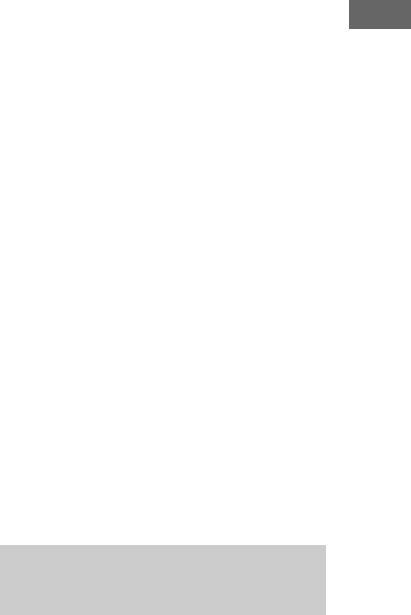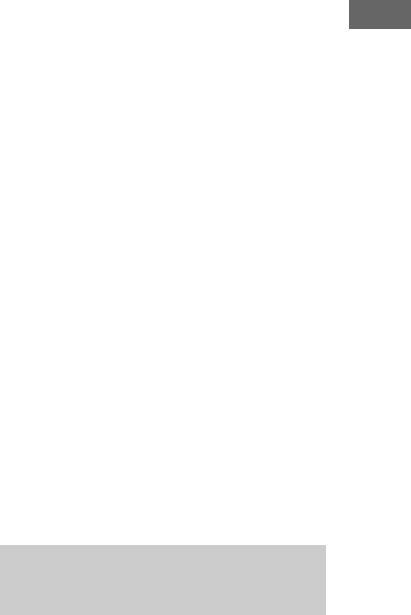
Playback
13
US
Notes on resume playback of a USB device
•When playing a VBR MP3 file, the player may
resume playback from a different point.
• While paused, if
– you change to CD mode, and then return to USB
mode, or
– the player enters standby mode,
the action when resuming playback differs depending
on the playback mode as follows:
While in normal playback or Shuffle Play mode
– The player resumes playback from the beginning
of the paused track, instead of the pause point.
While in Program Play mode
– The resume play is canceled, and the player plays
from the first programmed track.
• When you change the playback mode, the resume
play is canceled.
Notes on using a USB device
• The following situations can increase the time it takes
to start playback:
– The USB device is recorded with a complicated
tree structure.
– The memory capacity is excessive.
•This player does not necessarily support all the
functions provided in a connected USB device.
•Resume play is canceled when you turn off the
player.
•Files and folders are displayed in the order of their
creation on the USB device.
• The playback order for the player may differ from the
folder structure of the connected USB device.
•Folders that have no audio files are skipped.
•With some connected USB devices, after an
operation is entered, there may be a delay before it is
performed by this player.
• Compatibility with all encoding/writing software
cannot be guaranteed. If audio files on the USB
device were originally encoded with incompatible
software, those files may produce noise or interrupted
audio, or may not play at all.
•This player cannot play audio files on the USB device
in the following cases:
– The number of audio files in a folder exceeds 999.
– The total number of audio files exceeds 5,000.
– The number of folders exceeds 255 (including the
“ROOT” and “MUSIC” folders, and excluding
empty folders).
– The folder depth exceeds 8 folders.
These numbers may vary depending on the file and
folder structure. Do not save other types of files or
unnecessary folders on a USB device that has audio
files.
To select the memory on the USB
device
If the USB device has more than one memory
(for example, internal memory and a memory
card), you can select which memory to use and
then start playback or transfer.
1 Press USB.
2 Connect a USB device to the USB port.
3 Press USB MENU in stop mode.
“MEM SEL” appears. If an audio file or a
folder is selected, “ERASE” appears
instead. Press ./> repeatedly to
select “MEM SEL.”
4 Press ENTER.
5 Press ./> repeatedly to select a
memory number.
Proceed to Step 6 if only one memory can
be selected.
To cancel this operation, press x.
6 Press ENTER.
Note on selecting the playback source or
transferring destination
You cannot select a memory during playback or
transfer. Make sure to select a memory before starting
playback or transfer.
You can connect an optional USB device to the
USB port and transfer music from a disc to the
USB device.
The format of files transferred by this player is
MP3.
The amount of free space required on the USB
device is about 1 MB per minute when
transferring music from a CD. Required free
space may be larger when transferring music
from an MP3 disc.
You can easily transfer all the music on a disc to
a USB device (CD SYNC). You can also
transfer a track or MP3 file that is currently
being played back (REC1).
Transferring music from a
disc to a USB device