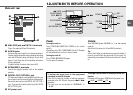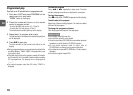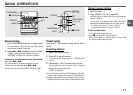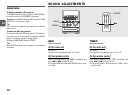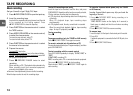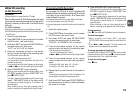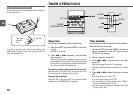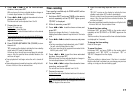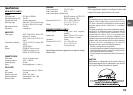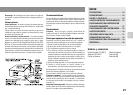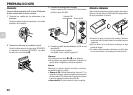15
En
Programmed Edit Recording
As you program the CD tracks to record, Programmed Edit
Recording displays the remaining recording time for each side
of the tape, so you can easily select a set of desired tracks
within the length of your tape.
•Recording cannot start from a point halfway in the tape.
•You cannot program more than 30 tracks.
•You cannot program a track with a track number larger than
30.
1
Insert the recording tape.
2
Press FUNCTION on the remote control to select
the CD function, and load the disc.
3
Hold down SHIFT and press CD EDIT/CHECK
twice on the remote control in stop mode.
"PRGM EDIT" and "PRGM C--00" are displayed.
4
Press the numbered buttons on the remote
control to enter the length of the recording tape.
10 to 99 minutes can be specified.
- For a 60-minute tape press 6 and 0.
•f or g can also be used to specify tape length.
5
Press the numbered buttons on the remote
control to select the first track to be recorded on
side A.
-To select the 25th track, press +10, +10 and 5.
-To select the 11th track, press +10 and 1.
6
Repeat step 5 to select the rest of the tracks for
side A.
The remaining recording time of side A is displayed. You
cannot select a track with a longer playing time.
7
Hold down SHIFT and press CD EDIT/CHECK on
the remote control to switch to side B and select
the tracks for the side.
Edited CD recording
AI Edit Recording
Preparation
Prepare a tape that is longer than the CD length.
When recording a whole CD, AI Edit Recording takes the length
of your tape into account and rearranges the recording order of
the tracks if necessary, so that no track is cut short at the end
of the side.
(AI: Artificial Intelligence)
•Recording cannot start from a point halfway in the tape.
•AI Edit Recording cannot be used with discs containing more
than 30 tracks.
1
Insert the recording tape.
2
Press FUNCTION on the remote control to select
the CD function, and load the disc.
3
Hold down SHIFT and press CD EDIT/CHECK on
the remote control in stop mode.
"AI EDIT" and "AI C--00" are displayed.
4
Press the numbered buttons on the remote
control to enter the length of the recording tape.
10 to 99 minutes can be specified.
- For a 60-minute tape press 6 and 0.
In a few seconds, the unit determines the tracks to be
recorded for each side.
The recording time left for side A appears on the display.
•f or g can also be used to specify tape length.
5
Press SYNCHRO REC to start recording.
When you start recording with the remote control, press
REC MODE repeatedly to display "SYNC REC", then
press wREC/REC PAUSE.
The tape is rewound to the beginning of the side facing
upward, "REC MUTE" flashes on the display and the
lead segment is played through for 10 seconds, and
recording starts.
When recording on the side facing upward (side A)
finishes, recording on the opposite side (side B) starts.
8
Press SYNCHRO REC to start recording.
When you start recording with the remote control, press
REC MODE repeatedly to display "SYNC REC", then
press wREC/REC PAUSE.
The tape is rewound to the beginning of the side facing
upward, "REC MUTE" flashes on the display and the
lead segment is played through for 10 seconds, and
recording starts.
When recording on the side facing upward (side A)
finishes, recording on the opposite side (side B) starts.
To stop recording
Press s. Recording and CD playback stop simultaneously.
To check the program
1 Before recording, hold down SHIFT and press
CD EDIT/CHECK on the remote control to select side A or
B.
2 Press f or g repeatedly. The track number and
program number are displayed in succession.
To change the program of each side
Hold down SHIFT and press CD EDIT/CHECK on the remote
control to select side A or B, and press s to clear the program
for the selected side. Then, select tracks again.
To clear the edit program
Press s twice.