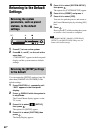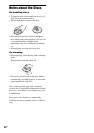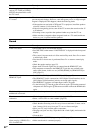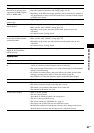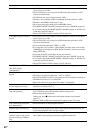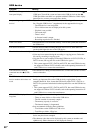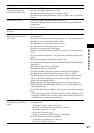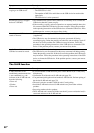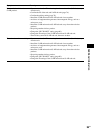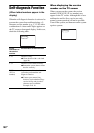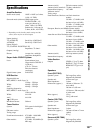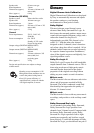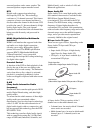96
GB
USB device
Symptom Remedy
“OVERLOAD” appears in the
front panel display.
• A problem has been detected with the level of electrical current from the
(USB) port. Turn off the system and remove the USB device from the
(USB) port. Make sure there is no problem with the USB device. If this display
pattern persists, contact your nearest Sony dealer.
Are you using a supported USB
device?
• If you connect an unsupported USB device, the following problems may occur.
See “Playable USB Devices” (supplement) for the supported device types.
– The USB device is not recognized.
– File or folder names are not displayed on this system.
– Playback is not possible.
– The sound skips.
– There is noise.
– A distorted sound is output.
– Recording stops before it is finished.
There is no sound. • The USB device is not connected correctly. Turn off the system, then reconnect
the USB device.
The sound is distorted. • The bit rate used when encoding the audio files was low. Send audio files
encoded with higher bit rates to the USB device.
There is noise or the sound skips. • Turn off the system, then reconnect the USB device.
• Noise may have entered during the recording or copying process. Delete the
file, and try recording or copying again.
• Copy the files to your computer, format the USB device in FAT12, FAT16, or
FAT32 format, and copy the files to the USB device again.*
* This system supports FAT12, FAT16, and FAT32, but some USB device may
not support all of these FAT. For details, refer to the operating instructions of
each USB device or contact the manufacturer.
The USB device cannot be
connected into the (USB)
port.
• The USB device is being connected backwards. Connect the USB device in the
correct orientation.
The USB device which has been
used on another device does not
work.
• It may be recorded in an unsupported format. If so, first take the precaution of
backing up important files on the USB device by copying them to your
computer hard disk. Next, format the USB device with a FAT12, FAT16, or
FAT32 file system and transfer the backed-up audio files onto the USB device
again.*
* This system supports FAT12, FAT16, and FAT32, but some USB device may
not support all of these FAT. For details, refer to the operating instructions of
each USB device or contact the manufacturer.
“READING” is displayed for a
long time.
• The reading process can take a long time in the following cases.
– There are many folders or files on the USB device.
– The file structure is extremely complex.
– The memory capacity is excessive.
– The internal memory is fragmented.
• Sony recommends following these guidelines.
– Total folders on the USB device: 200 or less
– Total files per folder: 150 or less
Erroneous display. • Send the music data to the USB device again, as the data stored in the USB
device may have been corrupted.
• The character codes that can be displayed by this system are numbers and
alphabet only. Other characters are not displayed correctly.