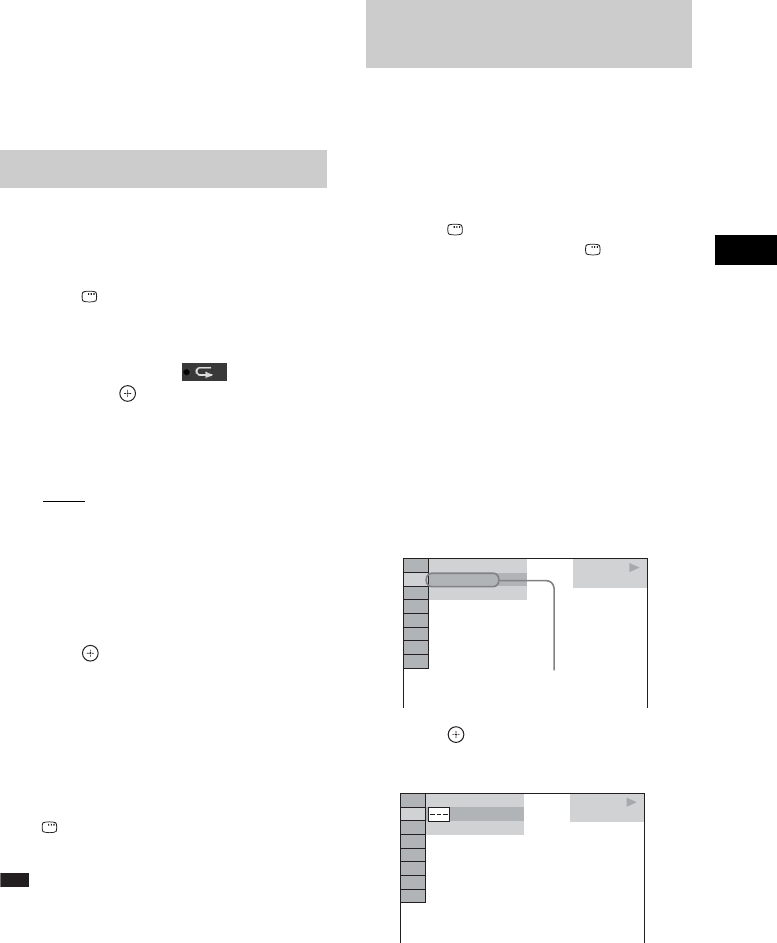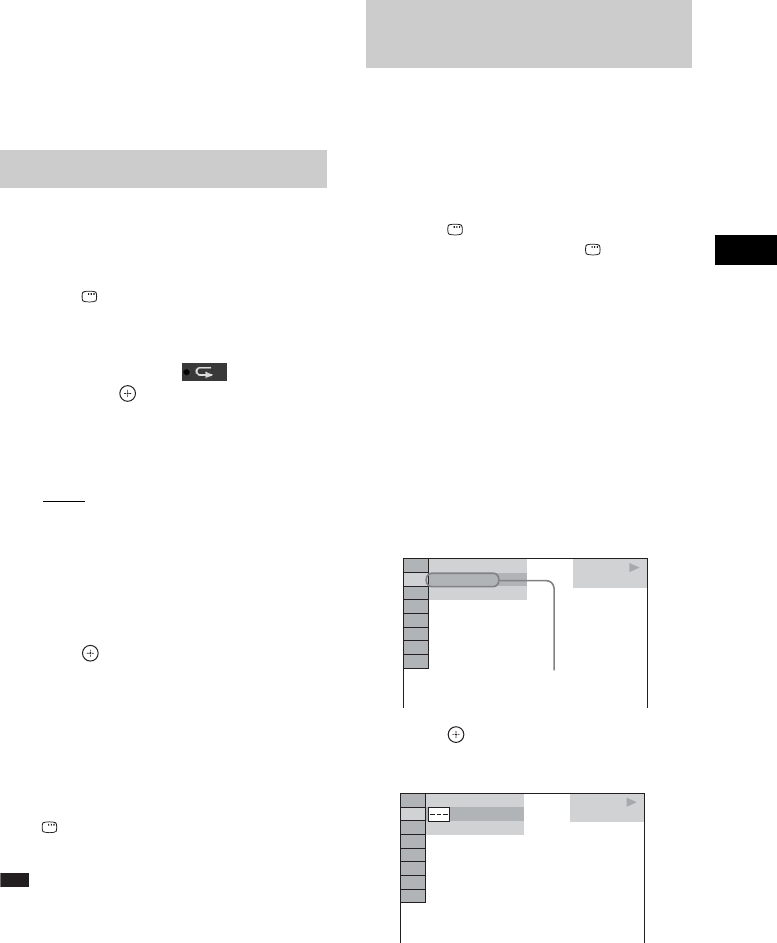
Control for HDMI/External Audio Device
69
GB
audio file or folder” or “Selecting a JPEG
image file or folder.”
• [PICTURE LIST]: Images of JPEG image
files in the folder appear in 16 subscreens.
Follow Step 2 of “Selecting a JPEG image
file or folder.”
You can play the audio files/JPEG image files
on the USB device repeatedly.
1 Press DISPLAY during playback.
The Control Menu display appears on the
TV screen.
2 Press X/x to select [REPEAT],
then press .
The options for [REPEAT] appear.
3 Press X/x to select the item to be
repeated.
•[OFF]: Off.
• [MEMORY]: You can repeat all of the
folders on the USB device.
• [FOLDER]: You can repeat the current
folder.
• [TRACK] (audio files only): You can
repeat the current file.
4 Press .
The item is selected.
To return to normal play
Press CLEAR, or select [OFF] in Step 3.
To turn off the Control Menu
display
Press DISPLAY repeatedly until the Control
Menu display is turned off.
Note
• When [MODE (MUSIC, IMAGE)] is set to [IMAGE]
(page 67), you cannot select [TRACK].
You can search a USB device by audio file,
JPEG image file, or folder. As audio files and
JPEG image files are assigned unique numbers
on the USB device, you can select the desired
audio file or JPEG image file by entering its
number.
1 Press DISPLAY. (When playing a
JPEG image files, press DISPLAY
twice.)
The Control Menu display appears on the
TV screen.
2 Press X/x to select the search method.
• [TRACK]: audio files.
• [FILE]: JPEG image files.
• [FOLDER]: Folders.
[** (**)] is selected (** refers to a number).
The number in parentheses indicates the
total number of audio files, JPEG image
files, or folders.
3 Press .
[** (**)] changes to [– – (**)].
4 Press X/x or the number buttons to
select the desired number.
If you make a mistake, press CLEAR to
cancel the number.
Playing repeatedly
(Repeat Play)
Searching for an audio file/
JPEG image file/folder
USB MUSIC
1( 144)
1( 1)
T 0: 23
Selected row
USB MUSIC
1( 144)
1( 1)
T 1: 31