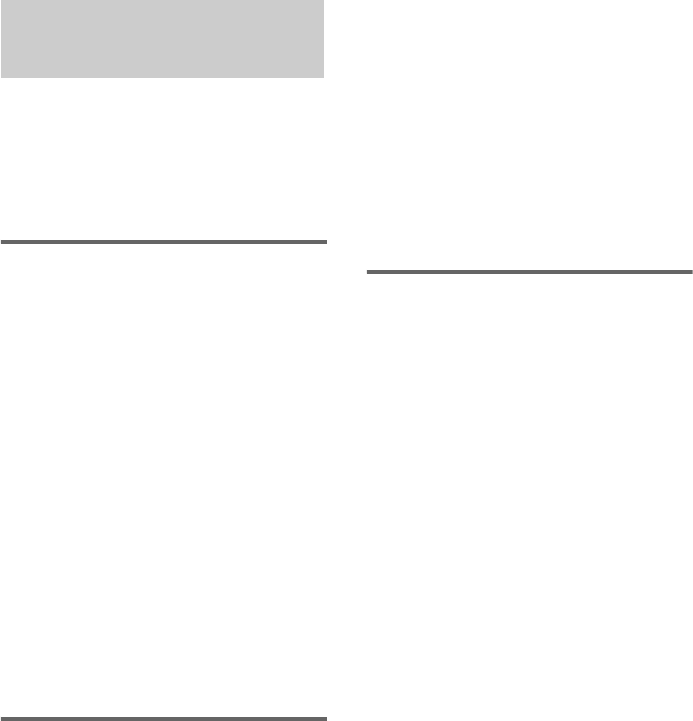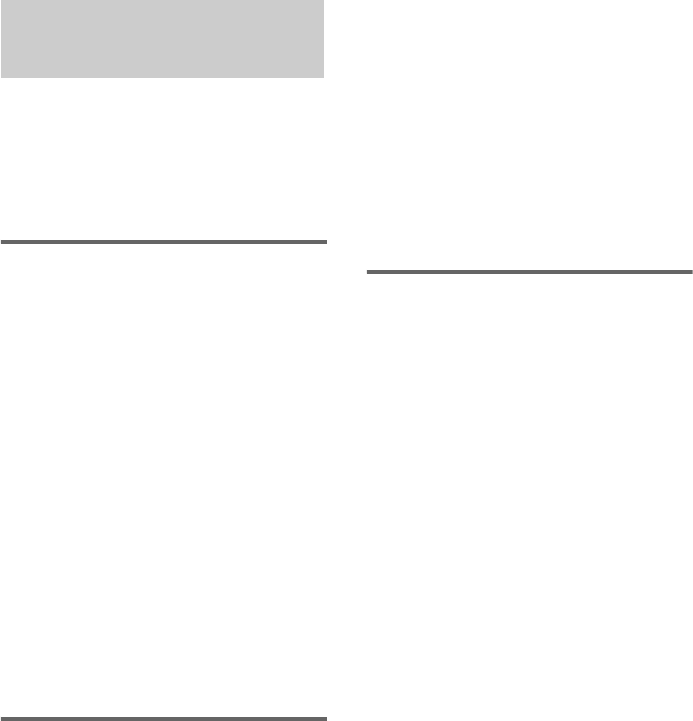
20
GB
— X-TRANCE
You can create party environment by using
SOUND FLASH for flashing effect, FLANGER
for deep sound flanging effect or/and DELAY
for creating a live sound effect.
Flashing sound effect
— SOUND FLASH
With the sound flash function, you can flash the
sound output. The sound cuts off periodically.
Hold down SOUND FLASH during
playback.
The flashing effect is activated.
To cancel the flashing effect
Release SOUND FLASH.
To change the sound flash speed
Hold down SOUND FLASH and turn
OPERATION DIAL clockwise or
counterclockwise to change the sound flash
speed (1 ~ 20).
Tip
The power illuminator will synchronize with the
selected SOUND FLASH effect.
Flanging sound effect
—FLANGER
You can flange the sound output with the sound
flange function.
Press FLANGER repeatedly.
Each time you press the button, the display
changes cyclically as follows:
FLANGER ON t FLANGER OFF
Notes
• You can select the FLANGER effect in CD function
only.
• If you press DELAY during “FLANGER ON”, the
effect will switch to “FLANGER OFF”.
• When “FLANGER ON” is selected, FLANGER
indicator will lights up.
• The setting of FLANGER will automatically
changed to “FLANGER OFF” when the system is
turned off or the function is changed.
• If “FLANGER ON” is selected, the sound effect will
be recorded into a tape when you perform recording
from a disc.
Delaying sound effect
—DELAY
You can delay the sound output with the sound
delay function. This function is suitable to create
a live sound effect.
Press DELAY repeatedly.
Each time you press the button, the display
changes cyclically as follows:
DELAY ON t DELAY OFF
Notes
• You can select the DELAY effect in CD function
only.
• If you press FLANGER during “DELAY ON”, the
effect will switch to “DELAY OFF”.
• When “DELAY ON” is selected, DELAY indicator
will lights up.
• The setting of DELAY will automatically changed to
“DELAY OFF” when the system is turned off or the
function is changed.
• If “DELAY ON” is selected, the sound effect will be
recorded into a tape when you perform recording
from a disc.
Creating a party
environment