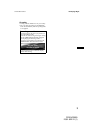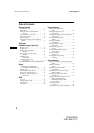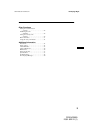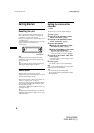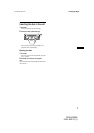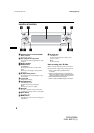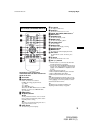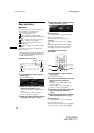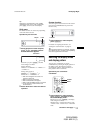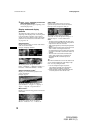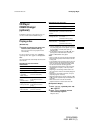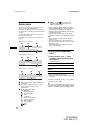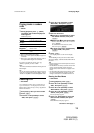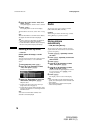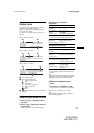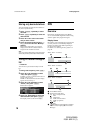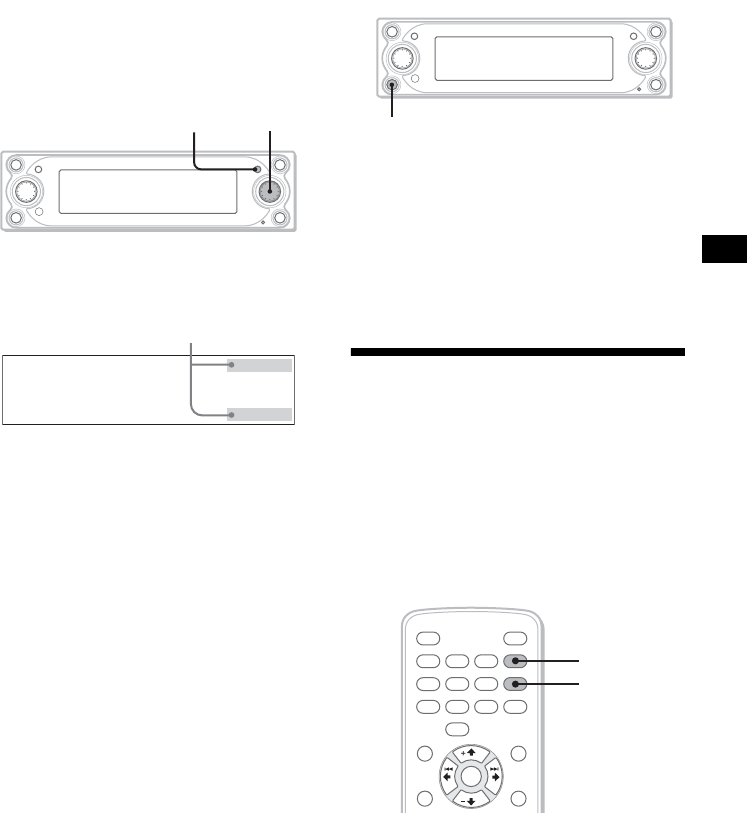
11
01GB02CD-EUR.fm masterpage:Right
CDX-NC9950
2-581-922-11 (1)
Tip
Depending on the selected item, press (ENTER)
repeatedly to select “ON” or “OFF” in step 3, then
press (MENU) to return to the normal display.
Shift menu
The R dial functions in various ways depending
on the shift menu selected.
Operation by the main unit:
1 During playback or radio reception,
press (ENTER) repeatedly until the
desired shift menu appears.
Each time you press (ENTER), the shift
menu changes as follows:
During playback:
AMS+/–*
2
t GROUP+/–*
3
t DISC+/–*
4
t AMS+/–*
2
During radio reception:
PRESET+/–*
2
t SEEK+/–*
5
t
MANUAL+/– t PRESET+/–*
2
*1 Shift menus disappear in 8 seconds if no
operation is performed.
*2 When no shift menu is displayed.
*3 When an MP3/ATRAC CD is played.
*4 When a optional CD/MD changer is connected.
*5 To stop searching, rotate the R dial in the
reverse direction.
2 Rotate the R dial to select the desired
operation.
Custom function
You can assign one of the functions in the custom
menu to the CUSTOM button to perform the
function easily.
1 During playback or radio reception,
press (CUSTOM).
For details on assigning the function, see
“Setting the custom function” on page 29.
Tip
When the optional NVX-HC1 is connected, (CUSTOM)
has a different function. For details, see the operating
instructions supplied with the NVX-HC1.
Selecting the display mode
and display pattern
You can enjoy visual effects in various
combinations by selecting the display patterns in
the display modes. Each display mode has
several display patterns, and visual effects of
these patterns can be customized.
Operation by the card remote
commander:
1 During playback or radio reception,
press ( SC REEN ) repeatedly to select
the desired display mode.
Each time you press (SCREEN), the display
mode changes as follows:
Standard mode t Spectrum Analyser mode
t Movie mode t Video mode t Standard
mode
ENTER
R dial
Shift menu*
1
continue to next page t
CUSTOM
1
OFF
NAVI
REP SHUF
SCREEN
CAPTURE
IMAGE
BBE MP
MENU
BACK
SOURCE
ENTER
MODE
PAU SE
2 3
456
7 8
0
9
IMAGE
SCREEN