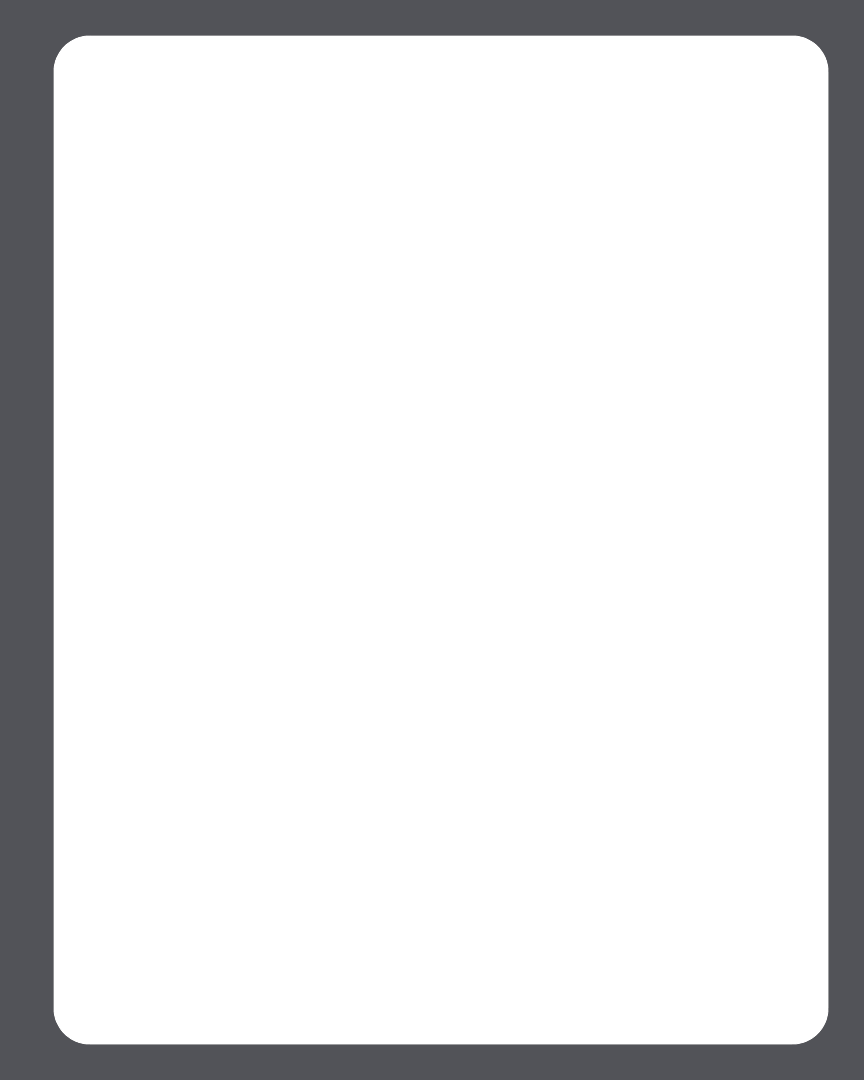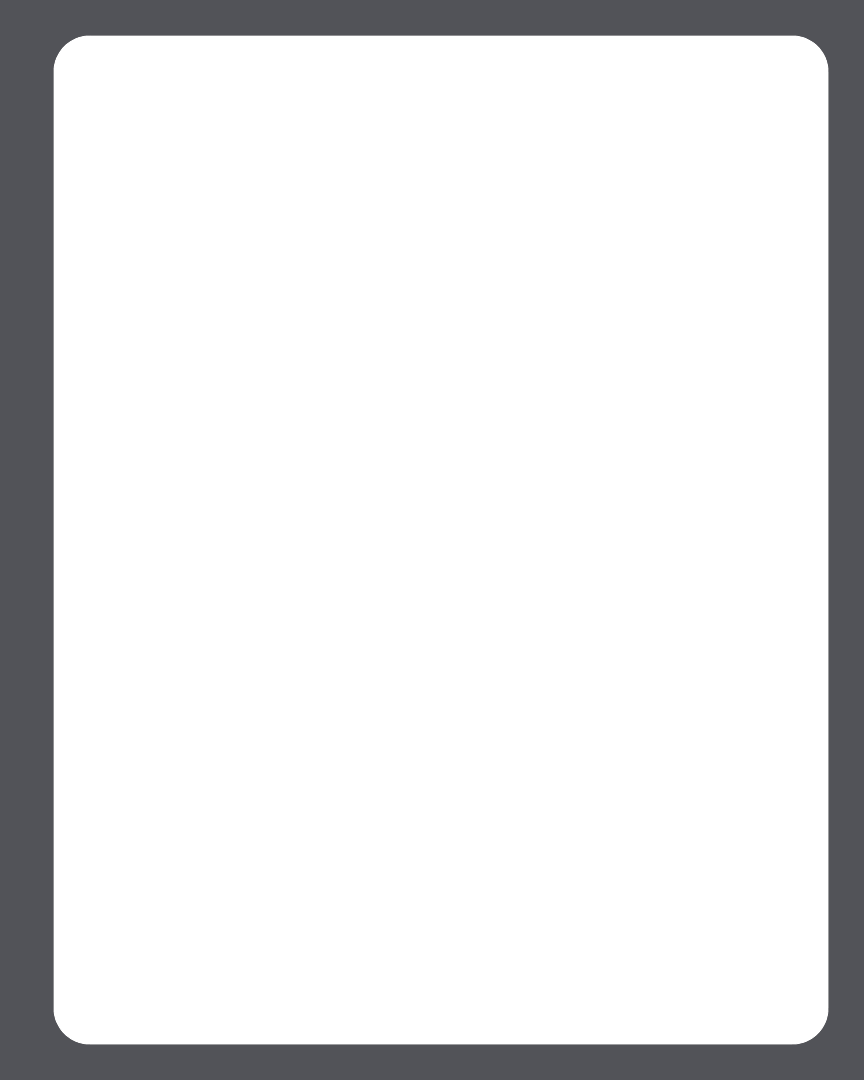
Sonos ZonePlayer ZP100 Setup Guide
15
When adding the handheld Sonos Controller, it fails to detect the
ZonePlayer(s)
Wireless interference or a network problem may be preventing the Controller from joining your
Sonos Digital Music System.
1. Verify that this is not a DHCP or network problem.
• Disconnect the Ethernet cables from the back of the ZonePlayer so that it is not connect-
ed to your network.
• Unplug the ZonePlayer's power cord and then plug it back in.
• Once the status indicator light stops blinking white, try adding your Controller again.
If it works, your router's DHCP server may have run out of available IP addresses to assign to the
Controller. In most cases you can log into your router by typing http://192.168.1.1 into your
browser’s address line (the IP address of your router may be different). Check the DHCP settings
and increase the number of IP addresses available in the DHCP scope.
If your Controller still does not recognize the ZonePlayer after completing this step, you can try
step 2.
2. Turn off any 2.4GHz cordless phones.
Some 2.4GHz cordless telephones can cause wireless interference. If turning off your 2.4GHz
cordless phone resolves the problem, you should consider switching to a 5.8Ghz or 900Mhz
phone (or change the wireless channel your Sonos system is operating on - see step 4 below.)
3. Put 108 Mbps wireless routers into 54 Mbps mode.
Sonos cannot function properly when a router is operating in "turbo" mode. In order to double
the speed from 54 Mbps to 108 Mbps, the router goes into a wide bandwidth mode which
utilizes most of the 2.4 GHz spectrum that the FCC has set aside for 802.11b/g devices. This
means that interference (RF noise) will occur with any other 2.4 GHz device that is not operating
on the same channel as the 108 Mbps device (usually channel 6). While it is possible to put all of
your wireless devices on channel 6, it is unwise. The devices will have to compete for available
bandwidth, and your entire Wi-Fi network will become sluggish and bogged down.
4. Change the wireless channel your Sonos system is operating on.
• Using the Desktop Controller software for Windows: From the File menu, select Prefer-
ences. Click the Advanced tab, and then select another wireless channel from the Wire-
less Channel list.
• Using the Desktop Controller software for Macintosh: From the Sonos menu, select Pref-
erences. Click the Advanced tab, and then select another wireless channel from the
Wireless Channel list.
It may take several seconds for the switch to take effect. If you have music playing, a short music
dropout will occur during the wireless channel change.