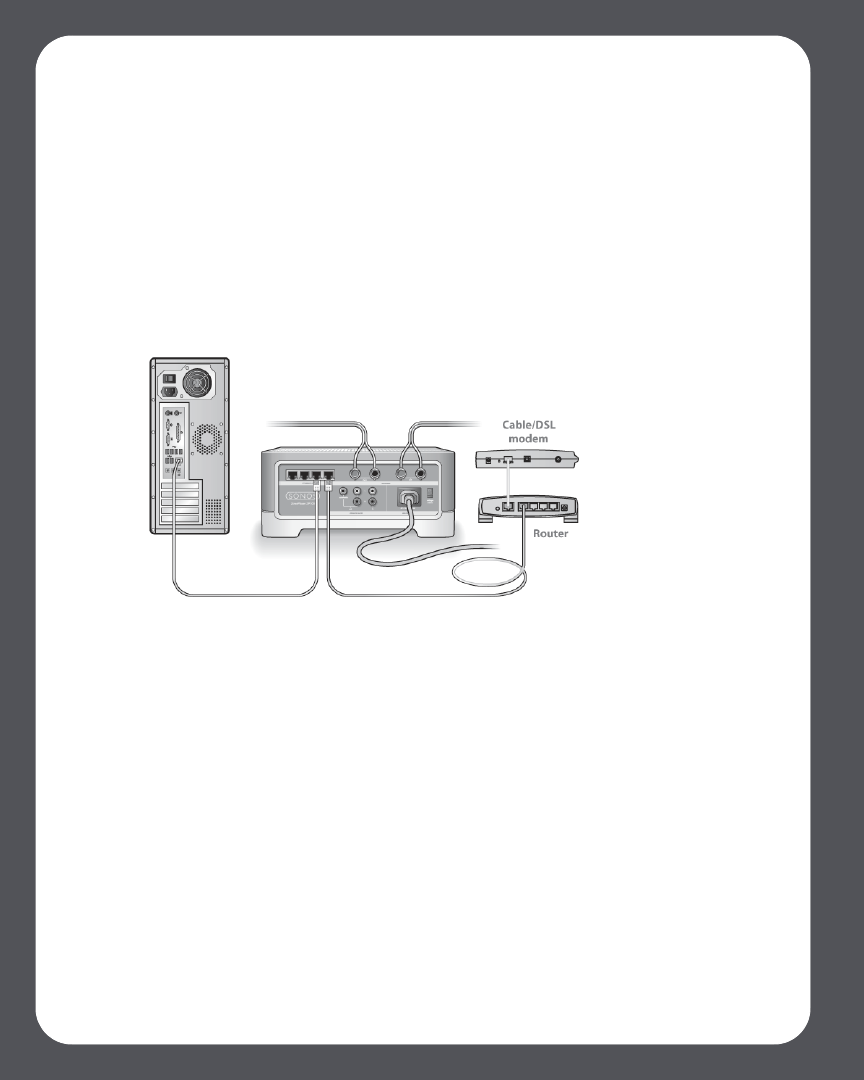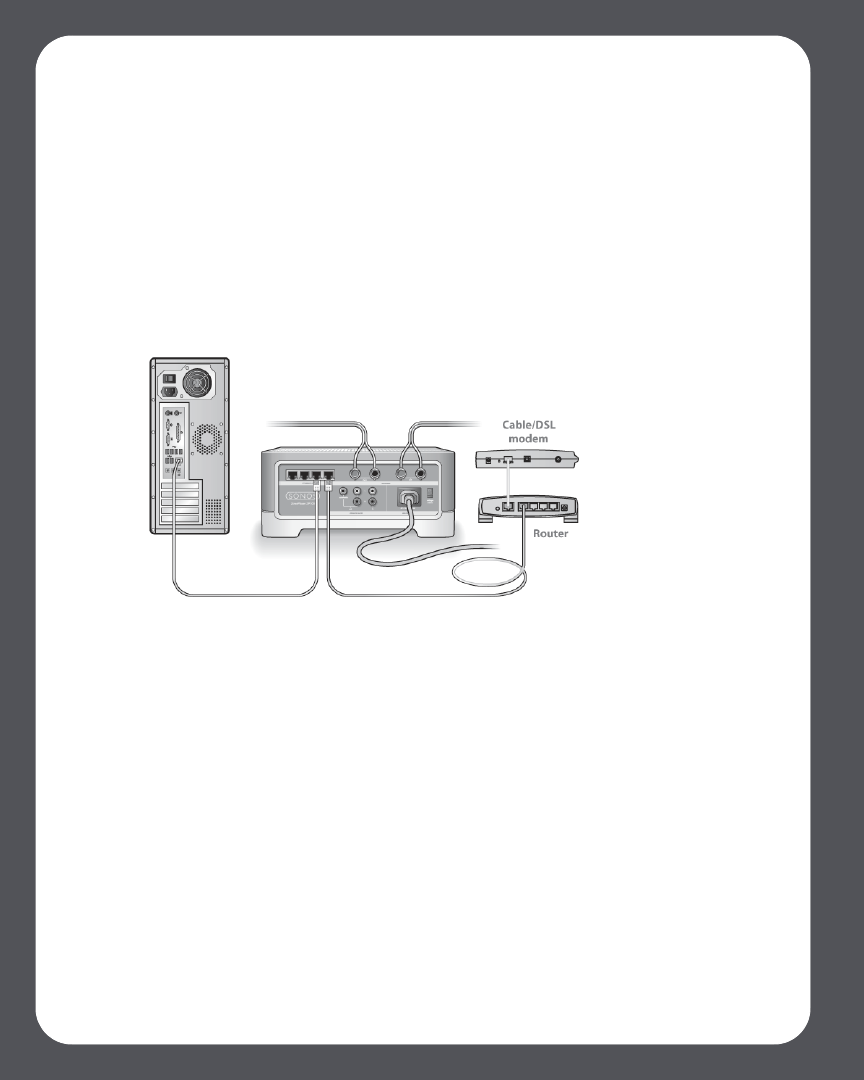
Sonos ZonePlayer ZP100 Setup Guide
14
1. Check the firewall
Firewall software installed on the computer may be blocking the ports that Sonos uses to
operate. First, disable all your firewalls and try to connect again. If this resolves the problem, then
you should configure your firewall to work with the Sonos music system. You can go to our
Website at http://faq.sonos.com/firewall for additional information. If this does not resolve the
problem, you can try step 2.
2. Check the router
You can bypass your router’s switch to determine whether there are any router configuration
issues (note that the ZonePlayer and the computer still have Internet access in this
configuration):
• Be sure that your cable/DSL modem is connected to the router’s WAN (Internet) port.
• Temporarily remove any other components that are wired to your network.
• Connect an Ethernet cable from the computer directly to the back of the ZonePlayer, and
then connect another Ethernet cable from the ZonePlayer directly to one of the LAN
ports on your router.
• When you make a change to your network configuration, you may need to power cycle
the ZonePlayer by unplugging the power cord, and then plugging it back in.
• If you are not using a router, see http://faq.sonos.com/norouter.
3. Check the wiring
Check the link/activity lights on both the router and the ZonePlayer. They should be green, and
there should be blinking activity lights.
• If the green link lights are not lit, try connecting to a different port.
• If the link lights still do not light, try connecting a different Ethernet cable.
If you are still experiencing problems, please contact the Sonos Customer Service Center.