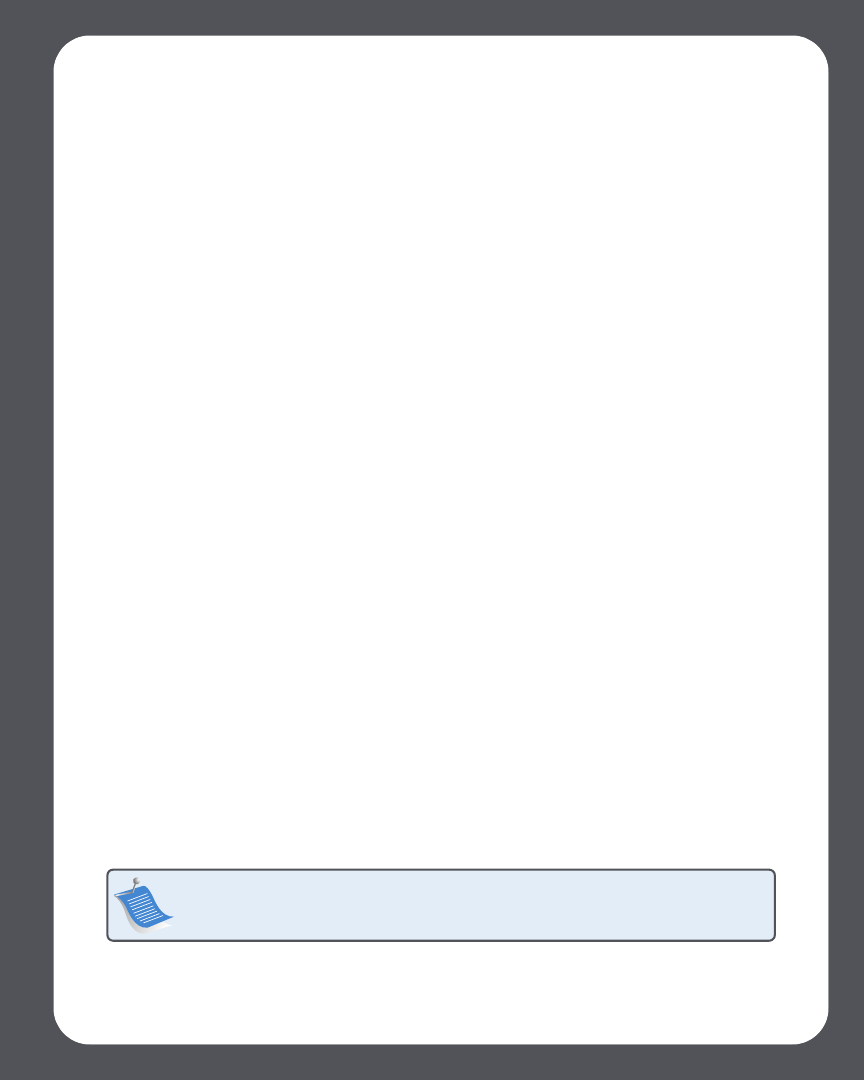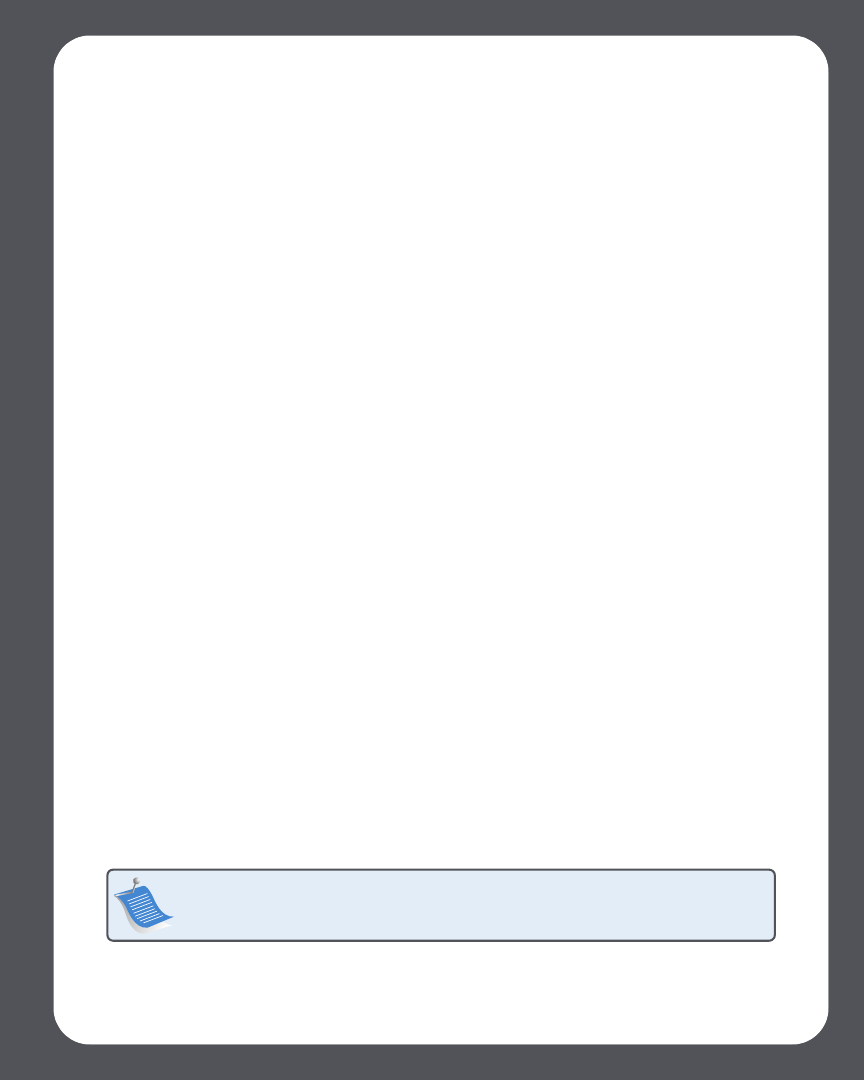
Sonos ZonePlayer ZP100 Setup Guide
9
To change the line-in encoding setting, select one of the following options:
• Using the Sonos Controller, select System Settings→Advanced Settings→Line-In En-
coding.
• Using the Desktop Controller for Windows, select File→Preferences and then click the
Advanced tab.
• Using the Desktop Controller for Macintosh, select Sonos→Preferences and then click
the Advanced tab.
For additional information on connecting audio devices, you can go to our Web site at
http://faq.sonos.com/cables. For additional guidance on the use of this feature, please go to the
online help system included with your Desktop Controller software.
Using Line-Out
You can easily connect your home theater, stereo, or powered speakers to a ZonePlayer ZP100.
To connect to a home theater
If you have analog inputs on your receiver, use a standard RCA audio cable to connect the
ZonePlayer ZP100's analog audio output to the audio inputs on your home theater receiver.
Select the proper input channel on your home theater system.
Line-out level setting
If you want to control the volume exclusively from your home theater, change the line-out level
on this ZonePlayer to Fixed. (When the line-out level is set to Variable, you can use the Sonos
Controller to control the volume on the line-out connection.)
To change the line-out level setting, choose one of the following options:
• Using the Sonos Controller, from the Music menu, select System Settings. Select Zone-
Player Settings, and use the scroll wheel to highlight the ZonePlayer attached to your
home theater. Select Line-Out Level, and choose Fixed.
• Using the Desktop Controller software, select Set Up Zones from the Zones menu. Se-
lect the ZonePlayer attached to your home theater, and then click Settings. Click the
Line-Out tab, and choose Fixed.
Note: When you change the line-out level to Fixed on a ZonePlayer, you will not be
able to adjust the volume or the equalization settings using your Sonos
Controller.