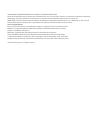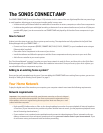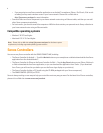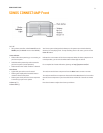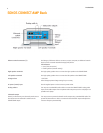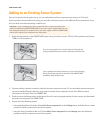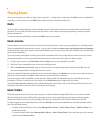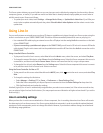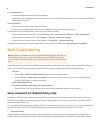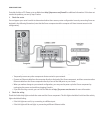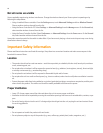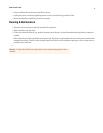SONOS CONNECT:AMP
7
The Sonos system indexes your music folders so you can view your music collection by categories (such as artists, albums,
composers, genres, or tracks.) If you add new music to a folder that is already indexed, simply update your music index to
add this music to your Sonos music library.
• To update your music index, touch Settings -> Manage Music Library -> Update Music Index Now. If you’d like your
music index to update automatically each day, select Schedule Music Index Updates and then select a music index
update time.
Using Line-In
You can easily stream an external source such as a CD player or portable music player through your Sonos system using the
audio-in connections on your SONOS CONNECT:AMP. The device will be automatically detected as soon as you plug it in.
• Use a standard RCA cable to plug an external source like a CD player into the analog Audio In connections on the back
of your CONNECT:AMP.
• If you are connecting a portable music player to the CONNECT:AMP, you will need a 1/8 inch mini-stereo to RCA audio
cable instead. Plug the mini-stereo end into the portable device and the RCA end into the Audio In connection on the
CONNECT:AMP.
Using a handheld Sonos Controller:
• To play music from this line-in source, select Line-In from the Music menu, select the source, and select Play Now.
• To change the name of this device, select Rooms from the Settings menu. Select the Sonos component this source is
connected to, and then touch Line-In Source Name. Select a new name from the list, or type a unique name.
• To change the line-in level, select Rooms from the Settings menu. Select the Sonos component this source is connect-
ed to, and then touch Line-In Source Level. Select a new level.
Using the Sonos Controller for Mac or PC:
• To play music from this source select Line-In from the MUSIC pane, click next to the music source, and select Play
Now.
• To change the settings for this device:
• Select Manage -> Settings (PC) or Sonos -> Preferences -> Room Settings (Mac).
• Select the Sonos component your Airport Express is connected to from the Room Settings for drop-down list.
•Click the Line-In tab and update the settings.
A default (typical) line-in level is automatically assigned when you select a source name, but if the volume sounds too low,
you can select a higher line level for this device. (You may experience sound distortion at higher volume levels if you set the
level too high.)
Line-in encoding settings
When you have line-in music sources attached to a Sonos component, line-in encoding determines how Sonos will encode
the data coming in from these sources. Your Sonos system defaults to automatic in order to provide the optimal playback
experience. Sonos recommends you do not change this default. However, if you decide to make a change, we recommend
the following usage guidelines: