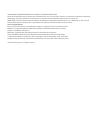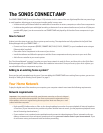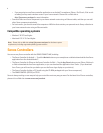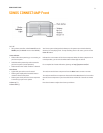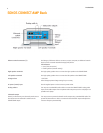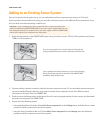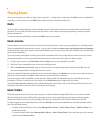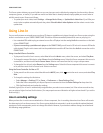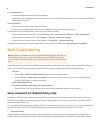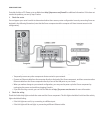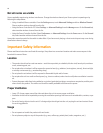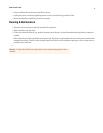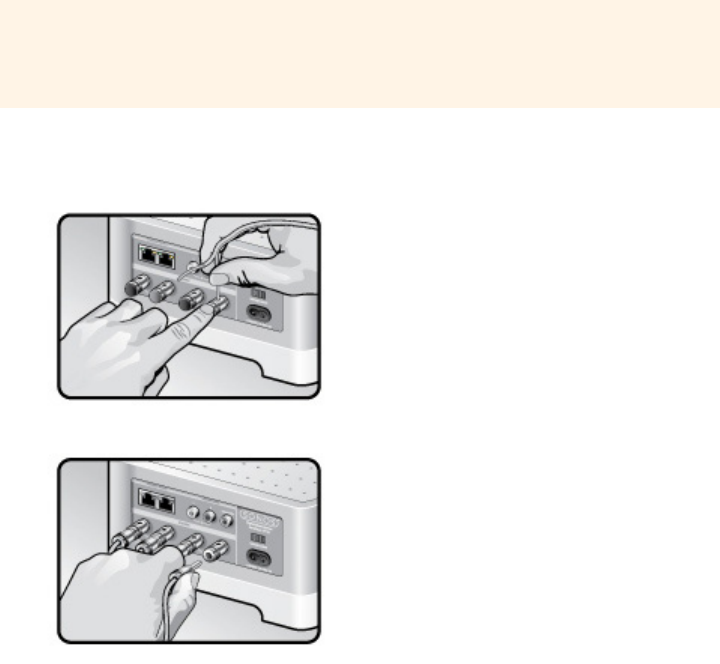
SONOS CONNECT:AMP
5
Adding to an Existing Sonos System
Once you’ve got your Sonos system set up, you can easily add more Sonos components any time (up to 32 rooms).
If your house has structured (built-in) wiring, you can make a wired connection to the additional Sonos components. If you
don’t, our built-in wireless technology is ideal for you.
1.
Attach desired speakers to the CONNECT:AMP (power rating should be at least 75W for 8 Ohm speakers and at least
150W for 4 Ohm speakers.)
2.
If you are making a wireless connection, skip this step and continue on to step 3. If you are making a wired connection,
connect a standard Ethernet cable from your router or another Sonos component to one of the Ethernet switch
connections on the back of the new CONNECT:AMP.
3.
Check to ensure the Voltage switch on the back of the unit is set to the proper position for your country, and then attach
the power cord and plug in the CONNECT:AMP.
4.
Choose one of the following options:
• Using a handheld Sonos Controller: Select Add a Sonos component from the Settings menu, and follow the on-screen
prompts to add this component to your Sonos system.
• Using the Sonos Controller for Mac or PC: Select Add a Sonos component from the Manage menu and follow the
prompts to add this component to your Sonos system.
Important: If you are replacing the Sonos component that is currently attached to your
router, first add the new SONOS CONNECT:AMP to your music system (steps below.) You can
then unplug the wired Sonos component from your router, replace it with the CONNECT:AMP,
and move the original Sonos component to a new location.
If you are using speaker wire, use your finger to firmly push the
spring-loaded speaker posts inward to reveal the connection hole.
If your speakers have banana connectors, you can insert the plugs
directly into the banana jacks on the back of the CONNECT:AMP
(available in North America only.)