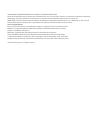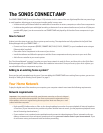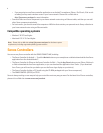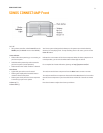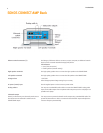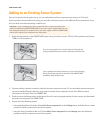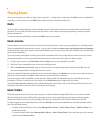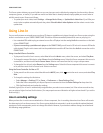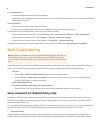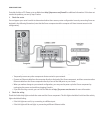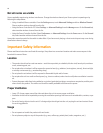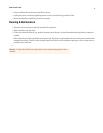Product Guide
8
Use Uncompressed if:
• You want optimal performance with home theaters.
• You want to produce the highest quality sound for your Sonos system (this selection requires more network bandwidth
than compressed audio.)
Use Compressed if:
• You are connecting more than 4 rooms wirelessly.
• You are in an environment with heavy wireless interference and are experiencing dropouts.
To change the line-in encoding setting, select one of the following options:
• Using a handheld Sonos controller: From the Settings menu, select Advanced Settings -> Audio Compression.
• Using the Sonos Controller for PC: Select Manage -> Settings -> Advanced Settings.
• Using the Sonos Controller for Mac: Select Sonos -> Preferences -> Advanced Settings.
For additional information on connecting audio devices, you can go to our Web site at http://faq.sonos.com/cables.
Basic Troubleshooting
If a problem occurs, you can try the troubleshooting suggestions listed below. If one of these doesn’t remedy the problem, or
you are not sure how to proceed, please contact the Sonos Customer Support team and we’ll be happy to help.
•Web site
• Select Help -> Technical Support Website to go directly to our Support page.
• Visit our Web site at www.sonos.com/support. There you can visit our Forums, browse our Frequently Asked
Questions (FAQ) pages, or request assistance.
• Email: support@sonos.com
• Text-Chat and Phone: www.sonos.com/support/contact
• Please visit the Text-Chat and Phone link to find the correct telephone number for your country.
Sonos component not detected during setup
A network or a firewall issue may be preventing the Sonos component from connecting to your Sonos system. If this is a
wireless Sonos component, try moving the Sonos players closer together, or wire them temporarily to see if the problem is
related to wireless interference.
If you encounter this message when installing the first Sonos component (wired to your router), you can try the steps below
to resolve this issue. If you are still experiencing problems, please contact the Sonos Customer Service Center.
1.
Check the firewall
Firewall software installed on the computer may be blocking the ports that Sonos uses to operate. First, disable all your
firewalls and try to connect again. If this resolves the problem, you should configure your firewall to work with the Sonos
Warning: Under no circumstances should the product be repaired by anyone other than an
authorized Sonos repair center, as this will invalidate the warranty. Please contact Sonos
Customer Support for more information. Do not open the system as there is a risk of electric
shock.