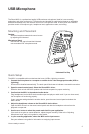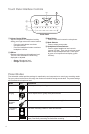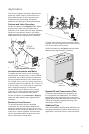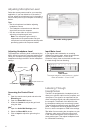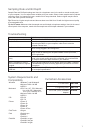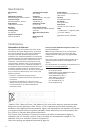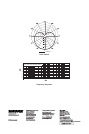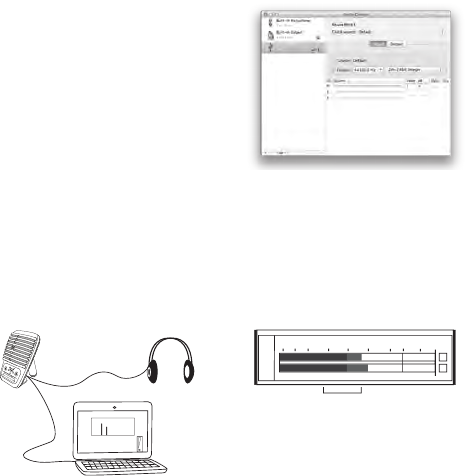
6
Select the correct preset mode for your recording
application. If you hear distortion or the audio is
too low, adjust the microphone level in the audio or
sound control panel of your computer or recording
device.
Tips:
• Set the microphone level before adjusting
headphone volume.
• The headphone volume does not affect the
signal level sent to the computer.
• Use the volume slider on the front panel to
adjust the microphone gain level.
Note: The microphone gain control is
independent of the preset modes. Set your
microphone level and experiment with dynamic
processing options via the preset modes.
Mac audio settings panel
Adjusting Headphone Level
The headphone monitoring level is affected by the
MV51 device level and the computer settings level.
Raise your computer volume up and easily adjust
headphones through the MV51 device headphone
settings.
Headphone Volume
Microphone Level
Computer Volume Level
Accessing the Control Panel
PC
1. Open the sound control panel and select the
Recording tab.
2. Open the Shure MV51 device.
3. Under the Levels tab, adjust the gain level
using the slider.
Mac
®
1. Open the Audio Midi Settings panel.
2. Select the Shure MV51 device.
3. Click on Input to adjust the gain using the
slider.
Input Meter Level
If your digital audio workstation or recording
software has input meters, adjust the microphone
level so it peaks between -12 and -6 dB.
Otherwise, simply listen to the audio to make sure
it is loud enough and not distorting.
db
L
R
-30
-20
-15
-10
-7
-5
-3
-2
-1
0
Peak Levels
The target range for peak levels on a typical
meter is between -12 and -6 dB.
Listening Through
Headphones
The MV51 is equipped with a headphone jack to
allow you to monitor audio from the computer and
microphone. The signal is an equal blend of the
direct microphone signal and audio playback from
the computer. The benefit of this feature is that
the headphone settings are conveniently located.
They are easily accessed through the MV51 touch
panel. To adjust the amount of playback audio in
this mix, use the computer or DAW mixer settings.
Tip: When first connecting the microphone to your
computer, make sure to raise the volume level
in the sound control panel of the computer for a
strong audio signal. Then adjust headphone level
for comfortable monitoring.
Adjusting Microphone Level