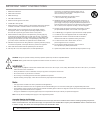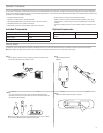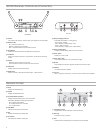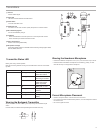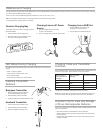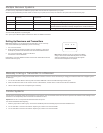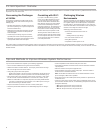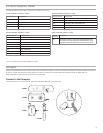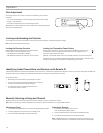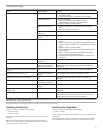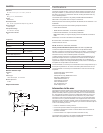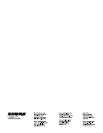4
① Antenna
Two antennas per receiver. Antennas pick up the signal from the transmitter.
② RF Status LED
- ON = Linked transmitter is on
- Flashing = Searching for transmitter
- OFF = Linked transmitter off or transmitter unlinked
③ Group Button
Press and hold for two seconds to enable manual group edit.
④ Link Button
Press to manually link receiver to a transmitter or to activate the remote ID
function
⑤ Channel
- Momentary press to start a channel scan
- Press and hold 2 seconds to enable manual channel edit
⑥ LCD Screen
Displays receiver and transmitter status.
⑦ Gain Buttons
Press to increase or decrease transmitter gain in 1 dB increments.
Receiver Screen
① Group
Displays the selected group.
② Channel
Displays the selected channel.
③ Transmitter Battery Runtime
Displays remaining battery life in hours and minutes.
Alternatively displays the following battery status:
- CALC = battery life calculation
- Lo = battery life less than 15 minutes
- Err = replace battery
④ Audio Meter
Indicates audio signal level and peaks.
⑤ Gain
Displays transmitter gain settings (dB).
⑥ OL Indicator
Indicates audio overload, reduce gain.
GLXD4 Receiver Controls and Connectors
GLXD4
rf group
channel
-
gain
+
link
Front Panel
o / on power mic out instr out
10 11 12 13 14
Rear Panel
⑧ Battery Charging Indicator
Illuminates when battery is in charging bay:
- Red = battery charging
- Green Flashing = battery charge > 90%
- Green = battery charged
- Amber Flashing = charging error, replace battery
⑨ Battery Charging Bay
Charges transmitter battery while receiver is powered.
⑩ Power Switch
Powers the unit on and off.
⑪ Power Supply Jack
Connect the supplied 15 V DC external power supply.
⑫ Mic Out
XLR microphone output jack supplies microphone-level audio output.
⑬ USB Port
For uploading firmware updates
⑭ Instr Out
TRS ¼" (6.35mm) audio output. Connect to mixers, recorders, and amplifiers.
auto
⑦ Transmitter Locked
Displayed when linked transmitter controls are locked.
⑧ Scanning
Indicates a scan is in progress.
⑨ Auto
Indicates that the selected group has backup channels available.